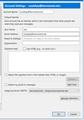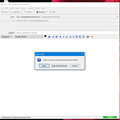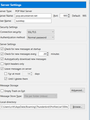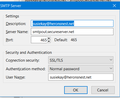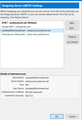Difficulty setting up GoDaddy domain email address in Thunderbird
Am having a hard time making my GoDaddy domain email address work in Thunderbird. I managed to get it working in eM Client, Outlook 2016, and Windows Live Mail but Thunderbird doesn't seem to have any way to reach the same level of testing the setup parameters that the first two have. eM Client used a legacy port. Outlook 2016 worldn't work until I found the deeper account settings menu and set up the data.pst file, etc. But Thunderbird, although all settings are correct, just won't send emails. It will receive, but something is off with the smtpout.secureserver.com outgoing setup. GoDaddy said it all is working, and I'm able to send when on the website just fine. And of course I can use Outlook as my main go-to email client. But I'm wondering why I can't make it work in Thunderbird. The settings for GoDaddy's domain are incoming 995 SSL, outgoing 465 SSL. WLM uses clear text authentication. eM Client setup searches ports until it finds one that works for the setup. Outlook uses same settings, just changed the .pst location. New Dell PC, Windows 10 Pro, Tbird v 52.6.0. Any ideas? Sue
Modified
Chosen solution
ok there is really only one thing left in the diagnostic kit. Logging the SMTP connection and attempting to see at a low level if there are errors that are not being reported in the user interface.
https://wiki.mozilla.org/MailNews:Logging#Windows
a modified batch file as shown in the link for SMTP.
Set MOZ_LOG=SMTP:5,timestamp set MOZ_LOG_FILE=%USERPROFILE%\Desktop\imap.log "%ProgramFiles(x86)%\Mozilla Thunderbird\thunderbird.exe"
If you have trouble reading the log, please email it to me at unicorn dot consulting at gmail dot com
Read this answer in context 👍 0All Replies (8)
try this one step at a time.
Try no connection security and port 80. I think that will work. My guess is we are seeing some issue with an incorrect SSL certificate the godaddy are supplying. Or your anti virus is fiddling with. But try the no SSL route and see if it works.
The Matt said
try this one step at a time. Try no connection security and port 80. I think that will work. My guess is we are seeing some issue with an incorrect SSL certificate the godaddy are supplying. Or your anti virus is fiddling with. But try the no SSL route and see if it works.
I have tried no security on each port-80, 3535,25. Same result. I agree re the certificate, because on old pc WLM continually popped up a notice about it and so did older Outlook versions. I’m not familiar enough with certificates to know how and where to configure them or which one. I did see one for godaddy, tried to import it but no idea if it works or where to put it for program access. I don’t remember either, which program gave me that option. Probably Outlook 2016. I will try changing ports again as you suggested, and lye results. Thanks!
OK. Tried 80 no security. Tried 587 no security. Tried changing user name to just first part of email address. No dice. Tried making the smtp default, no results. I did get two new error messages; the first was one I'd seen before, the second, new (below). I think I've tried everything that Tbird has available, to no end. I did find in the passwords, where I had entered it incorrectly. Deleted that first thing, re-entered correct one. Still can't get through.
Chosen Solution
ok there is really only one thing left in the diagnostic kit. Logging the SMTP connection and attempting to see at a low level if there are errors that are not being reported in the user interface.
https://wiki.mozilla.org/MailNews:Logging#Windows
a modified batch file as shown in the link for SMTP.
Set MOZ_LOG=SMTP:5,timestamp set MOZ_LOG_FILE=%USERPROFILE%\Desktop\imap.log "%ProgramFiles(x86)%\Mozilla Thunderbird\thunderbird.exe"
If you have trouble reading the log, please email it to me at unicorn dot consulting at gmail dot com
As mentioned before, can't make the batch file populate the smtp.log - or in this case the imap.log. The email is set up as a POP3. Same results as before: it opens Tbird, goes thru three dialog box errors, but no log result.
I'd just like to point out that your last two screenshot images show problems with incoming, not smtp. And it says "temporary", as if they are a transient and recognised error.
Presumably your success with other clients would indicate a successful combination of settings - or did they all find different settings? I recall from my own trials of eMclient that it used different terminology. And outlook seems to deliberately uses impenetrable wordage.
Modified
Actually turned out to be a very simple fix. I wasn't able to make the batch file populate the log. But as it turns out, after changing the User Name in the outgoing setup it worked. Incoming had to be the entire email address, and outgoing only the first part before @. The minute I removed the address part, it went through. Almost fell out of my chair. I mean, why would the user name not be consistent on incoming and outgoing? Duh. But thank you guys for working with me on this problem, I appreciate your help!
susiekay1649 said
Actually turned out to be a very simple fix. I wasn't able to make the batch file populate the log. But as it turns out, after changing the User Name in the outgoing setup it worked. Incoming had to be the entire email address, and outgoing only the first part before @. The minute I removed the address part, it went through. Almost fell out of my chair. I mean, why would the user name not be consistent on incoming and outgoing? Duh. But thank you guys for working with me on this problem, I appreciate your help!
Good lord, good thing you found it. I doubt I would have ever looked to two different user names. Good one godaddy.