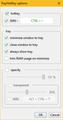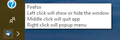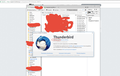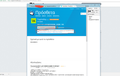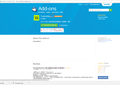Why isn't there an extension to minimize TB 52 to tray yet?
My thunderbird version is 52.5.2 32 bit and I run windows 10 64 bit.
I want the program to be enabled all the time in the tray but I dont want it to fill space in the start bar or to terminate whenever i press X instead of - by mistake.
There was an extension that did exactly what I wanted but its not compatible with my version and no other extension (I know about is) what gives? Is this a challenging extension to code?
Chosen solution
The reported compatibility often does not mean that an add-on won't work in a newer version of TB.
To install, drag the green Download button and drop it onto Tools/Add-ons/Extensions in TB.
Read this answer in context 👍 1All Replies (8)
This one works in TB 52.5.2:
https://addons.mozilla.org/en-US/thunderbird/addon/trayhotkey/
sfhowes said
This one works in TB 52.5.2: https://addons.mozilla.org/en-US/thunderbird/addon/trayhotkey/
No it does not. (And its on japanese as far as I can tell)
For the benefit of others reading this query, I've attached 2 pictures of the add-on installed in TB 52, the first showing the add-on's Options, the second showing the taskbar icon when TB is minimized and the tooltip shown on hover.
Well I dont know what sorcery you used but it doesn't support my version and on the site it says up to version 42.0a1
Modified
Chosen Solution
The reported compatibility often does not mean that an add-on won't work in a newer version of TB.
To install, drag the green Download button and drop it onto Tools/Add-ons/Extensions in TB.
I edited my last post by uploading pictures the green button is grayed out.
Ok since as you said it does not need to be compatible (I hope you are right and I dont get crashes etc) I found this one https://addons.mozilla.org/en-US/thunderbird/addon/minimizetotray-revived/?src=search
which is in english and seems much more popular and reliable (since its compatible from a much later version ~30 and up to a much more recent version ~50)
And it works now... lets hope you are right :)
Your 2nd picture shows the add-on page when you access it in TB; right-click the 'Download anyway' link to download the xpi file, then click the gear icon next to the Search box in Tools/Add-ons/Extensions, 'Install add-on from file...' and select the xpi file.
Or, install from the webpage in your browser (3rd picture) as already explained.