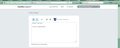missing refresh and stop buttons since upgrade yesterday
Hi Friends, I had to install something special (quite some time ago) to be able to have a bigger refresh button, and also the X or stop button, which I had placed between the address field and the search field, in my toolbar. With the upgrade yesterday, they have disappeared. (The Home button, which was to the right of Stop and Refresh, is still there.)
I opened the Customize window, to try and replace them. But they aren't there anymore.
I think what I had to install was Classic Theme Restorer (although I'm not positive). I see that it has an update available. Since I always hesitate to install upgrades (especially with Firefox) (guess why) can you tell my if upgrading it will get them back?
Or else what can I do to get those vital buttons back? (yes, I can see the tiny refresh button (barely), but I need a larger one, also like having the stop button)
Windows 7 Pro, 64-bit. See additional info below. Can provide screenshot if necessary.
Thank you very much
Edit Oops, this might be a nevermind. I see the tooltips for both buttons are still there. The mousing over where the Refresh button is suppose to be, I see the square highlight of the button....
Hah!! I'm not positive, but I think the buttons still work. They're just missing their icons!!
I'd like to keep this open to give me time to test that they buttons are actually working. Refresh seems to work, but I'm not positive. But as soon as I'm sure they work, I'll come and close this topic (mark solved, whatever).
I'll leave it to someone else to make a bug report, if it is needed :-)
Modified
Chosen solution
Ah-HA!!!
The upgrade did the trick! (upgrade Classic Theme Restorer)
Thanks for everyone's time and attention :-)
Read this answer in context 👍 0All Replies (7)
What theme are you using? Try another as a test.
Default theme.
What other kind of test are you asking me to do? Edit - oops, sorry, I missed the "as". But since I'm not using a theme, do you still want me to install one?
I made a screenshot, attached. You can see the blank space, just to the left of the Home button.
Modified
Actually, I was just going to post that the buttons are working. They are just missing their icons!
I'm going to mark this solved, as far as "missing buttons". But someone might still want to report this as a bug. Well, it seems like a bug to me anyway.
Thanks :-)
You have the Classic Theme Restorer installed.
Did you check all the pages of its settings page to see if you can find the ones you need.
There is a setting for the close button in General UI (5) and the Tab bar (Tabs (3)).
I've never needed to do anything to all those Options dialog settings. Once I installed it, those icons were showing in the Customize Toobars page. So I just dragged them to the toolbar. (At least that's my recollection - it was some time ago.)
I have looked through the dialog out of curiosity, and I think I might have changed one or 2 of those settings. But mostly I haven't used it.
However, on your suggestion, I looked through them. But I didn't find anything about this. (Well actually I saw something about it, but it isn't what I need.)
I don't understand what you mean by "General UI (5) " and "Tab bar (Tabs (3))".
However, as I said, and the reason I marked this solved, is because the buttons actually are there and they're functional. They just don't have icons on them. Did you see my screenshot?
(I did try upgrading Classic Theme Restorer, but I haven't restarted yet.)
Modified
Chosen Solution
Ah-HA!!!
The upgrade did the trick! (upgrade Classic Theme Restorer)
Thanks for everyone's time and attention :-)
Modified
Well done.