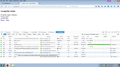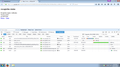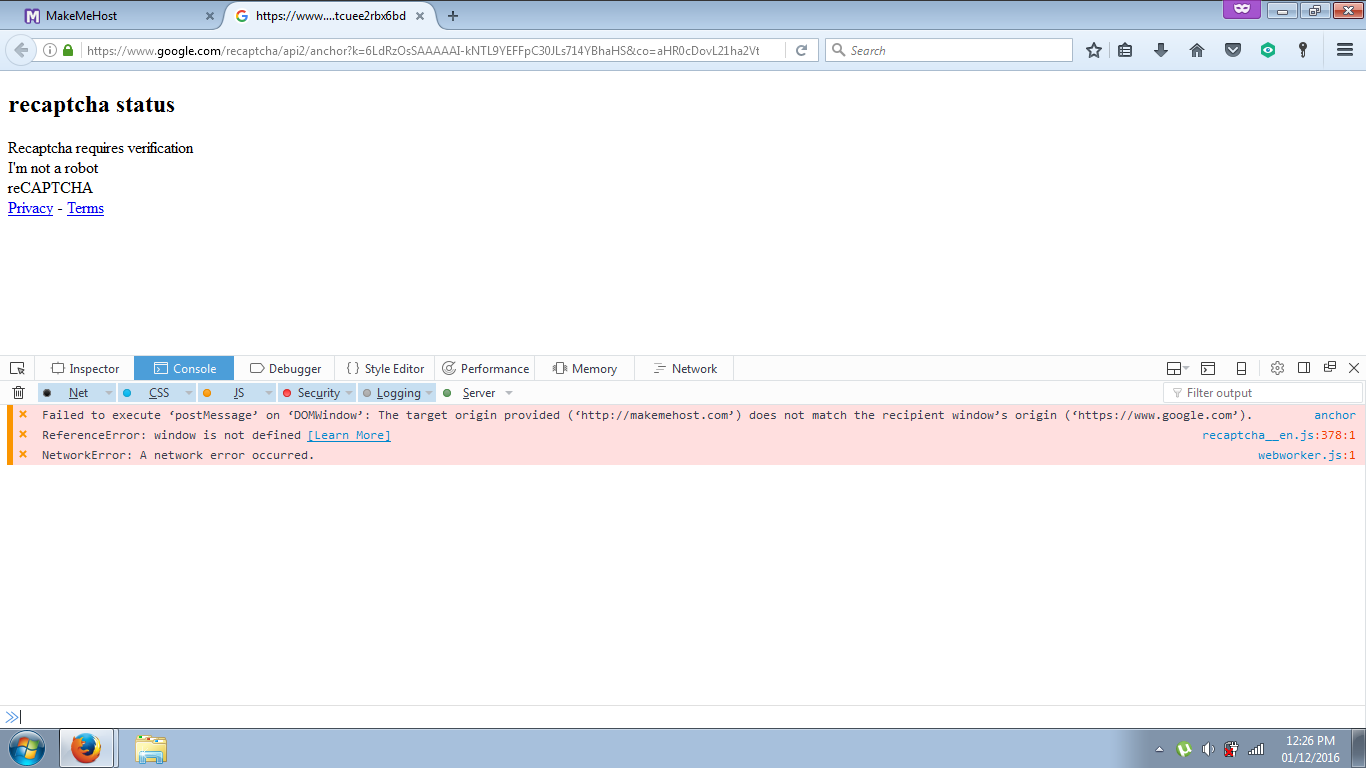recaptcha not appearing
Hello and thank you for your time. I've looked all around for an answer to my question but found nothing related to my problem. I've also had assistance in the past with this problem and temporarily fixed the problem but not for long at all. When i try and go to a specific website that I've been to before and have seen the captcha box appear, there's nothing there or it says recaptcha status in black bold letters. Previously i got an recommendation to clear cache and cookies of the website, update java and turn the browser into safe mode and restart which temporarily worked until i closed the browser and then the problem persisted even after doing it all over again? Please help!?
Chosen solution
Have you tested with Kaspersky's SSL filtering feature turned off? I think you might have tried that, but just in case, see the Kaspersky section of this article: How to troubleshoot security error codes on secure websites.
Read this answer in context 👍 1All Replies (20)
I'm running out of ideas.
Hi !
Do you have JavaScript enabled ?
Yes i do.
A complete stab in the dark:
Do you have Tracking Protection turned on ?
See the article 'Tracking Protection in Private Browsing' :
http://mzl.la/1FJnEt1
If it's turned on; turn it off and see if that makes a difference.
Tracking protection was turned on however i've never seen the stated shield icon in the web address bar. I've turned off tracking protection, restarted firefox and checked the website again but the problem continues to persist?
'Been searching everywhere for a possible solution ....... to no avail.
What I should have asked you before : is this a problem on every website or just on makemehost.com ?
This is a problem on every website i've been to with a Captcha. :( Keep in mind this problem was fixed previously but then persisted AGAIN even after the advice i got from a different website. I feel like that's trying to tell us something? On a different web browser i went to the website to see if the problem was still there and it was, however it was alittle different. It was generally the same thing except i could actually scroll down inside the captcha and view the entire thing by scrolling down inside the captcha and it was like it was trying to load the actual thing but was downgraded alot and couldn't see any pictures, just words. I could click inside the captcha scrolled down to the bottom which was just a large blank space and something appeared saying you clicked the wrong pictures.
Modified
It's beginning to sound a bit 'SciFi-ish' to me ........
I'm going to be completely honest with you: I haven't a clue how to solve this problem.
We travelled down just about every highway, but we must have missed a turn somewhere .......
I will ask somebody to take a look at this, but if and when he does, that might take a while (he's pretty busy).
I can't figure out how the recaptcha frame is stalling out with the "recaptcha status" heading.
On MakeMeHost, could you right-click that frame and choose Open Frame in New Tab so it's easier to work with. Then open the Network Monitor in the lower part of that tab, using either:
- "3-bar" menu button > Developer > Network Monitor
- (menu bar) Tools > Web Developer > Network Monitor
- Ctrl+Shift+k, then click the word Network along the top bar
Then reload the page to see whether anything shows up as blocked or if Firefox is not requesting all the files. I'm attaching a screenshot for comparison.
Note: the URL of your captcha frame might be slightly different from the one I'm getting, which is (copy/pasted from the address bar):
Here is a screen shot. What should i do?
Modified
Hmm, so the first problem is that the style sheet didn't load at all. For me, it's full address is as follows:
https://www.gstatic.com/recaptcha/api2/r20161109131337/styles__ltr.css
If you click that link, will it load for you? It's a wall of text starting with:
.goog-inline-block{position:relative;display:-moz-inline-box;display:inline-block}
Then there are two instances of something loading from Kaspersky, which I find hard to understand. When I search for that server address, there are numerous references to an update to KIS 2016 earlier this year allowing you to turn off whatever causes that, which would help reduce the number of variables in this problem:
https://www.google.com/search?q=ff.kis.scr.kaspersky-labs.com&tbs=qdr:y
According to one forum post: "go to Settings - Additional - Network and disable inject."
The reload the page and see whether anything changed.
And the third mystery is why DoubleClick advertising would be called on that page. There's certainly no room to display advertising, so... ??
The first link i could not load. It told me the connection was interupted while loading. I have turned off traffic processing which was the disable inject in my kaspersky total security program. I've also had help before dealing with viruses on my computer and they told me my computer was loaded to the max with viruses and that i really need to do something about it even tho i have a anti virus protection program since i bought my laptop..? That disable infect turned off the protection for my browser, im not so sure that's a good idea to leave off? Here is another screen shot.
Modified
When you say "they" told you about viruses, who were "they"? There are a lot of telephone tech support scams so please disregard random strangers calling you or popups from websites. If you want to supplement Kaspersky with additional scanners, you can use the ones in our support article: Troubleshoot Firefox issues caused by malware.
Since most of the files are not loading on that page (showing 0B or zero bytes received and "plain" as the content type), it seems clear something is blocking those requests. If you click from the "Network" tab to the "Console" tab, does Firefox display any explanatory (or cryptic) error messages there?
Awhile ago i kept getting a blue screen telling me that my computer was topped out with viruses and wouldn't go away and said to contact this number for professional help about getting rid of it so i did and they showed me what was wrong with my laptop. i restarted my laptop and opened up my browser and a javascript error popped up saying my computer was blocked...?
Hi Dzalarhon, unfortunately that sounds like a total scam. Are you currently unable to use any of your browsers? Have you been able to undo what they did your system?
i didn't do anything with them, they just showed me what was supposed to be working. :/ I can use them all normally except for this captcha problem. It happened awhile ago and eventually the blue screen subsided and i was able to use my laptop.
Could you check the "Console" section of the developer tools to see whether any messages appear there that could explain why the missing files are not loading?
Here is another screen shot.
First message: I get that, too, in the tab showing just the Google page. It doesn't seem to affect the loading of the page for me.
Second message: I do not get that. Also, the script I load only has 375 lines, so an error on line 378 is peculiar. Maybe something is modifying the script as you load it???
Third message: I do not get that. When I look at the script (right-click it on the Network Monitor list and open in a new tab) it's just this:
importScripts('https://www.gstatic.com/recaptcha/api2/r20161123095123/recaptcha__en.js');
Which is a duplicate request since that script was loaded earlier. It doesn't really make sense to get a network error on that command. ???
Maybe you have a customized setting that is affecting that page, but it's hard to guess what it might be. To test whether it could be a setting, you could try the following:
Open your current Firefox settings (AKA Firefox profile) folder using either
- "3-bar" menu button > "?" button > Troubleshooting Information
- (menu bar) Help > Troubleshooting Information
- type or paste about:support in the address bar and press Enter
In the first table on the page, click the "Show Folder" button. This should launch a new window listing various files and folders in Windows Explorer.
Leaving that window open, switch back to Firefox and Exit, either:
- "3-bar" menu button > "power" button
- (menu bar) File > Exit
Pause while Firefox finishes its cleanup, then rename prefs.js to something like prefs-old.js. The reason for renaming rather than deleting is so we can undo this change later.
Note: Windows normally hides the .js extension on files. To set Windows to show all file extensions, see: http://windows.microsoft.com/en-us/windows/show-hide-file-name-extensions
When you start Firefox back up again, it will have certain settings back at default such as your home page and toolbar button layout. Please ignore that for now and just test the problem site. Any difference?
To undo the change, you can repeat the previous steps but then:
Rename prefs.js to prefs-default.js. Then rename prefs-old.js back to prefs.js.
If the clean settings file made the site work:
You could compare the settings in the two files using a file comparison tool to see what customizations you have. I usually use the following open source program for that:
On the other hand, maybe this is getting too far into the weeds for you...
What do you mean pause while firefox does a clean up? No, no difference after changing file.
Modified