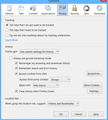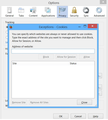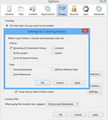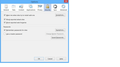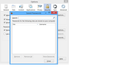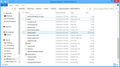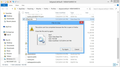Why wont Remember passwords for sites to work?
I have just bought a new HP Envy running Windows 8.1. I can not get the remember passwords of sites to work. The pop up shows and correct settings have been selected in the tools but nothing will save. I assume I am running the most current version of Firefox since I uploaded it to my computer today. My old computer also running windows 8.1 worked fine with the remember passwords.
Chosen solution
Ok. Thamks. I'll mark this thread a solved. I have a copy of both the original and the renamed files so if I lose the password management info I'll have the back ups. Again thanks.
Read this answer in context 👍 0All Replies (15)
Details like websites remembering you (log you in automatically) are stored in a cookie.
- Create a cookie 'allow' exception to keep such cookies, especially in case of secure websites and when cookies expire when Firefox is closed.
- Tools > Options > Privacy > "Use custom settings for history" > Cookies: Exceptions
Make sure that you do not run Firefox in permanent Private Browsing mode (Never remember history).
- Tools > Options > Privacy > Firefox will: "Use custom settings for history"
- Deselect: [ ] "Always use Private Browsing mode"
See also:
- Tools > Options > Security: Passwords: "Remember passwords for sites"
- https://support.mozilla.org/kb/password-manager-remember-delete-change-passwords
Start Firefox in Safe Mode to check if one of the extensions (Firefox/Tools > Add-ons > Extensions) or if hardware acceleration is causing the problem.
- Switch to the DEFAULT theme: Firefox/Tools > Add-ons > Appearance
- Do NOT click the Reset button on the Safe Mode start window
Tried all above. Now along with remember password not working the History Firefox will remember history will not change to use custom settings. Its getting worse.
That is probably nothing to worry about. The "Use custom settings for history" selection allows to see the current history and cookie settings, but selecting this doesn't make any changes to history and cookie settings. Firefox shows "Use custom settings for history" as an indication that at least one of the history and cookie settings is not the default to make you aware that changes were made. If all History settings are default then the custom settings are hidden and you see "Firefox will: (Never) Remember History".
Can you confirm that you have an issue with the Password Manager and not with cookies (see my above post)?
Do you see the passwords in the Password Manager?
- Tools > Options > Security: Passwords: "Saved Passwords" > "Show Passwords"
I think I understand what you are asking but why would I need to "allow" in "Cookies:Exceptions" every login and password when before all I needed to do was just click "remember password" and it saved? I have accept cookies and in exceptions there is nothing in it. Is this where you are saying I have to in put every web site I want to save logins and passwords?
There is noting in Password Manager and with out anything in it the "show passwords" button is greyed out. Yes sir I think I am have the problem in the password manger and not with the cookies.
I did figure out I had to check the Clear History When Firefox Closes. In the settings I have only the browsing and download history checked.
You only need an allow exception for cookies if a website has a check box to remember you or do this automatically like this forum does and you do not want to have to log in on each visit.
If the name and password is stored in the Password Manager then that only means that you can fill a login form more easily (you do not need to type them).
You still haven't confirmed that saving a name and password in the Password Manager is working, so could you please answer that?
I thought I made it clear that I can not save anything in Password Manager. That is the whole point of this thread. It wont save anything. See my second paragraph in my previous response sir and you will see that yes I have answered your question. However I will answer it again. NO I can not save name and password in Password Management.
I've added screen shots of what I am seeing. If there is any other you want to see let me know.
Modified
It is possible that there is a problem with the key3.db and signons.sqlite files that store the encrypted names and passwords in Firefox. Rename the key3.db and signons.sqlite files in the Firefox profile folder. You can add .old to the file names (key3.db.old and signons.sqlite.old) or move them to another folder to make it possible to undo the action. You need to set a new Master Password after renaming or deleting key3.db and all currently saved passwords are lost. If that has worked then you can remove the renamed files that are no longer needed. Otherwise you can rename the files to their previous names (signons.sqlite and key3.db).
You can use this button to go to the currently used Firefox profile folder:
- Help > Troubleshooting Information > Profile Directory: Show Folder (Linux: Open Directory; Mac: Show in Finder)
See:
As you can see from the snap shots the key3 file does not have the .db but in properties is shows it as a .db file. I tried to rename it to key3.db but as you can see it will not let me as it says it is open. I don't know where it would be open at as I am not on the password manager. The other file will let me rename but before I do I need to check about the key3 first.
You need to make sure that Firefox isn't running if you want to make changes to files and the presence of temp files like places.sqlite-wal suggests that Firefox is still running.
Windows hides some file extensions by default. Among them are .html and .ini and .js and and .db and .txt, so you may only see file name without file extension. You can see the real file type (file extension) in the properties of the file via the right-click context menu in Windows Explorer.
"Hide extensions for known file types":
Alright. After figuring out how to rename these files after signing out of Firefox I was able to rename. I did a test and it works. Now do I just leave it as is and be happy that it is working or will I need to put it back so any new updates I wont have problems with these newly renamed files? Or am I for ever having to name and rename them?
Modified
You can leave it as it is now and possibly make a backup copy of the two files signons.sqlite and key3.db. Then you can restore this backup if this issue would return. You need to make a new backup if you make changes to passwords or save a new password.
Any idea as to why this happened in the first place? Is it a bug in the 31.0 update and will that be fixed in the new version in the future?
Ok I didn't think you would answer that anyway. Thanks for the help.
I don't know why this has happened. It shouldn't happen and it has never happened to me. A possible cause is that other (security) software has been causing files to get corrupted.
Chosen Solution
Ok. Thamks. I'll mark this thread a solved. I have a copy of both the original and the renamed files so if I lose the password management info I'll have the back ups. Again thanks.