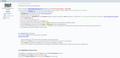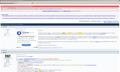When Google returns a search query and I click on the desired site, I am redirected to PLOMEDIA, SCOUR, etc. How can this be stopped?
I perform a Google or Yahoo search. When the results are listed, I click on the desired site and am redirected to SCOUR, PLOMEDIA, FIND STUFF, Celebrity Gossip.net, etc. I have run both Malwarebytes and Spybot SD. Any suggestions would be greatly appreciated.
Όλες οι απαντήσεις (13)
Your computer sounds infected; the malware is redirecting your browser.
Go to: http://www.superantispyware.com/
Download the FREE version and run it on your computer.
http://www.freedrweb.com/cureit/
Is a free tool; but, you must fill out their form to register.
This link is to PC World article: Security on a Shoestring Budget
By Tony Bradley, PCWorld
http://www.pcworld.com/businesscenter/article/221562/article.html#tk.nl_wbx_h_topstory
Great support site to remove infections: http://www.bleepingcomputer.com/
Malwarebytes if up to date and you run a full scan is a good tool. However Super AntiSpyware can and does remove malware that Malwarebytes misses. Believe me, I have seen it happen on systems I was fixing.
''''Also sometimes the infection is strong and difficult to remove on Bleepingcomputer.com you can find a tool called "rkill" it can stop all background programs so your security tools can remove them.''''
Τροποποιήθηκε στις
Now if your system is clean: clear the cache and history
1) FF settings: Tools, Options, Privacy Tab,
https://support.mozilla.com/media/uploads/images/2011-03-20-18-45-39-b4f9dc.PNG
Set the options as seen in the images. Press the "Settings" button that is right of "Clear history when Firfox closes.
Follow the example as shown in the smaller box "Settings for Clearing History"
Select OK button in Settings box, select OK button in options button. Restart FF browser and test for your redirect issue.
If your FF browser is still being redirected try starting it in Safe mode.
Go to your start button, select:
- Select All programs
- Select Monzilla Firefox
- Select Monzilla Firefox (safe mode)
After FF starts in safe mode test for results when searching. If this works it could be one of your FF extensions is causing the issue.
Please post an update after following the above recommendations.
Good Luck
Here is the like to this issue and the steps to help! Copy and paste into a browser. It may be better to use an uninfected PC to get the downloads mentioned and save them to a thumb drive or burn a CD.
This is the screen shots of the link mentioned above.
Please give feedback if this is useful or helps.
Thanks for all the suggestions. Today (March 26, 2011) I have updated and run TDSSKiller with no threats found, set Privacy settings to match recommendations, Updated and run Malwarebytes with no malicious items detected, updated and run SUPERAntispyware with 56 Aware.Tracking Cookies detected and removed, updated and run Spybot S&D with no threats. In both normal and safe modes I am still experiencing the redirect issue. Not happening in Internet Explorer, just Firefox. I welcome further suggestions.
Sorry to hear the battle goes on. Did you run rkill from Bleepingcomputers.com BEFOR running the Malwarebytes and SuperAntispyware scans?
rkill is updated daily, it can disable and pin down the bad software so it can be removed by security software. It makes a huge difference if NORMAL scans find nothing.
Τροποποιήθηκε στις
OK, if it is not an infestation lets do a test.
1) Manually enter (no bookmarks) www.bing.com, do a search for "Costa Rica" and click the link you like the best. Does it work?
If it works, Manually enter (no bookmarks)http://www.google.com/intl/en/help/features.html try the book search box, and repeat test.
If these both work fine it is not Firefox.
If both fail; repeat in Firefox SAFE mode. This would eliminate the non-stock add-ons you may have.
Τροποποιήθηκε στις
Do you have ANY extra search tools/bars loaded?
This assumes that the manually entered Bing and Google searches above failed to work.
Last ditch way to remove really tough infections:
Take your system off the net before and during these scans
1) boot computer into safe mode 2) Run rkill 3) scan with Malwarebytes, full scan not quick scan 4)then SuperAntispyware, full scan include iall file regardless of size or type 5) If these come up blank you will need to run an online Antivirus scan of your system to use a different tool to check your system. 6) Make a bootable CD /DVD with security software to scan and fix the issue
Τροποποιήθηκε στις
[http://www.google.com/support/websearch/bin/answer.py?answer=8091
Suspicious results and strange behavior:
Strange pop-ups and other malware
Common symptoms of malware
If you're seeing suspicious pop-ups, unwanted toolbars,
redirects, strange Google search results, or other unexpected
behavior on your computer, you may have been tricked into installing malicious software (also known as 'malware') on your computer.
In this article, we've provided some recommendations on how you can prevent and remove malware. (Note that Google isn't affiliated with any of the programs we suggest in this article, and we're unable to vouch for their effectiveness.
Our users have told us they often work.)
If clicking a Google search result has redirected you to a suspicious site, please report the suspicious site before trying the anti-spyware software below.
This will help us investigate malware activity and hopefully help prevent it in the future. First, use anti-spyware software to detect and remove malware from your computer
The following programs can remove the most common malware.
You may need to try more than one to catch every instance of malware on your computer.
Make sure to use the latest versions of these programs.
Malwarebytes' Anti-Malware
Spyware Doctor with Anti-Virus, which is available as a part of Google
Pack MacScan (Mac)
Check to see if the issue has been resolved. Still having trouble? Try these more advanced techniques
READ THIS FIRST: These techniques involve some advanced steps, like reviewing and analyzing logs produced by your computer. If you're not sure how to take these steps properly, you may want to consult a technician.
Deleting legitimate lines in your HijackThis log can have serious repercussions for your computer.
Use a bootable anti-virus rescue CD to scan your computer
Use HijackThis to detect changed settings (Windows only)
Turn off System Restore and scan again (Windows only)
If you continue to experience symptoms of malware at this point, consult a technician for additional help.
Practice safe browsing to avoid malware To prevent malware from infiltrating your computer in the future, follow these general best practices:
Upgrade your computer to use the latest operating systems and software.
Turn on automatic updates for your operating system.
Turn on automatic updates for your programs.
Regularly check for updates for programs that don't have automatic update functionality, such as Adobe Flash.
Don't click on links you don't know the destination of.
Don't download email attachments from anyone you don't know.
Sign in to user accounts with limited permissions on your computer. This lessens the ability of malware to make system-wide changes to your computer.
Install a firewall and antivirus software, ensuring automatic updates are enabled.
If you use an email program on your computer to send and receive messages, install spam filtering software. Many email programs also come with built-in spam filters. Report malware
If you feel you were deceived when you installed a program
that creates popups or modifies your browser, you may want to file a complaint at StopBadware.org.
Additionally, you may want to contact the Federal Trade Commission (FTC), which handles complaints about deceptive or unfair business practices in the U.S. To file a complaint, do one of the following:
Visit https://www.ftccomplaintassistant.gov/ Call 1-877-FTC-HELP Write to: Federal Trade Commission, CRC-240, Washington, D.C. 20580
If your complaint is against a company that's outside the United States, visit http://www.econsumer.gov]
Τροποποιήθηκε στις