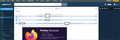not working with Yahoo Mail
Firefox isn't working with Yahoo Mail anymore. Can't select individual emails, delete them, etc. This started yesterday. Fortunately I have Safari on my Mac but really would like to continue using Firefox.
/edit: moved thread from Firefox for iOS (for iPhone/iPad) to Firefox section as you mention Mac.
James trɔe
All Replies (7)
I'm not having any issues in Windows. see screenshot Let me go get my old mac running 10.13.6? What version of Firefox are you running? Did you try Firefox in Safe Mode?
jonzn4SUSE trɔe
You can also try the Forget About This Site option, but make sure you know the password. https://support.mozilla.org/en-US/kb/remove-websites-address-bar-suggestions
I'm using a MacBook Air. I'm on version 106.0.5 Haven't tried safe mode - I'll do that!
Still not working. Years ago I switched from the standard Firefox to a different version to solve a problem. How can I switch back from what I have to the standard one? Maybe that will fix this issue. I don't know what my version's name is but the release is 106.0.5 (64 bit). I think the normal one is 32 bit. How can I switch to that without losing my bookmarks and extensions?
jonzn4SUSE said
You can also try the Forget About This Site option, but make sure you know the password. https://support.mozilla.org/en-US/kb/remove-websites-address-bar-suggestions
This isn't my problem at all. My problem is when I go to Yahoo Mail, that website is no longer functioning the way it did before the last update I installed.
Releases are here. https://ftp.mozilla.org/pub/firefox/releases/
If you use extensions ("3-bar" menu button or Tools -> Add-ons -> Extensions) that can block content (Adblock Plus, NoScript, DuckDuckGo PE, Disconnect, Ghostery, Privacy Badger, uBlock Origin) always make sure such extensions do not block content.
- make sure your extensions and filters are updated to the latest version
- https://support.mozilla.org/en-US/kb/troubleshoot-extensions-themes-to-fix-problems
Firefox shows a purple shield instead of a gray shield at the left end of the location/address bar in case Enhanced Tracking Protection is blocking content.
- click the shield icon for more detail and possibly disable the protection
You can check the Web Console for relevant-looking messages about blocked content.
- https://support.mozilla.org/en-US/kb/enhanced-tracking-protection-firefox-desktop
- https://support.mozilla.org/en-US/kb/smartblock-enhanced-tracking-protection
- https://support.mozilla.org/en-US/kb/trackers-and-scripts-firefox-blocks-enhanced-track
You can try these steps in case of issues with webpages:
You can reload webpage(s) and bypass the cache to refresh possibly outdated or corrupted files.
- hold down the Shift key and left-click the Reload button
- press "Ctrl + F5" or press "Ctrl + Shift + R" (Windows,Linux)
- press "Command + Shift + R" (Mac)
Clear the Cache and remove the Cookies for websites that cause problems via the "3-bar" Firefox menu button (Settings).
"Remove the Cookies" for websites that cause problems:
- Settings -> Privacy & Security
Cookies and Site Data: "Manage Data"
"Clear the Cache":
- Settings -> Privacy & Security
Cookies and Site Data -> Clear Data -> [X] Cached Web Content -> Clear
- https://support.mozilla.org/en-US/kb/clear-cookies-and-site-data-firefox
- https://support.mozilla.org/en-US/kb/how-clear-firefox-cache
Start Firefox in Troubleshoot Mode to check if one of the extensions ("3-bar" menu button or Tools -> Add-ons -> Extensions) or if hardware acceleration or userChrome.css is causing the problem.
- switch to the DEFAULT theme: "3-bar" menu button or Tools -> Add-ons -> Themes
- do NOT click the "Refresh Firefox" button on the Troubleshoot Mode start window