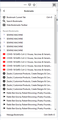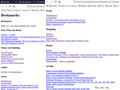Trouble importing bookmarks from HTML file
I exported my bookmarks from the Brave Browser, selected Bookmarks>Manage Bookmarks>Import and Backup>Import Bookmarks from HTML Then navigated to the HTML file the selected "Open" but noting changed except that a small number of the bookmarks appears under "Recent Bookmarks" when I again select Bookmarks. Each item in this list is repeated according to the number of times I tried to import them.
Ŋuɖoɖo si wotia
When you import a bookmarks HTML file then you merge the bookmarks in this file with the existing bookmarks, so if you repeat this import then you get multiple entries of those bookmarks.
Are there bookmarks in the file that aren't imported ?
You will have to cleanup the bookmarks or possibly restore an older JSON backup to remove the multiple entries and import the Brave bookmarks only once.
Xle ŋuɖoɖo sia le goya me 👍 0All Replies (4)
Ɖɔɖɔɖo si wotia
When you import a bookmarks HTML file then you merge the bookmarks in this file with the existing bookmarks, so if you repeat this import then you get multiple entries of those bookmarks.
Are there bookmarks in the file that aren't imported ?
You will have to cleanup the bookmarks or possibly restore an older JSON backup to remove the multiple entries and import the Brave bookmarks only once.
Imported bookmarks are generally added to the Bookmarks Menu which is not directly accessible from the Library menu. (Illogical, I know.)
You can check the Bookmarks Sidebar (Ctrl+b) or add the optional new bookmarks menu toolbar button ( ). To add that button, either:
). To add that button, either:
(A) Use the Customize panel (Customize Firefox controls, buttons and toolbars) to drag the icon to the desired spot on the toolbar
(B) Use the method from Bookmarks in Firefox - section entitled: How do I add the Bookmarks Menu button to the toolbar?
- Click the "Library" button:

- Click "Bookmarks"
- Click "Bookmarking Tools"
- Click "Add Bookmarks Menu to Toolbar"
^: I don't think that "Bookmarking Tools" is still present in Firefox 88, so you likely need to use customize mode and drag the button to the Navigation Toolbar.
Thanks for all you're help but I'm resigned to rebuilding my bookmark catalog as needed. There was a lot of crapola that needed throwing out, ditto the bookmarks in Firefox left from the last time I used Firefox regularly. So I marked it as solved although I didn't actually try the two solutions that now show "Chosen".