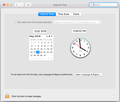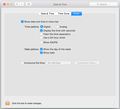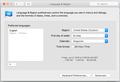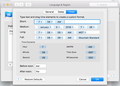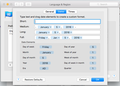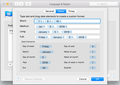In the "Date" field, only a time is displayed, but no date?
I am only seeing a time received in the Date field for each email.
How do I configure this column to show the DATE (Month/day/year) an email is received.
Thanks.
Ŋuɖoɖo si wotia
Thanks Matt.
OK, what I decided to try was to click on "Restore Defaults" in the Advanced Date window. All the settings changed (see first screenshot).
Then I restarted my Mac and Thunderbird. Bingo -- dates now appear as they should (see second screenshot). You were correct as to the source of the problem.
Apparently Thunderbird is designed to work only with Apple's DEFAULT Date settings.
Xle ŋuɖoɖo sia le goya me 👍 0All Replies (6)
I would like you to actually check the settings in your mac, not just tell us that display ok. I really think the problem lies in you Apple product and what Onno is suggesting will just paper over it. Having said that I would have gone there as well as we are not Apple technicians. But at least check the settings. I am guessing they are set to something completely wrong and OSX is simply ignoring the values set because they are invalid, and giving you what apple thing is the right result.
Read the article on config editor but basically you right click (command click) an existing entry in the list, select new then integer. Insert the preference name. For example mail.ui.display.dateformat.today. Once you have added the preference name double click it to set the value.
Hi Matt,
You may be right about my Apple time and date settings.
However, I have no problem with time and date appearing properly in all my other apps, just in Thunderbird. When I send a message from Thunderbird to my Apple Mail email account, the date appears properly in the date column of Apple Mail.
Below are screen shots of my Date and Time settings. If you see something that could possibly be causing my problem, I can change it.
NOTE: The time format shown in the last screen shot (at bottom) is exactly how the time is appearing in the date column of Thunderbird, with a comma preceding the time.
Thanks. Rich
Rich trɔe
Here are my Date and Time "Advanced Settings."
is it just me, or is the short date format in the last image simply missing?
Try setting that to something like MM DD YYYYY . Looking at that interface it looks like you drag month then day then year to that dialog input field and then use drop down lists to select a format for the value
Ɖɔɖɔɖo si wotia
Thanks Matt.
OK, what I decided to try was to click on "Restore Defaults" in the Advanced Date window. All the settings changed (see first screenshot).
Then I restarted my Mac and Thunderbird. Bingo -- dates now appear as they should (see second screenshot). You were correct as to the source of the problem.
Apparently Thunderbird is designed to work only with Apple's DEFAULT Date settings.
Rich trɔe
Rich said
Apparently Thunderbird is designed to work only with Apple's DEFAULT Date settings.
Good application design requires that a program follow the setting set in the operating preferences, at least by default. I for one really used to hate all the US based products that appeared with a month day year date format. It infuriated me. My date starts with a day :)
But as Onno mentions, Thunderbird 60, with a only a few weeks away, will have an option to set a date format based on the locale of Thunderbird rather than the operating system. So say, a German language version of Thunderbird, will be able to use the German date format or the format set in the operating system.