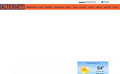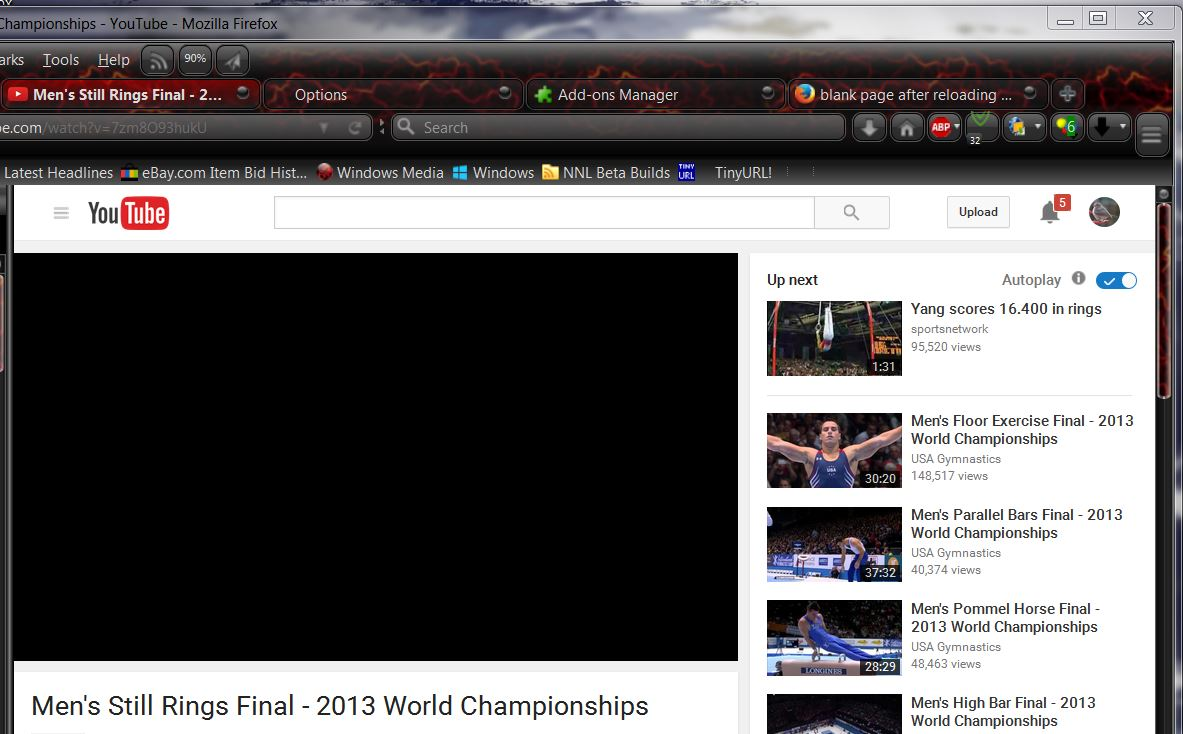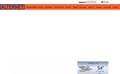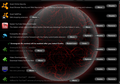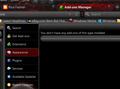blank page after reloading
I have tried the suggestons to try & fix the mess firefox became after updating to 44.02. now when a page is reloaded, I get a almost blank page. I AM SICK & TIRED OF THIS! Everytime firefox is updated, it's messed up even more. Now I have to reinstall all the add ons, the extensions & the theme every time something is changed. ENOUGH!!!! This was Alternet, now it's just a DAM WORTHLESS BLANK PAGE!!!! I HAVE HAD IT, BACK TO ANOTHER DAM BROWSER.
Ŋuɖoɖo si wotia
If you use extensions (3-bar button/Tools > Add-ons > Extensions) that can interfere with loading content (e.g. Adblock Plus, NoScript, Flash Block, Ghostery) then make sure that such extensions do not interfere with loading content. There is security software that can interfere with loading content, so check that as well.
You can try these steps in case of issues with web pages:
You can reload web page(s) and bypass the cache to refresh possibly outdated or corrupted files.
- Hold down the Shift key and left-click the Reload button
- Press "Ctrl + F5" or press "Ctrl + Shift + R" (Windows,Linux)
- Press "Command + Shift + R" (Mac)
Clear the Cache and remove the Cookies from websites that cause problems.
"Clear the Cache":
- Firefox/Tools > Options > Advanced > Network > Cached Web Content: "Clear Now"
"Remove the Cookies" from websites that cause problems.
- Firefox/Tools > Options > Privacy > "Use custom settings for history" > Cookies: "Show Cookies"
Start Firefox in Safe Mode to check if one of the extensions (3-bar button/Tools > Add-ons > Extensions) or if hardware acceleration is causing the problem.
- Switch to the DEFAULT theme: 3-bar button/Tools > Add-ons > Appearance
- Do NOT click the "Refresh Firefox" button on the Safe Mode start window
- https://support.mozilla.org/kb/Safe+Mode
- https://support.mozilla.org/kb/Troubleshooting+extensions+and+themes
All Replies (17)
Ɖɔɖɔɖo si wotia
If you use extensions (3-bar button/Tools > Add-ons > Extensions) that can interfere with loading content (e.g. Adblock Plus, NoScript, Flash Block, Ghostery) then make sure that such extensions do not interfere with loading content. There is security software that can interfere with loading content, so check that as well.
You can try these steps in case of issues with web pages:
You can reload web page(s) and bypass the cache to refresh possibly outdated or corrupted files.
- Hold down the Shift key and left-click the Reload button
- Press "Ctrl + F5" or press "Ctrl + Shift + R" (Windows,Linux)
- Press "Command + Shift + R" (Mac)
Clear the Cache and remove the Cookies from websites that cause problems.
"Clear the Cache":
- Firefox/Tools > Options > Advanced > Network > Cached Web Content: "Clear Now"
"Remove the Cookies" from websites that cause problems.
- Firefox/Tools > Options > Privacy > "Use custom settings for history" > Cookies: "Show Cookies"
Start Firefox in Safe Mode to check if one of the extensions (3-bar button/Tools > Add-ons > Extensions) or if hardware acceleration is causing the problem.
- Switch to the DEFAULT theme: 3-bar button/Tools > Add-ons > Appearance
- Do NOT click the "Refresh Firefox" button on the Safe Mode start window
Doing the "shift & hold down refresh" seems to have worked for now at least. I have tried clearing my cashe, deleting cookies, disabling the extensions & add ons, but I HATE the default theme!!!! white letters against a pale blue background do not work! I use Lavafox theme, it's DARK, easy to read the title bar, address bar etc. Thank you for your help, I'll keep your reply for further help if this mess occurs again. I guess I'll have to stop "refreshing" fire fox or updating it as every time I do, it gets messed up & I have to FIND & reinstall EVERYTHING!
I'm back to blank pages & Youtube videos not playing, just a black screen but with sound. I'm sick of clearing cookies, disabling add ons, plug ins, clearing cache, & history, it will work for a bit then it's back to the mess again with blank pages & video's not showing! I'm tired of having to keep reentering my Email address, my password, my information etc because the cookies are gone, history is gone, I've disabled or removed all pop up blockers, ad blockers, flash stoppers & the like but the problems keeps coming BACK!
I unchecked the check in Options-advanced- ~"confirm the current validity of certificates".
I regret updating to the latest version of FireFox, I have had nothing but trouble since!!!
sheilach trɔe
What security software do you have?
Boot the computer in Windows Safe Mode with network support (press F8 on the boot screen) to see if that has effect.
sheilach said
I'm back to blank pages & Youtube videos not playing, just a black screen but with sound. I'm sick of clearing cookies, disabling add ons, plug ins, clearing cache, & history, it will work for a bit then it's back to the mess again with blank pages & video's not showing! I'm tired of having to keep reentering my Email address, my password, my information etc because the cookies are gone, history is gone, I've disabled or removed all pop up blockers, ad blockers, flash stoppers & the like but the problems keeps coming BACK! I unchecked the check in Options-advanced- ~"confirm the current validity of certificates". I regret updating to the latest version of FireFox, I have had nothing but trouble since!!!
STILL HAVING THE SAME DAM PROBLEMS! Does this new update address this otherwise, I'm not updating.
On Alternet, could you try Ctrl+Shift+r again to see whether that makes any difference?
If not:
As you know, the Alternet page is built from rows of images with text titles overlaid on top of them. To see whether Firefox is loading any of that, could you strip the page styles as follows:
(menu bar) View > Page Style > No Style
If you do not normally display the menu bar, tap the Alt key to activate it temporarily.
You would expect to find a "list-style" layout of images and headlines down the page. Are they there?
(You can switch the layout back using View > Page Style > Basic Style)
"Mozilla Support blank page after reloading jscher2000 Mar 9, 2016, 6:07:30 AM
On Alternet, could you try Ctrl+Shift+r again to see whether that makes any difference?
If not:
As you know, the Alternet page is built from rows of images with text titles overlaid on top of them. To see whether Firefox is loading any of that, could you strip the page styles as follows:
(menu bar) View > Page Style > No Style
If you do not normally display the menu bar, tap the Alt key to activate it temporarily.
You would expect to find a "list-style" layout of images and headlines down the page. Are they there?
(You can switch the layout back using View > Page Style > Basic Style)"
Ctrl+shift+r only reloaded the same blank page, Menu bar+view+page style= no style, gives me the list of images & their titles down the left side of the page. I guess I just can't view Alternet until this mess is fixed in FireFox & I don't know if the new update will fix that problem along with many others that cropped up with the previous update that mucked things up so much. I can't find what changed with this latest update.
I really don't want to go through the deleting stash, deleting cookies, deleting history etc again only to have this mess show up yet again!
Another problem is that everytime something is changed in FireFox, all the extensions have to be installed again & my extensions keep disappearing in the "Add On" page.
Okay, Firefox is loading the content but the layout is broken for some reason. Your screen shot is puzzling because it looks like there is room for the top set of images, but the group of gray lines is too close together to show the other rows of images. ??
sheilach said
Another problem is that everytime something is changed in FireFox, all the extensions have to be installed again & my extensions keep disappearing in the "Add On" page.
That sounds like a different problem. Normally you might have at most one or two extensions that need to be updated when you install the next major version of Firefox.
Have you already seen this recommendation regarding problems with the Extensions section of the add-ons page?
It's possible that one or more settings files is corrupted. You can remove the various extension-related settings files and have Firefox regenerate them.
Open your current Firefox settings (AKA Firefox profile) folder using either
- "3-bar" menu button > "?" button > Troubleshooting Information
- (menu bar) Help > Troubleshooting Information
- type or paste about:support in the address bar and press Enter
In the first table on the page, click the "Show Folder" button. This should launch a new window listing various files and folders in Windows Explorer.
Leaving that window open, switch back to Firefox and Exit, either:
- "3-bar" menu button > "power" button
- (menu bar) File > Exit
Pause while Firefox finishes its cleanup, then rename any of these files that you find:
- compatibility.ini to something like compatibility-old.ini
- extensions.ini to something like extensions-old.ini
- extensions.json to something like extensions-old.json
- extensions.sqlite to something like extensions-old.sqlite (might not exist depending on how long you've been using this settings folder)
When you start Firefox back up again, it should explore your profile folder, other folders, and the Windows registry to rebuild the list. It probably will ask you to approve one or more extensions again.
Hopefully this will rule out any file corruption.
Maybe delete add-ons.json and prefs.js as well.
You can remove all data stored in Firefox from a specific domain via "Forget About This Site" in the right-click context menu of an history entry ("History > Show All History" or "View > Sidebar > History") or via the about:permissions page.
Using "Forget About This Site" will remove all data stored in Firefox from that domain like bookmarks, history, cookies, passwords, cache, and exceptions, so be cautious. If you have a password or other data from that domain that you do not want to lose then make sure to backup this data or make a note.
You can't recover from this 'forget' unless you have a backup of involved files.
If you revisit a 'forgotten' website then data from that website will be saved once again.
I didn't show more of the Alternet page because it was blank all the way down. "List style" gave me a line of images & captions down the left side of the page, the rest was blank. I think Alternet needs to change the way it displays it's pages, all other sites don't seem to be a problem.
I also did this "It's possible that one or more settings files is corrupted. You can remove the various extension-related settings files and have Firefox regenerate them." but the Extensions & appearance list is gone again, Why does the extension & appearance list keep disappearing?
Alternet exists again after disabling all the pop up extensions but I do HATE those dam pop ups! I am also tired of deleting cookies, History,& the stash etc as that just gives me more problems & didn't fix the problem I have.
I'm NOT buying anything from a dam pop up, I'm not logging in, I'm not going to sign up, all I do to those dam pop ups is CLOSE THEM, same for those auto play flash videos I also don't want.
RealPlayer is also a trouble maker, everytime it updates, I have to reconfigure it to not boot, not start up, not play until I tell it to play or it sends my CPU into overdrive. Task manager is my friend, I can shut down what ever is over working my processor like RealPlayer & Adobe flash.
I did copy all my passwords in case that also get's mucked up.
I wish FireFox would list what was changed with the update & what if anything was "fixed".
sheilach said
I also did this "It's possible that one or more settings files is corrupted. You can remove the various extension-related settings files and have Firefox regenerate them." but the Extensions & appearance list is gone again, Why does the extension & appearance list keep disappearing?
I don't know. It could be your theme. Some of them are not compatible with some internal Firefox pages in the past couple of versions.
Alternet exists again after disabling all the pop up extensions but I do HATE those dam pop ups!
How many pop-up extensions do you have? Maybe only one of them is causing the problem and you don't need it because you have others. Sometimes these interactions are tricky to diagnose. Sometimes you can make an exception for one site as a workaround.
I wish FireFox would list what was changed with the update & what if anything was "fixed".
There are release notes for the highlights, and there is a link to the many hundreds of minor changes in that are not spotlighted. If you look at the whole list, I promise your eyes will glaze over just like mine.
https://www.mozilla.org/firefox/45.0/releasenotes/
(The "complete list of changes" link is in the first paragraph if you want to check it out.)
Firefox is still not showing my extensions but the copy of them before they disappeared shows them all disabled, I have "Adblock Edge", "Adblock for Youtube", "Adblock plus", "Adguard ad blocker", "Flashblock" & "Strict pop up blocker" all still disabled but with them no longer visible, I'll have to reinstall any I want to try again. I'm trying "Pop up controller".
My theme is "lava fox" but the window for "themes" said I don't have any installed, not true!
That's quite an impressive list of fixes, lot's of folks did a lot of work on that revision. Thank you for all your help! I could never be a programmer, it's like a foreign language.
I don't know how to change themes if you can't use the Add-ons page -- it's a catch-22!
I can use Mozilla's add on page for "themes", "Plug in's" & "extensions" but my FireFox browsers add on page is blank, it say's I have no "themes" or "extensions" but the "Plug in's" show.
I've had to write down or make a copy of the "Add on manager" page before the lists of extensions & themes goes away. I have two "themes" the default & "Lava Fox", only Lava fox is installed, I also have many "extensions" but their page is blank & at the top, it say's I don't have any "extensions".
Hi sheilach, when were you able to get the screen shot of the Add-ons page?
Usually you can view and copy/paste a list of your extensions from the Troubleshooting Information, but it's just a read-only list, you can't disable or remove from there. Still, might be handy once in a while.
Open the support information page using either
- "3-bar" menu button > "?" button > Troubleshooting Information
- (menu bar) Help > Troubleshooting Information
- type or paste about:support in the address bar and press Enter/Return
Scroll down to the Extensions heading and table should follow listing enabled and disabled extensions.
If you wanted to post that for comment, you could select using the mouse from extensions through the end of the table listing the extensions and copy (Ctrl+c). Then click in a reply and paste (Ctrl+v). It will look a little messy but don't worry, we're used to it.
I took one screen shot, the one showing my extensions several days ago, the blank page I took today using Windows 7 "snipping" tool. I just have one pop up blocker active now, Pop up controller but there are many other extensions installed that aren't listed.
The image is by "screengrab" of my troubleshooting info. Somehow, dark blue letters against a black background don't show up too well. It's easier to read than a "Notepad" copy.
sheilach said
I just have one pop up blocker active now, Pop up controller but there are many other extensions installed that aren't listed.
Sorry, but how do you know that? Is it because they have operational toolbar buttons or other features?
Sometimes when Firefox is inexplicably broken, it's due to a problem in the program folder, for example, the last update not replacing all the older version files. For that possible scenario, we suggest:
Clean Reinstall
We use this name, but it's not about removing your settings, it's about making sure the program files are clean (no inconsistent or alien code files). As described below, this process does not disturb your existing settings. Do NOT uninstall Firefox, that's not needed.
(A) Download a fresh installer for Firefox 45.0 from https://www.mozilla.org/firefox/all/ to a convenient location. (Scroll down to your preferred language.) For maximum plugin compatibility, choose the 32-bit version.
(B) Exit out of Firefox (if applicable).
(C) Rename the program folder as follows:
(32-bit Firefox on 64-bit Windows)
C:\Program Files (x86)\Mozilla Firefox
to
C:\Program Files (x86)\OldFirefox
(Other systems)
C:\Program Files\Mozilla Firefox
to
C:\Program Files\OldFirefox
(D) Run the installer you downloaded in step (A). It should automatically connect to your existing settings.
Any improvement in stability?
Note: Some plugins may exist only in that OldFirefox folder. If something essential is missing, look in these folders, but for obvious reasons, don't just copy everything over:
- \OldFirefox\Plugins
- \OldFirefox\browser\plugins