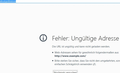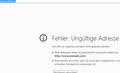WHEN I CLiCK ON TOOLS-OPTIONS IT DOES NOT OPEN! IT SAYS about:preferences BUT THE OPENEND SITE IS EMPTY
WHEN I CLiCK ON TOOLS-OPTIONS IT DOES NOT OPEN! IT SAYS about:preferences BUT THE OPENEND SITE IS EMPTY WHY?
All Replies (4)
huhu000 said
WHEN I CLiCK ON TOOLS-OPTIONS IT DOES NOT OPEN! IT SAYS about:preferences BUT THE OPENEND SITE IS EMPTY WHY?
I CANT NOT ACCESS THE OPTIONS !
Hello,
The Refresh feature (called "Reset" in older Firefox versions) can fix many issues by restoring Firefox to its factory default state while saving your bookmarks, history, passwords, cookies, and other essential information.
Note: When you use this feature, you will lose any extensions, toolbar customizations, and some preferences. See the Refresh Firefox - reset add-ons and settings article for more information.
To Refresh Firefox:
- Open the Troubleshooting Information page using one of these methods:
- Click the menu button
 , click help
, click help  and select Troubleshooting Information. A new tab containing your troubleshooting information should open.
and select Troubleshooting Information. A new tab containing your troubleshooting information should open.
- If you're unable to access the Help menu, type about:support in your address bar to bring up the Troubleshooting Information page.
- Click the menu button
- At the top right corner of the page, you should see a button that says "Refresh Firefox" ("Reset Firefox" in older Firefox versions). Click on it.
- Firefox will close. After the refresh process is completed, Firefox will show a window with the information that is imported.
- Click Finish and Firefox will reopen.
Did this fix the problem? Please report back to us!
Thank you.
Please continue this thread at https://support.mozilla.org/en-US/questions/1066090