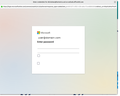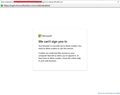Odd OAuth2 dialog problem with TB / 365
Hi - I have TB running on Ubuntu 22.04, accessing a 365 mailbox (using a company tenant account with our own email domain name). As Microsoft now enforce OAuth2, I have changed the security settings accordingly - but whenever TB tries to access the mailbox, the OAuth2 dialog which appears is as shown in the attached screenshot (email address edited), with labels and buttons missing. If I type the password into the dialog, I see the usual star characters appear as I type - but when I press <Enter> nothing happens. So I'm unable to connect to the mailbox. I have the same mailbox set up in TB on another Ubuntu machine (20.04), on the same LAN, and it works fine - the authentication dialog appears with the buttons and text, and allows me to connect to the mailbox. (TB is authorised as a mail client in our tenant account and for my mailbox.) I have removed and re-added the mail account, using all the recommended 365 settings (which are the same on the other, working machine), with the same result - the authentication dialog is missing text and buttons as in the screenshot, and does nothing. Cookies are enabled in TB. I've looked around for any similar reports and can't find anything - does anyone have any ideas? Thanks Nik
Wšykne wótegrona (13)
Hello
It may be a Wayland issue. Try to restart Ubuntu in X Window mode - if you don't have the choice to change the window mode at start, try to force it in /etc/gdm3/custom.conf:
[daemon]
# Uncomment the line below to force the login screen to use Xorg
WaylandEnable=false
Wót gp
Hi - thanks for the suggestion. But I already tried switching the account back to XWindows - no change. Any more ideas anyone? Thanks Nik
Try to change default browser maybe ?
I already tried that - no joy. The OAuth2 popup appears to use Thunderbird's own browser, rather than instantiating a FF or Chrome window. Default browser is FF, both on the problem machine and on the working machine. Does anyone know what the OAuth2 window is, and which application is running in it? Is it native TB functionality, and if so, are there any TB settings which might affect how it operates as a browser window? Thanks Nik
@nik22 Bit of a long shot but go to Thunderbird SETTINGS, PRIVACY & SECURITY, and have a look at whether the box "accept cookies from sites" is ticked or not. I can confirm this setting is definitely linked to the integral browser in which the Oauth2 login appears.
I say it's a long shot because a couple of my users inadvertently had it UNTICKED, and they got a specific Microsoft error indicating cookies were being blocked (see attached) - and that is a different symptom to what you are seeing on your version.
If it isn't ticked, either tick it OR if you prefer, just add an exception to ALLOW https://login.microsoftonline.com
Hope this helps.
Duplicate post.
Wót midgleyi
Duplicate post.
Wót midgleyi
Hi Midglei - thanks for the suggestion, but that's another one I already tried. Cookies and/or the TB browser look like they are the issue - although cookies are enabled for all sites (including 3rd-party) with no exceptions, there are no cookies stored for microsoft.com or login.microsoft.com after the OAuth2 login dialog has been displayed. Does anyone know whether OAuth2 can be done via an external browser in TB? Thanks Nik
Possibly a daft question Nik, but are the versions of TB on your two Ubuntu machines different given it works on one and not the other? As for the browser, not aware it can be done outside of TB - but it wouldn't surprise me if the browser integral to TB is a cut down version of firefox.
If you saw something odd in your normal browser, the first thing you'd probably do is clear your browser cache - and I notice there is an option under TB SETTINGS, GENERAL, NETWORK AND DISK SPACE with a button to CLEAR NOW where it mentions the cache. That might be worth a go.
Thanks for the idea - but clearing the cache didn't make any difference. The TB versions are the same, though the Ubuntu versions are different (working 20.04, not working 22.04). But I doubt that's the problem - otherwise there would be a lot more people seeing something similar. I think I need to try un/reinstalling TB and see if that makes any difference - but I would need to reload the same profile, so if the problem is in the profile, it will recur. Maybe I should try reinstalling, setting up the 365 mailbox in a new installation, then if it works, adding the old mailboxes using Import Profile. But Import Profile offers options to import "accounts and settings" and "mail messages" - not "mail accounts and the messages in them", which is what I would need - so I'm not sure how that works. I'll try a dry run on a different user account...
Reinstall isn't going to help. Similar issue at https://www.reddit.com/r/Thunderbird/comments/y5rg1l
Check if you have anything js (javascript) that you have disabled, or can enable.
I suppose it's good to see that others have the same issue. :) But I don't really know how to find out if I have any JS functionality disabled - the issue is with TB's internal browser, and all the JS settings in TB's Advanced config are default. I switched to a different user account on the same machine and set up the same version of TB with the same 365 account - and it worked fine, presumably using all the default config settings. So the issue must be something to do with this particular TB profile.
Interesting post from Reddit. This 'general.useragent.override' preference is not a Thunderbird pref, it's a Firefox one. As Thunderbird is really a add-on to Firefox, it makes sense that this preference in pref.js is taken in account by the 'browser' underlying Thunderbird while not being visible in Thunderbird configuration. So it's really necessary to check the pref.js file.