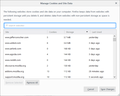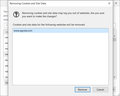How can I prevent the confirmation dialog appearing when I select cookies and click to delete?
When I click either the site info button or go via "Options/Preferences" to select certain cookies for deletion and then click to delete, a confirmation dialogue box appears and I have to repeat the instruction. This extra stage is unwanted and the time it takes gives the website time to plant another cookie (which when I recheck after closing the site tab, it inevitably has done).
Whether using either the options route or the site info button, I have considered my actions and have selected some cookies and have given a specific 'delete' instruction and it is annoying to have to confirm this considered multi-step activity.
If you really believe the users are so stupid that they go through the whole procedure without really meaning it, perhaps you have a means whereby I can adjust the about:config options to stop the confirmation dialogue appearing? I have had a look but not found anything in the config.
Or even just put another button on the confirmation dialogue saying " don't show this box again" ?
(a side note: recently, this unwanted dialogue box displays almost full screen - this may be an os problem rather than Firefox, but it was not always so)
Wubrane rozwězanje
philj said
Are there any disadvantages to deleting cookies by directly deleting the sub-directory for a website from the storage/default folder in the profile? Could this upset the SQLite database?
That's not where the cookies are stored; cookies would not be affected. If you delete a site's folder under storage, the next time Firefox needs to store data for that site, it will create a new one.
Toś to wótegrono w konteksće cytaś 👍 1Wšykne wótegrona (9)
I think you are referring to the one labeled "Manage Cookies and Site Data" that looks like this:

With this confirmation dialog when you click Save Changes:

This confirmation probably is intended to help users who spend more time in the dialog and remove multiple sites.
I found a preference in about:config that is related to the timing of some changes on the Preferences page, but I don't know which dialogs or settings are affected. On Windows, browser.preferences.instantApply is set to false by default, but on Linux, it might already be set to true. If so, never mind on testing that.
To more quickly delete cookies for the current page, I suggest trying the Storage Inspector tool. It opens in the Developer Tools panel in the lower part of the tab (or you can change it to dock on the right or open in a separate window if that works better for most sites you use). To launch it, either:
- Shift+F9
- menu button > Web Developer > Storage Inspector
- (menu bar) Tools > Web Developer > Storage Inspector
From there, the right-click context menu has the options you need. Sometimes the Storage Inspector's reload arrow doesn't seem to work. You may need to selected a different storage category or close and re-open the panel to force a refresh.
Thankyou jscher 2000. You're right ... browser.preferences.instantApply is already set to true in linux (Ubuntu).
But the storage inspector did the job of removing the cookies for the site without asking me for a confirmation. That's already a plus.
The behavior is a little strange though. After using the storage inspector to delete the site cookies, I left the website still open in a tab and I checked via the info icon at the left hand end of the url bar. It still indicated that a cookie was present. I cancelled the confirmation dialogue.
Next I went to "Preferences > Privacy and Security > Manage cookie and site data" and found that there was still an entry for that site but with 0 cookies taking up 64kb of storage. To clean that up requires selecting the entry, clicking on remove and then again in the hated confirmation dialogue.
Closing Firefox and restarting does not clean up that zero cookie entry. So although my immediate need is fulfilled, a load of dross is still accumulating in the cookie storage area of Firefox.
The "Manage" dialog has separate columns for cookies (stored in cookies.sqlite) and local storage (stored in site-specific folders). In the Storage Inspector, check the other categories available in the left panel, such as "Local Storage", to see what's in there.
Yes I checked all the storage items in the left column of the storage manager and did find another entry in local storage but when all were deleted, the same 0 cookies taking 64kb of space was displayed as noted above.
Well, you have zero cookies, that much is clear. What is in the 64kb of space? That is the question. It's possible it's empty preallocated space, or something that doesn't show up in local storage.
You can check the storage folder (storage/default) in the profile folder.
You can use the button on the "Help -> Troubleshooting Information" (about:support) page to go to the current Firefox profile folder or use the about:preferences page.
- Help -> Troubleshooting Information -> Profile Directory:
Windows: Show Folder; Linux: Open Directory; Mac: Show in Finder - http://kb.mozillazine.org/Profile_folder_-_Firefox
Hi cor-el - thanks for the idea of looking in the storage/default.
When the cookies are deleted through web developer>storage inspector, the caches.sqlite still shows 65 kb for the cookie entry. This remains until I go through Preferences > Privacy & Security > Manage Cookies and Site Data.
There I have to type in the website name > select > click remove > click save changes. Then I get the last straw - the confirmation dialogue where I have to click remove.
That clears the storage entry in the sqlcache.
So I can clean up but it is laborious - 4 clicks to get to enter the search term, two more clicks to remove and save changes and then another one in the confirmation dialogue.
It's that last one that 'breaks my back' - after 6 clicks and typing in a site name, one shouldn't have to confirm that we're really intending on getting rid.
It would be great if the web developer > storage inspector incorporated the database cleanup when you use their delete options.
Are there any disadvantages to deleting cookies by directly deleting the sub-directory for a website from the storage/default folder in the profile?
Could this upset the SQLite database?
Wubrane rozwězanje
philj said
Are there any disadvantages to deleting cookies by directly deleting the sub-directory for a website from the storage/default folder in the profile? Could this upset the SQLite database?
That's not where the cookies are stored; cookies would not be affected. If you delete a site's folder under storage, the next time Firefox needs to store data for that site, it will create a new one.