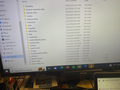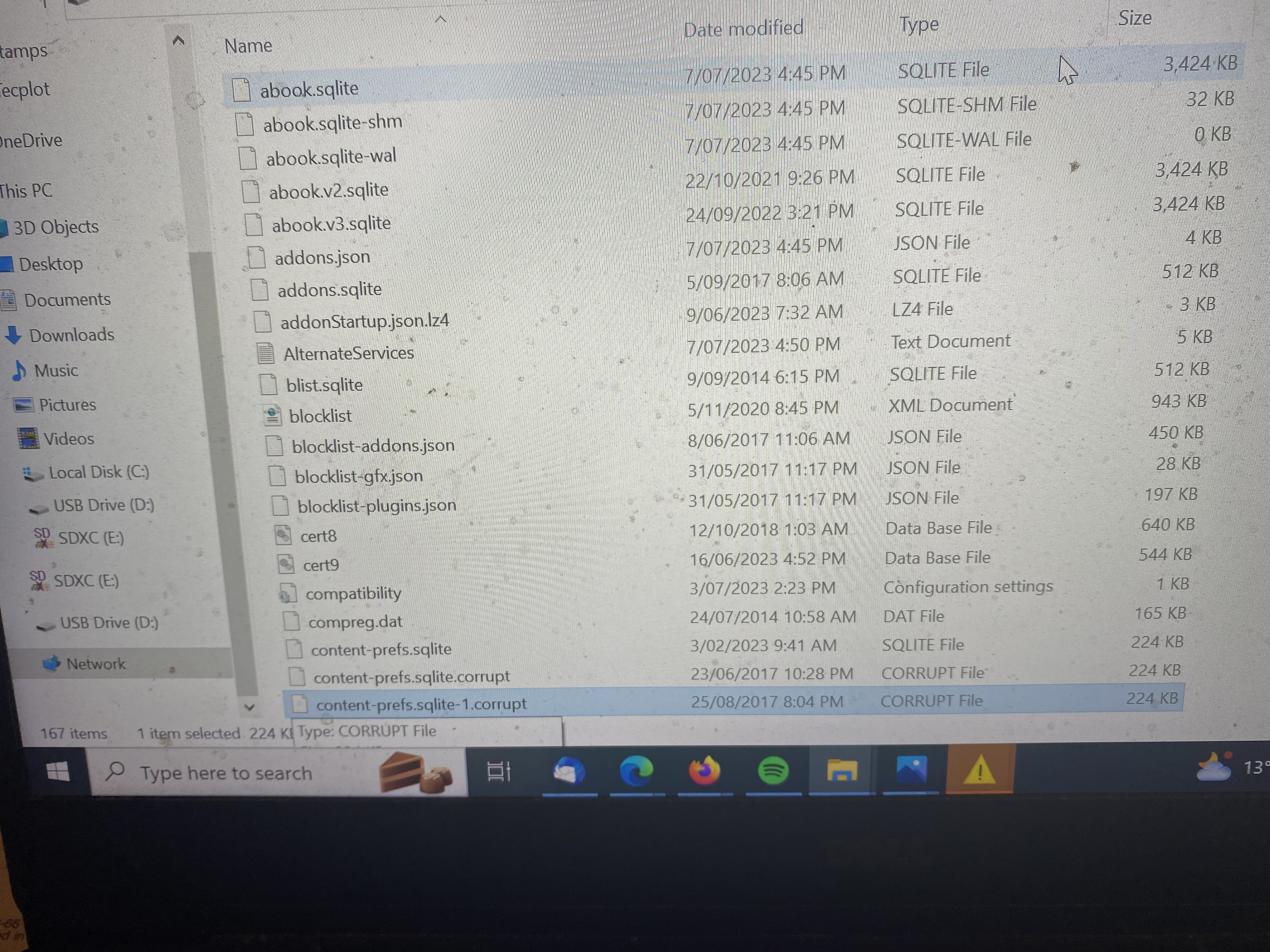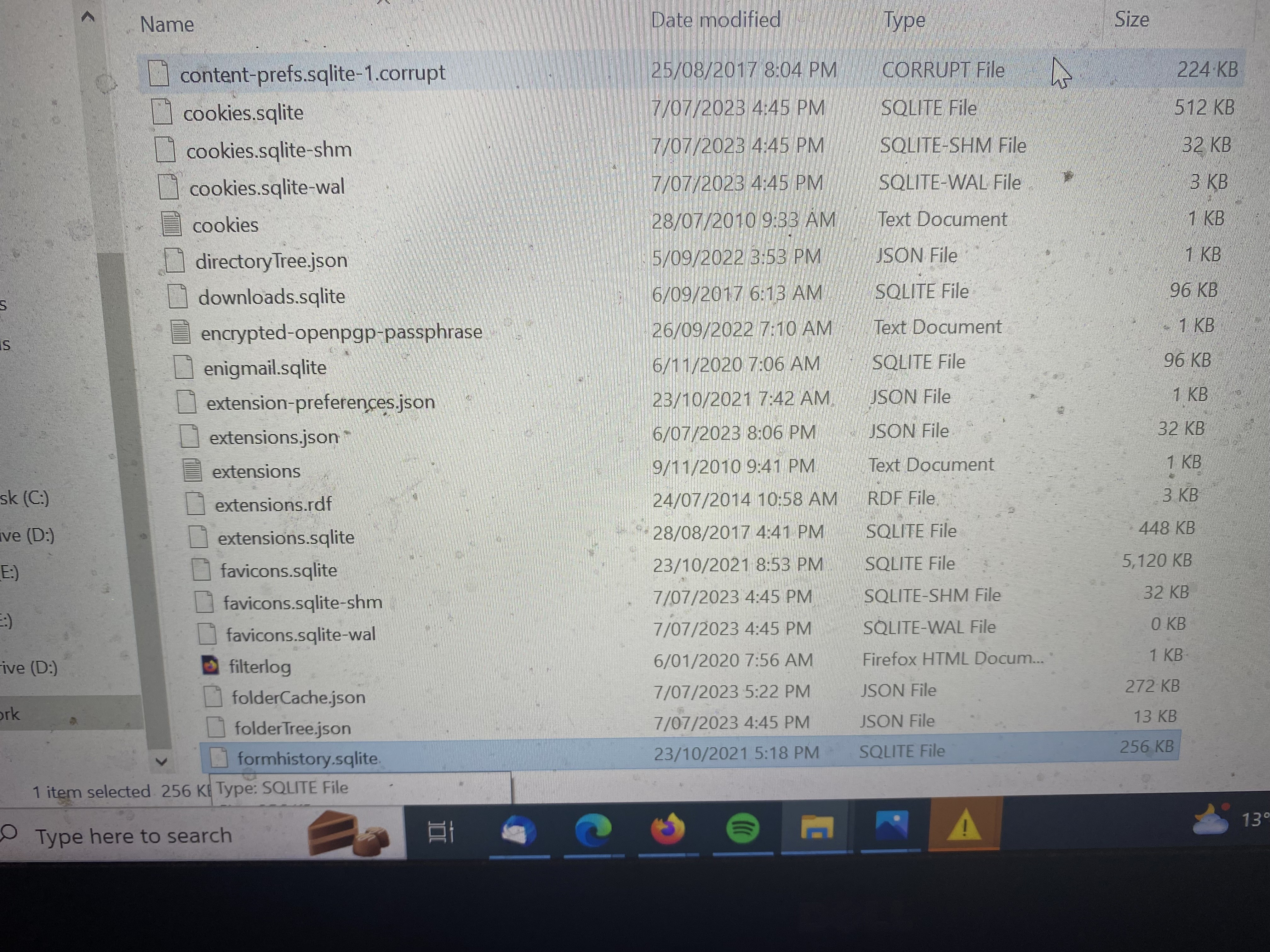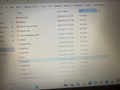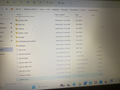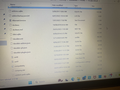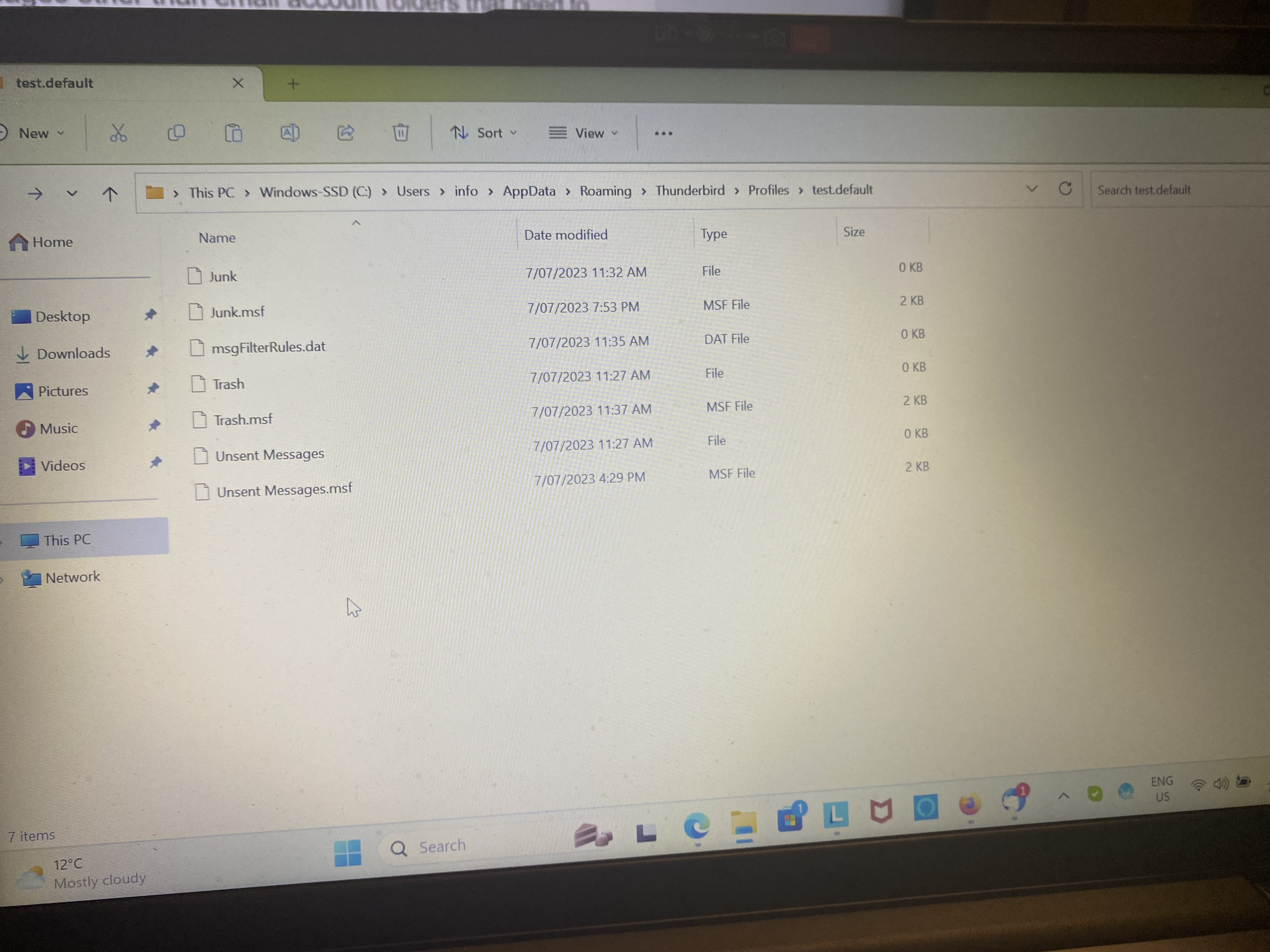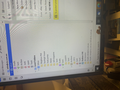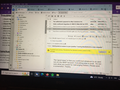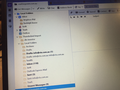moving thunderbird to a new computer
Thunderbird stopped sending and receiving emails. I installed a new copy of thunderbird on another computer. After some time I was able to get it functional there. I would now like to have the same mail folder structure on the new machine as the old and import all my old information. I have exported the contents of the old Thunderbird profile to a usb drive. There are a large number of files and folder - 167 to be exact. The path the to the profile folder on my old computer was ....AppData\Roaming\Thunderbird\Profiles\t3ozjfx.default. This is the 'Local directory' in the Server Settings on the old computer. The path to Profile folder on the new installation is also ...AppData\Roaming\Thunderbird\Profiles\ but then there are two profile type files. One called t3ozjfx.default as before and another called test.default. The 'Local directory' in the Server Settings on the new computer is .....AppData\Roaming\Thunderbird\Profiles\t3ozjfjx.default\ImapMail\mail.cts.com-1.au It took me a great deal of effort to get emails sending and receiving properly on the new machine. It should have been just a matter of having the correct port addresses, server name, and encription method. However one had to fiddle with the local directory path to get operational
My question is given the above should I be able to get my old email file structure and the contents of those files onto the new computer by using the import facility in thunderbird. I would also like have the 'sent' messages on the old computer on the new computer. Will the thunderbird import operation be able to do this using the profile file information I put on the usb memory.
I hope I have not been too tedious in asking this question. It would be an immense relief if I could get Thunderbird on my new computer to have all the contents and folder structure that I had on the old computer.
sincerely yours
Devin Trussell Melbourne Australia
Alle Antworten (20)
Yes, you can import the old profile. The menu process is tools>import>import from another thunderbird installation and then select the desired profile. When you created the backup on the USB drive, thunderbird was NOT to be running. If it had been, the profile may be incomplete.
I know the import operation will import information but my question is will the result be what I want? The material I exported from the original Thunderbird was just the files contained in the profile folder - not the folder itself.
Copying the full profile makes life simple. What you did may have made it complicated. Did you copy 100% of the contents? If so, and if they are residing in a folder that contains nothing else, then you have the complete profile. The actual name of the profile folder is irrelevant to Thunderbird. Please confirm or clarify.
I went to the profile folder and then copied all of its contents to the usb. When the inbox contents are imported from the usb will it just merge with the inbox contents on the new computer?
No. Did you start using the email account prior to importing the old profile?
I have used the email on the new computer for a day or two and for reasons I do not understand about a year of my old inbox was transferred to my new Thunderbird installation. Ideally I would like all of my old Thunderbird inbox on my new computer.
Life just got complicated. Before proceeding, let's understand exactly what you have. - Is this a POP account? - Is there more than one email account? - is your addressbook on new computer? - are there folders of messages other than email account folders that need to be moved? Please post a screenshot of your captured content on the USB stick and also a screenshot of the profile folder on the new PC. Thank you.
I have not yet tried to import the data from the old computer. I have used thuderbird on the new computer for about a day. Before importing the profile data I wanted to check that the importing operation would cause subsequent Thunderbird operational problems. I will now try to answer the questions posed in your next message. The server type is IMAP. There is presently only one email accoutn There are 167 items (files +folders) saved onto the usb stick. I can fit only 21 in one photo so will attach the first three photo 117 is the first 20 items on the usb, 118 is the second 20 items and 119 is the next 20 items. there once agin many files in the thunderbird profile on the new machine. The next three images are the first 60 items in t30zjfjxdefault on the new machine The last photo shows what is ib]n test.default Sorry for the delay it takes a while to do the photos I thank you for you attentiveness. It is now after 11 pm so I will go to bed soon.
I should have verified IMAP vs POP initially. From your wording, I inferred POP. My mistake. Since your account is IMAP, the full account is already there. For your addressbook, I suggest tools>import>import from a file>import addressbook>sqlite and then select the abook.sqlite file on USBstick. That should salvage the addressbook. Now, if all is working, identify which folders, if any, are needed. TIP: go to this URL: bluefive dot pair dot com and there is a FREE screenshot utility called 'snapshot' that does an excellent job of capturing part of the PC screen, should you ever need to do screenshots again.
I missed a couple of your questions there appears to be a fairly complete address book on the new laptop. there are many folders in thunderbird on my old laptop. the attached photo shows the first quarter of them
Most of the files from my old thunderbird are not on the new computer, By 'Since your account is IMAP, the full account is already there' mean that I cannot [at least easily] get my inbox and sent emails onto my new thunderbird. I also have moved many emails from the inbox to folders I have created, For instance there is a folder 'Brighton Phil' on my old thunderbird. In it I have placed all the emails relating to the Brighton Philatelic Society [I am a stamp collector]. In the old thunderbird the 'brighton phil' folder is a subfolder of Inbox which is the first item under the 'Local Folders' section . You can see this on the last photo I sent you. Thanks for the tip on the 'snapshot' utility. I use PrtScr but it is generally not possible for many programs to attach these images. Definitely going to bed now.
All the items under Local Folders on old PC should work if copied (in File Explorer) to the new Local Folder folder. Regarding IMAP, all messages are online and should appear within the account, both inbox and sent. If you don't see all messages, try File>offline>download to force a download of the messages.
If the addressbook looks good, thenleave it alone.
The content of the Outook Express Mail.sbd folder [located under Local Folders] contains files with names and structure almost the same as that on the left panel of Thunderbird on the old computer. There are a few items on the left panel which do not appear to be anywhere within Outook Express Mail.sbd. Interestingly the material within the Outook Express Mail.sbd folder on the old computer is almost identical to that on the new computer. The names of the folders and files within in them are about the same and the files sizes for both are almost all identical. My conclusion is that the material I want in Thunderbird is on the new computer it just needs to be activated. Do you think File>NEW>Offfline>Download/Snyc Now will do this?
My guess is that the content is local and should be accessible directly. The offline/download process only applies to online folders - and you can check what is online by going to your online login.
I am pretty dense. I do not understand 'you can check what is online by going to your online login.' When I start up thunderbird I still just get the basic structure Local Folders
Junk
Trash
Outbox
Info@cts.com.au
Inbox
Drafts
Sent
Archive
Junk
Spam
Trash
In would like to have the structure set up on my old computer. The frustrating thing is that structure appears to be evident in .......Profiiles\t3ozjfjx.default . The difficulty is fetter Thunderbird to access this. In desperation today I finally tried File>work Offline but that did not retrieve the Thunderbird file structure I had on the old computer.
Another problem that has just surfaced has to do with Firefox. On my old computer if I had a number of firefox windows open and then shut the computer down when I started up the computer again all those windows would be resurrected. This does not happen on the firefox installation on my new computer. The instructions to do from Google are Firefox > Preferences > General > Startup: "When Firefox Starts": "Show my windows and tabs from last time" How do I find this? Is it a menu in an operating Firefox or do I look up Firefox on my hard drive to find 'Preferences'. Google indicate I can 'shortcut' to Firefox Preferences by pressing home and alt together. This does not appear to give me toa preferences. I can manually restore the previous firefox session via the 'History' tab but this is a bit tedious.
I hope I have not exhausted your patience. I really do appreciate the time you are spending on my problem.
My suggestion was to go to web browser and log into your web account. Then you will see exactly what folders are online, as you will be looking directly at the server. If the folders are there, Thunderbird can access them, but if those folders do not appear, then they would only have been in local folders on old PC and 'should' be able to be copied.
Firstly I did solve the problem of browsers not automatically reloading the previous session when the computer is restarted.
I have one other important question. Is it possible to edit the Profiles information. When I view the Profiles information the normal editing capabilities [inserting a folder etc] do not seem to be available. l finally tried to import the profile from my old machine with only very modest success. It did import a small amount of the previous structure and its content. Thought if I could rearrange the Profile so the parts which do not display are positioned in the same place as the parts the do display then I could fix my problem.
If I go to my webmail using webmail.cts.com.au I just get a very basic structure which just has the inbox with a year of received emails. Then Drafts, Sent, Junk Trash and Archive on separate lines. The sent box has only copies of emails sent in the last day or two. This material all appears in my new Thunderbird installation.
The 'good news' is that you confirmed whatever is on (and not on) the IMAP account. Everything else is local . I'm not sure what you meant by rearranging folders. Please post a screenshot. Thanks.
The first image [with 'broker' folder at the bottom] is thunderbird on the old computer. The folders here are all contain emails which have been placed in them. The folders from 'health through 'Outlook Express Mail' are all on the new computer - see second image and the folders are correctly populated on both except on the old computer there are a large number of subfolders present within Outlook Express Mail. These all contain material which I use. On the new computer there are no subfolders under the the Outlook Express Mail folder. The second image [with 'Unsent Messages'at the bottom] is thunderbird on the new computer. Most of these folders contain nothing. To keep the number of images small I have taken photos of what I hope are the most relevant part of the Thunderbid file structure.
It would seem amongst other thins the thunderbird import function does not import subfolders which seems very odd. It would be good to have a detailed document saying exactly what thunderbird export and import does. Perhaps I have done something wrog but does not appear to just transfer all the material on one thunderbird machine and transfer it to a second machine.
cheers
Devin