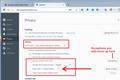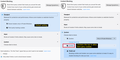I do not have a cookies option under privacy. Where would I find that option?
I have just downloaded Firefox and want to refuse third party cookies. There is a major problem, I do not have a cookies option under privacy. Where would I find that option?
Thanks
Alle Antworten (5)
Hi Davand, your browser identified itself as Firefox 52 running on Windows Vista. Is that correct?
The Options page was reorganized in Firefox 56, but I am attaching an old screenshot of where the cookie settings were in Firefox 52 -- you have to first set the History selector to
Firefox will: Use custom settings for history
to see the detailed settings for cookies.
Perfect, thanks.
Davand said
Perfect, thanks.
Hello Davand,
Would you be so kind as to mark jscher2000's post as "Chosen Solution" ? ("Solved the problem" button to the right)
Thank you in advance !
I have Firefox 66 and can't find where to uncheck third party cookies. Trying to view my bank statements and it won't let me until this box is unchecked.
Hi RoyAnn, this seems like the opposite question, but since we are both here now...
In Firefox 66, third party "tracking" cookies are blocked by default. I don't know why that would affect a bank (!!), but here's how you turn that off on the Options/Preferences page:
- Windows: "3-bar" menu button (or Tools menu) > Options
- Mac: "3-bar" menu button (or Firefox menu) > Preferences
- Linux: "3-bar" menu button (or Edit menu) > Preferences
- Any system: type or paste about:preferences into the address bar and press Enter/Return to load it
In the left column, click Privacy & Security
Then on the right side, in the Content Blocking section, select Custom and then uncheck the Cookies box to avoid blocking any kind of cookies.
Please see the attached screenshot for illustration.