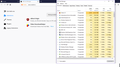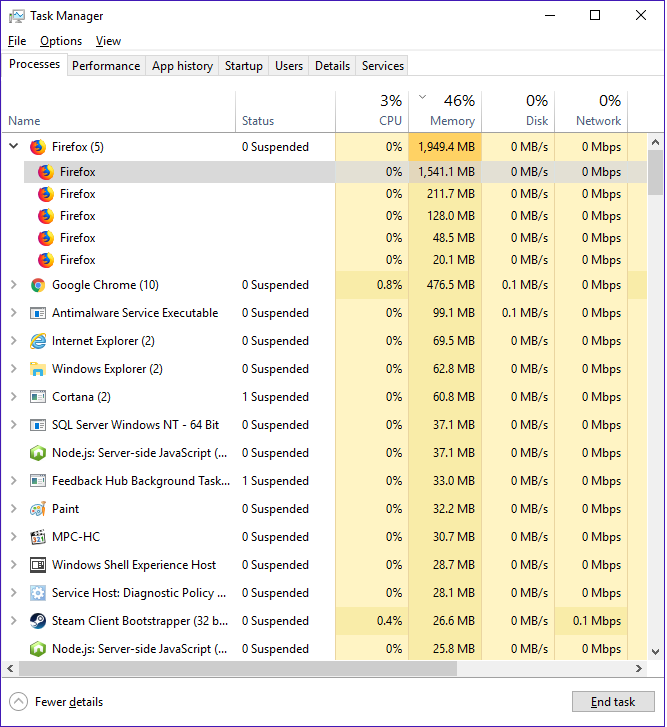memory
Why is Firefox always take 500 MB to 3 GB of RAM to just browse???
This is just on a Google page with two plug-ins installed and I've never seen this browser ever go below 500 MB. You need to fix the memory leak issue. This has been doing this since build 50
I would expect that it would of been fixed, but, it got worse. I bet your next version would take up 10 GB of RAM
Ausgewählte Lösung
Start Firefox in Safe Mode to check if one of the extensions ("3-bar" menu button or Tools -> Add-ons -> Extensions) or if hardware acceleration is causing the problem.
- switch to the DEFAULT theme: "3-bar" menu button or Tools -> Add-ons -> Appearance
- do NOT click the "Refresh Firefox" button on the Safe Mode start window
- https://support.mozilla.org/en-US/kb/troubleshoot-firefox-issues-using-safe-mode
- https://support.mozilla.org/en-US/kb/troubleshoot-extensions-themes-to-fix-problems
You can try to modify multi-process settings to see if this has effect.
- set number of content processes to 1 if it is currently set to a higher value (4)
Options/Preferences -> General -> Performance
remove checkmark: [ ] "Use recommended performance settings" - disable multi-process windows in Firefox
Alle Antworten (4)
If Firefox is using too much memory, please see this page: https://support.mozilla.org/en-US/kb/firefox-uses-too-much-memory-ram
Mkll said
If Firefox is using too much memory, please see this page: https://support.mozilla.org/en-US/kb/firefox-uses-too-much-memory-ram
Already seen that and doesn't fix it.
I have 24 GB of RAM, Xeon X5670 CPU and it only has two plug-ins and still floods the RAM.
The core firefox.exe file in Task Manager is the one that takes up all of the RAM. If I shutdown the file that's taking up the RAM, the whole Firefox is shutdown.
Tells me the core file is the problem.
Let's try a Refresh!
The Refresh feature (called "Reset" in older Firefox versions) can fix many issues by restoring Firefox to its factory default state while saving your bookmarks, history, passwords, cookies, and other essential information.
Note: When you use this feature, you will lose any extensions, toolbar customizations, and some preferences. See the Refresh Firefox - reset add-ons and settings article for more information.
To Refresh Firefox:
- Open the Troubleshooting Information page using one of these methods:
- Click the menu button
 , click help
, click help  and select Troubleshooting Information. A new tab containing your troubleshooting information should open.
and select Troubleshooting Information. A new tab containing your troubleshooting information should open.
- If you're unable to access the Help menu, type about:support in your address bar to bring up the Troubleshooting Information page.
- Click the menu button
- At the top right corner of the page, you should see a button that says "Refresh Firefox" ("Reset Firefox" in older Firefox versions). Click on it.
- Firefox will close. After the refresh process is completed, Firefox will show a window with the information that is imported.
- Click Finish and Firefox will reopen.
Did this fix the problem? Please report back to us!
Thank you.
Ausgewählte Lösung
Start Firefox in Safe Mode to check if one of the extensions ("3-bar" menu button or Tools -> Add-ons -> Extensions) or if hardware acceleration is causing the problem.
- switch to the DEFAULT theme: "3-bar" menu button or Tools -> Add-ons -> Appearance
- do NOT click the "Refresh Firefox" button on the Safe Mode start window
- https://support.mozilla.org/en-US/kb/troubleshoot-firefox-issues-using-safe-mode
- https://support.mozilla.org/en-US/kb/troubleshoot-extensions-themes-to-fix-problems
You can try to modify multi-process settings to see if this has effect.
- set number of content processes to 1 if it is currently set to a higher value (4)
Options/Preferences -> General -> Performance
remove checkmark: [ ] "Use recommended performance settings" - disable multi-process windows in Firefox