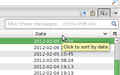I would like to have my address book in alphabetical order.
It appears that my addresses are listed in the order in which they were collected. It is time consuming to check if someone's address has been recorded, in either of the two address books.
Ausgewählte Lösung
Well, you use the search box at the top to find a Contact. There is no need to search through the Address Book yourself. Select "All Address Books" first.
In the Address Book, enable the Menu by pressing alt or F10. Then go to View|Sort By to set it to sort as you wish. You may also want to go to View|Show Name As to set the presentation of the Contacts' names.
A shortcut that works in many places in your computer is just to click on the button at the head of the column holding the data item you want to sort on. So click on "Name" to sort by Name. Click again to sort in the reverse order. (This works in Thunderbird's message list panes, in Windows Explorer and in the equivalent programs in Linux, and in many file picker dialogues.)
My picture, below, shows sorting on Date in the Thread View pane (e.g. "Inbox"), but it works just the same in the Address Book window, and in Windows Explorer.
Diese Antwort im Kontext lesen 👍 0Alle Antworten (1)
Ausgewählte Lösung
Well, you use the search box at the top to find a Contact. There is no need to search through the Address Book yourself. Select "All Address Books" first.
In the Address Book, enable the Menu by pressing alt or F10. Then go to View|Sort By to set it to sort as you wish. You may also want to go to View|Show Name As to set the presentation of the Contacts' names.
A shortcut that works in many places in your computer is just to click on the button at the head of the column holding the data item you want to sort on. So click on "Name" to sort by Name. Click again to sort in the reverse order. (This works in Thunderbird's message list panes, in Windows Explorer and in the equivalent programs in Linux, and in many file picker dialogues.)
My picture, below, shows sorting on Date in the Thread View pane (e.g. "Inbox"), but it works just the same in the Address Book window, and in Windows Explorer.
Geändert am