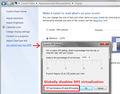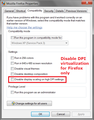Firefox screen blown up after update
After updating, the design, layout and text of firefox has 'blown up'; it's too large.
The only advice I consistently got after searching was to try View > Zoom etc.,
That only changed the screen I was in and reverted after changing to a new page, opening a new tab or restarting firefox.
I need a permanent solution where the firefox screen is where it was before.
Valgt løsning
Code changes regarding HiDPI support for high resolution displays have landed in Firefox 22 and later (bug #844604).
You can modify the layout.css.devPixelsPerPx and increase or decrease the value in 0.1 or 0.05 steps to adjust the size of fonts and other elements in Firefox.
- The layout.css.devPixelsPerPx pref is a String value parsed to a float and allows to fine tune the dimensions of all elements (user interface and web pages) more precisely (resolution 0.1 or 0.05).
- Change the default value -1 to 1 to make it work like in previous Firefox versions (100%)
Start with a value of 1 and adjust this value with 0.1 steps or 0.05 for finer adjustments.
- Use values between 1.0 and about 0.5 to reduce elements in size (do NOT go all the way to 0.05!)
- Use values greater than 1.0 to magnify and make elements larger (percentage divided by DPI, % / DPI).
- http://kb.mozillazine.org/about:config
EDIT by AliceWyman: To summarize:
- In the Firefox address bar, type about:config and press the Enter key.
If the "This might void your warranty!" warning appears, click I'll be careful, I promise! to continue. - Search for the layout.css.devPixelsPerPx preference
- Double-click the entry and change its value from -1.0 to 1.0
(you can adjust this up or down if needed, e.g, to 1.1 or 0.9).
Note that changes take effect immediately. To set it back to it's default value, right-click the preference and select Reset.
If web pages needs to be adjusted after changing this pref then you can look at the Default FullZoom Level or NoSquint extension.
- Default FullZoom Level: https://addons.mozilla.org/firefox/addon/default-fullzoom-level/
- NoSquint: https://addons.mozilla.org/firefox/addon/nosquint/
Use this extension to adjust the font size for the user interface:
- Theme Font & Size Changer: https://addons.mozilla.org/firefox/addon/theme-font-size-changer/
Læs dette svar i sammenhæng 👍 2
Alle svar (20)
http://www.mozilla.org/en-US/firefox/22.0/releasenotes/
2nd one
To fix:
- In the Location bar, type about:config and press Enter. The about:config "This might void your warranty!" warning page may appear.
- Click I'll be careful, I promise!, to continue to the about:config page. Type "layout.css.devPixelsPerPx" double click it and type 1.0, hit enter.
Ændret af kobe den
Firefox now tries to adjust the zoom level according to your Windows settings, as well as better supporting high DPI displays.
You can try adjusting the following setting:
(1) In a new tab, type or paste about:config in the address bar and press Enter. Click the button promising to be careful.
(2) In the filter box, type or paste pix and pause while the list is filtered
(3) If layout.css.devPixelsPerPx has been customized from its default value of -1.0, right-click it and choose Reset to assess whether the default value works for you.
If not...
(4) Double-click layout.css.devPixelsPerPx and change its value to 1.0 for smaller fonts, or a larger ratio for larger fonts. For example, 1.25 corresponds to 125% font size in Windows display settings. You may need to switch back and forth to other windows/tabs to see how it's affecting them.
Can you find a good size?
More info in this thread: How do I set the default font size to a lower value?
Workarounds
If you cannot adjust both the "chrome" area and the "content" area to your liking simultaneously, you might need an extension to correct one or the other:
- Theme Font & Size Changer - for menu, toolbar, tab area
- Default FullZoom Level - for content
- NoSquint - for content
Ændret af jscher2000 - Support Volunteer den
huh we have the same resolution
Hi Waka_Flocka_Flame, you were much faster than me in posting. :-)
Thank you both - I'm sure you get this question a lot, to say the least.
Looks good so far.
(Might try 1.25)
Likely no 1 question that will be asked next couple of days as FF 22 spreads as this is a new feature.
I can't return my old convinient scale with adjusting layout.css.devPixelsPerPx parameter.
Are there other ways to fix this annoying scale thing? Otherwise I'll have to downgrade to v.21 :(
did you try the layout.css.devPixelsPerPx tweaks we provided, you should change it to 1.0 instead of -1.0.
Yes, I did. I tried different decimals also. This solution doesn't work for me.
Running FF in a Safe mode didn't show any changes as well.
Hello,
In order to better assist you with your issue please provide us with a screenshot. If you need help to create a screenshot, please see How do I create a screenshot of my problem?
Once you've done this, attach the saved screenshot file to your forum post by clicking the Browse... button below the Post your reply box. This will help us to visualize the problem.
Thank you!
Hi hordon, the change to Firefox affects both the menu/toolbar/tab area and the pages. Are you getting the same size everywhere, or one is right and the other is wrong?
The following extensions are known to tweak sizes or zoom levels. If you have any of these, please update your extensions and check to see whether they have any changes related to Firefox 22, or adjust their defaults.
- Theme Font & Size Changer - for menu, toolbar, tab area
- Default FullZoom Level - for content
- NoSquint - for content
To check for extension updates:
orange Firefox button (or Tools menu) > Add-ons > "gear" icon > "Check for Updates"
Any luck?
Hi jscher.
Setting layout.css.devPixelsPerPx to 1.0 combined with Theme Font & Size Changer works. Thank you!
Though I'm not very happy with keeping an additional extension for just to deal with this issue. I hope there will be a better in-build fix soon.
Ændret af hordon den
Windows Vista, 7, and 8 have a feature called DPI virtualization which might enlarge the display in some applications. This shouldn't happen with Firefox, but to rule this out, DPI virtualization can be disabled globally (in the Display control panel) or just for Firefox (on the Compatibility tab of the Firefox shortcut properties). If anyone experiments with this, please report on your results.
Probably not relevant. Never mind.
Ændret af jscher2000 - Support Volunteer den
Valgt løsning
Code changes regarding HiDPI support for high resolution displays have landed in Firefox 22 and later (bug #844604).
You can modify the layout.css.devPixelsPerPx and increase or decrease the value in 0.1 or 0.05 steps to adjust the size of fonts and other elements in Firefox.
- The layout.css.devPixelsPerPx pref is a String value parsed to a float and allows to fine tune the dimensions of all elements (user interface and web pages) more precisely (resolution 0.1 or 0.05).
- Change the default value -1 to 1 to make it work like in previous Firefox versions (100%)
Start with a value of 1 and adjust this value with 0.1 steps or 0.05 for finer adjustments.
- Use values between 1.0 and about 0.5 to reduce elements in size (do NOT go all the way to 0.05!)
- Use values greater than 1.0 to magnify and make elements larger (percentage divided by DPI, % / DPI).
- http://kb.mozillazine.org/about:config
EDIT by AliceWyman: To summarize:
- In the Firefox address bar, type about:config and press the Enter key.
If the "This might void your warranty!" warning appears, click I'll be careful, I promise! to continue. - Search for the layout.css.devPixelsPerPx preference
- Double-click the entry and change its value from -1.0 to 1.0
(you can adjust this up or down if needed, e.g, to 1.1 or 0.9).
Note that changes take effect immediately. To set it back to it's default value, right-click the preference and select Reset.
If web pages needs to be adjusted after changing this pref then you can look at the Default FullZoom Level or NoSquint extension.
- Default FullZoom Level: https://addons.mozilla.org/firefox/addon/default-fullzoom-level/
- NoSquint: https://addons.mozilla.org/firefox/addon/nosquint/
Use this extension to adjust the font size for the user interface:
- Theme Font & Size Changer: https://addons.mozilla.org/firefox/addon/theme-font-size-changer/
Ændret af AliceWyman den
Thanks hordon for bringing that up. I'll try jscher's recommendations too if they worked for you.
Ændret af rayznack den
Why do we have to change anything?
I don't get this, everything was PERFECT with 21 and now 22 F'ed up everything.
I shouldn't be having to download any type of "adjusting add on" or hacking the settings in the software.
PUT MY FF THE WAY IT WAS (back to normal). This HiDPI crap is not for Firefox to touch...that's why we adjusted the DPI in Windows in the first place to get things larger and now Firefox is making them even MORE larger...WTF?
Hi Guymax, so that we can get a better understanding of how Firefox 22 is working on different Windows setups, could you reply with:
- Windows OS version (e.g., XP, Vista, 7, 8)
- Windows DPI setting (e.g., 125% text size, or 120ppi)
- Firefox layout.css.devPixelsPerPx setting (e.g., default of -1.0 or another setting)
My understanding is that the chrome area (menu, toolbar, tabs) should look like other applications at the default setting (-1.0), while the content area should be zoomed exactly as set in your Windows DPI setting. However, if you do not get that, it would be really helpful to get more detail on where it doesn't work that way.
I suspect zooming the content area to 125% (if that is your Windows setting) is more than you're used to. (110% or 120% would be more typical using Firefox's zoom feature.)
Vista SP2 Home Premium DPI 115% layout.css.devPixelsPerPx 1.0 Zoom 100% (added feature, NOT part of Firefox original set up)
Hi Guymax, setting layout.css.devPixelsPerPx to 1.0 should have restored the content area to look like Firefox 21. If you prefer that setting and the chrome area (menu, toolbars, tabs) is too small at that setting, as a workaround you can use the Theme Font & Size Changer extension to upsize the chrome area.
Yep I know I had to use the Theme Font & Size Changer because otherwise the "chrome area" is too small.
The question is WHY? Why is it touching the "chrome" area. Setting the PPPx to 1.0 is NOT returning the menus to version 21 status.
The only thing Firefox should be allowed to make bigger or smaller is the content IN it's own window not the window it self.
My Firefox window actually GREW larger after restart of receiving the 22 update.
We shouldn't have to do all this work just to have a (any) browser do it's job correctly.
Once again it (the browser) shouldn't be touching what Windows DPI is already doing.
Ændret af 544380 den