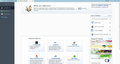can't install an add-on
Help! (I know, everyone says that... )
I'm trying to install an add-on and am following the instructions at https://support.mozilla.org/en-US/kb/installing-addon-thunderbird
(this might not be relevant, but the add-on I'm trying to install is called "Manually Sort Folders, at https://addons.thunderbird.net/en-US/thunderbird/addon/manually-sort-folders/?src=ss" )
Anyways, I've downloaded the XPI file to my desktop.
And within Thunderbird, I've opened up the "Add-ons Manager" tab.
So I'm supposed to click on a "gear" icon that's to the left of the search box so that I can "Install Add-on from File".
But I can't find the search box, much less the gear icon!
Where on the screen is this search box supposed to be? My screenshot is attached.
Perhaps my Thunderbird isn't installed correctly? I'm running version 52.9.1 32-bit.
Thanks for your help and have a great day.
Alle svar (1)
When in the add ons tab click Extensions to see the gear icon.