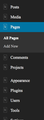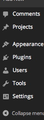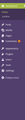Buttons not displaying properly on various sites
I am not sure exactly how to describe this issue, but it has come up on several pages, although not all of them. The only one that really bothers me is on the Wordpress dashboard, the images that should display for buttons instead display a square with four characters inside, or it shows punctuation marks instead of the appropriate image. This also happens on most forums when I have the option to format the text I'm entering. I have an image that shows the squares on WP dashboard, but am not sure how to attach it. This makes it very unclear what the function of different buttons are, especially when there's no text accompanying the image that should be displayed. I have misinterpreted buttons and lost work because the button I expected to be in that location was actually a delete button or other unwanted function.
Všechny odpovědi (5)
Hi!
Thanks for getting in touch with us here at Mozilla Support. Can you post a screenshot? Please see How do I create a screenshot of my problem?
Once you've done this, attach the saved screenshot file to your forum post by clicking the Browse... button below the Post your reply box. This will help us to visualize the problem.
Ah ha, thanks, here's the screen shots, the first is what it looks like it firefox, the second what it looks like in another browser (which I don't like, but I have been using it, as I keep hitting the wrong buttons where there is no text label accompanying the buttons).
Okay, thanks.
Okiedokie! I also use Wordpress and it looks like the second one. See image below. Many site problems can be caused by corrupt cache. You can clear your cache by visiting https://support.mozilla.org/en-US/kb/how-clear-firefox-cache.
Does this solve your problem? If not, let me know and I will assist you further.
Hm, no unfortunately that didn't fix the issue. Good idea, though! Any other thoughts? I really prefer using firefox for this purpose, and I miss it!
Lemme think. Wordpress messing up icons... Try a clean reinstall. This means you remove Firefox program files and then reinstall Firefox. Please follow these steps:
Note: You might want to print these steps or view them in another browser.
- Download the latest Desktop version of Firefox from http://www.mozilla.org and save the setup file to your computer.
- After the download finishes, close all Firefox windows (click Exit from the Firefox or File menu).
- Delete the Firefox installation folder, which is located in one of these locations, by default:
- Windows:
- C:\Program Files\Mozilla Firefox
- C:\Program Files (x86)\Mozilla Firefox
- Mac: Delete Firefox from the Applications folder.
- Linux: If you installed Firefox with the distro-based package manager, you should use the same way to uninstall it - see Install Firefox on Linux. If you downloaded and installed the binary package from the Firefox download page, simply remove the folder firefox in your home directory.
- Windows:
- Now, go ahead and reinstall Firefox:
- Double-click the downloaded installation file and go through the steps of the installation wizard.
- Once the wizard is finished, choose to directly open Firefox after clicking the Finish button.
Please report back to see if this helped you!
Thank you.
WARNING: Do not run Firefox's uninstaller or use a third party remover as part of this process, because that could permanently delete your Firefox data, including but not limited to, extensions, cache, cookies, bookmarks, personal settings and saved passwords. These cannot be recovered unless they have been backed up to an external device!