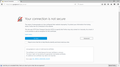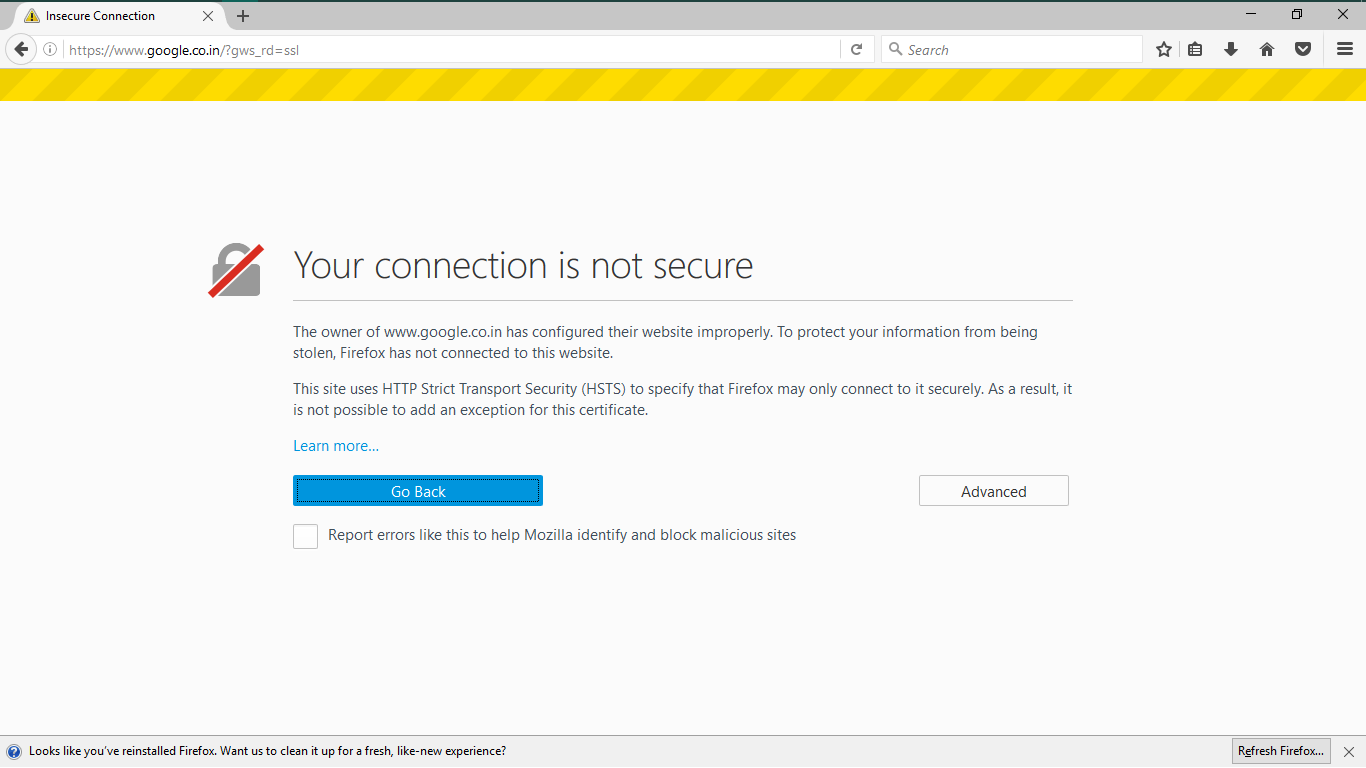error code : SEC_ERROR_UNKNOWN_ISSUER
I just couldn't visit any websites like google.co.in or facebook.com or even youtube.com as an error code : SEC_ERROR_UNKNOWN_ISSUER is showing up. I have tried refreshing of firefox and even disabled SSL scanning of my antivirus but still the problem continues. Someone please help me
Chosen solution
This is very odd. The sites report:
Issuer name: 1f235d6fcd8204f7 Issuer email: info@technologieyvonlheureux.com
That domain is associated with Social2Search, which appears to modify your search results with information from your social networks, but which also may inject ads into your browser.
Within Firefox, could you check: (1) Extensions, and (2) Connection settings. Here are the steps:
Extensions
You can view, disable, and often remove unwanted or unknown extensions on the Add-ons page. Either:
- Ctrl+Shift+a (Mac: Command+Shift+a)
- "3-bar" menu button (or Tools menu) > Add-ons
In the left column, click Extensions. Then cast a critical eye over the list on the right side. All extensions are optional. If in doubt, disable.
Often a link will appear above at least one disabled extension to restart Firefox. You can complete your work on the tab and click one of the links as the last step.
Any improvement?
Connection Settings
Open the Advanced panel of the Options page here:
- Windows: "3-bar" menu button (or Tools menu) > Options
- Mac: "3-bar" menu button (or Firefox menu) > Preferences
- Linux: "3-bar" menu button (or Edit menu) > Preferences
- type or paste about:preferences in the address bar and press Enter/Return
In the left column, click Advanced. On the right side, click the "Network" mini-tab and then the "Settings" button.
The default of "Use system proxy settings" should piggyback on your Internet Explorer/Windows "LAN" settings. You could try "No proxy" to see whether that works better.
For a more general approach to removal, try:
https://malwaretips.com/blogs/remove-technologieyvonlheureux-com-pop-up-ads-removal-guide/
Read this answer in context 👍 0All Replies (8)
Most likely security software is not set up to work proerky with Firefox. Your security software orobably intercepts your data and Firefox detrcts that snd considets it sn unsafe situation and potentially an attack or unauthorised esvespropping..
What security relstrd software us in use,?
Does it work again after following those instructions ?
I am using avast premier as security software and I have tried that instruction previously but the problem continues
Please check your computers time and date is set correctly, then please test an https site with your Avast scanning disabled.
Can you let us have a screenshot of the original error message on say google's site then a screenshot of the message once you click the advanced button.
If you have been setting exceptions try to get the information from a site where you have not set an exception, or remove the exception and test again. This forum is also https so you could test this.
I have checked various https website and all of them are not working. My avast scanning is already disabled. No exceptions are set.
Those screenshots include an option box for "Advanced" can you click that and see what further information you get, again attach a screenshot please.
Hi UrJasWitS, if you click the blue text of SEC_ERROR_UNKNOWN_ISSUER Firefox should display an encoded version of the certificates it is assessing and rejecting. Can you copy/paste that text here?
What I want to do with it is enter in into the forms on sites like the following to display the issuer information from the certificate to see whether that points to the culprit:
If you end up doing the decoding yourself, could you report back on who issued the certificate that Firefox is rejecting? It may point to an obvious intermediary, or it might be unfamiliar to you, but hopefully we've seen it before.
https://www.google.co.in/?gws_rd=ssl
Peer’s Certificate issuer is not recognized.
HTTP Strict Transport Security: false HTTP Public Key Pinning: true
Certificate chain:
-----BEGIN CERTIFICATE----- MIIGgzCCBWugAwIBAgIRAOXDB5o4LlUGnmJyC9WJ3+UwDQYJKoZIhvcNAQELBQAw WTEvMC0GCSqGSIb3DQEJARYgaW5mb0B0ZWNobm9sb2dpZXl2b25saGV1cmV1eC5j b20xCzAJBgNVBAYTAkVOMRkwFwYDVQQDDBAxZjIzNWQ2ZmNkODIwNGY3MB4XDTE2 MTExMDE1NDU1M1oXDTE3MDIwMjE1MzEwMFowZjELMAkGA1UEBhMCVVMxEzARBgNV BAgMCkNhbGlmb3JuaWExFjAUBgNVBAcMDU1vdW50YWluIFZpZXcxEzARBgNVBAoM Ckdvb2dsZSBJbmMxFTATBgNVBAMMDCouZ29vZ2xlLmNvbTCBnzANBgkqhkiG9w0B AQEFAAOBjQAwgYkCgYEA7yWSQ4SlaLF+PmhgBekZcOHONV8nUB0we8t/VEaacEjb 2S14Ll7uAoREunwBGo4wmE609tvso4NVYNxeeeM4za0adeMfpac4xJ2VEsRDQ8fN DRWG70lztmYUTV5lObRK6ihR1l4i4bNOZlXEPcwbspFiR9kZheZ//AAtebMtWZ8C AwEAAaOCA7swggO3MIIDhgYDVR0RBIIDfTCCA3mCDCouZ29vZ2xlLmNvbYINKi5h bmRyb2lkLmNvbYIWKi5hcHBlbmdpbmUuZ29vZ2xlLmNvbYISKi5jbG91ZC5nb29n bGUuY29tghYqLmdvb2dsZS1hbmFseXRpY3MuY29tggsqLmdvb2dsZS5jYYILKi5n b29nbGUuY2yCDiouZ29vZ2xlLmNvLmlugg4qLmdvb2dsZS5jby5qcIIOKi5nb29n bGUuY28udWuCDyouZ29vZ2xlLmNvbS5hcoIPKi5nb29nbGUuY29tLmF1gg8qLmdv b2dsZS5jb20uYnKCDyouZ29vZ2xlLmNvbS5jb4IPKi5nb29nbGUuY29tLm14gg8q Lmdvb2dsZS5jb20udHKCDyouZ29vZ2xlLmNvbS52boILKi5nb29nbGUuZGWCCyou Z29vZ2xlLmVzggsqLmdvb2dsZS5mcoILKi5nb29nbGUuaHWCCyouZ29vZ2xlLml0 ggsqLmdvb2dsZS5ubIILKi5nb29nbGUucGyCCyouZ29vZ2xlLnB0ghIqLmdvb2ds ZWFkYXBpcy5jb22CDyouZ29vZ2xlYXBpcy5jboIUKi5nb29nbGVjb21tZXJjZS5j b22CESouZ29vZ2xldmlkZW8uY29tggwqLmdzdGF0aWMuY26CDSouZ3N0YXRpYy5j b22CCiouZ3Z0MS5jb22CCiouZ3Z0Mi5jb22CFCoubWV0cmljLmdzdGF0aWMuY29t ggwqLnVyY2hpbi5jb22CECoudXJsLmdvb2dsZS5jb22CFioueW91dHViZS1ub2Nv b2tpZS5jb22CDSoueW91dHViZS5jb22CFioueW91dHViZWVkdWNhdGlvbi5jb22C CyoueXRpbWcuY29tghphbmRyb2lkLmNsaWVudHMuZ29vZ2xlLmNvbYILYW5kcm9p ZC5jb22CG2RldmVsb3Blci5hbmRyb2lkLmdvb2dsZS5jboIEZy5jb4IGZ29vLmds ghRnb29nbGUtYW5hbHl0aWNzLmNvbYIKZ29vZ2xlLmNvbYISZ29vZ2xlY29tbWVy Y2UuY29tghlwb2xpY3kubXRhLXN0cy5nb29nbGUuY29tggp1cmNoaW4uY29tggp3 d3cuZ29vLmdsggh5b3V0dS5iZYILeW91dHViZS5jb22CFHlvdXR1YmVlZHVjYXRp b24uY29tMAwGA1UdEwEB/wQCMAAwHQYDVR0lBBYwFAYIKwYBBQUHAwEGCCsGAQUF BwMCMA0GCSqGSIb3DQEBCwUAA4IBAQBxSUxaTZTt7Xo3OurhqDfkb8QhS/36Cxy2 j5LjVDJmQ19ouTW0/j01bIUtYzIPlCZAlQMYTcP65OAGMATnBiFfezVkvCdp8bmD L/6G5RIfuCmk94WlmLtckuY+9k0oXebxGdyosHQ54BvpS7qnF28EM8A7CZbrHyD3 YQRHzR9IzIlxxTWVBSyiKLDQw4qme6Nuue57+Mrk9pBHGak36qh6F/j3sdrrscxd cieWVddjmV8QLifwAm4RoefwI2eAtSHwxfab10vnoRc4Rr7lqlSD6s9G2RuKGvS5 LNiNaLDeIrqOMjGSRKmx2dsjsdNsgnqMwK4irAuZtiGdQcSrZhhm -----END CERTIFICATE-----
Modified
Chosen Solution
This is very odd. The sites report:
Issuer name: 1f235d6fcd8204f7 Issuer email: info@technologieyvonlheureux.com
That domain is associated with Social2Search, which appears to modify your search results with information from your social networks, but which also may inject ads into your browser.
Within Firefox, could you check: (1) Extensions, and (2) Connection settings. Here are the steps:
Extensions
You can view, disable, and often remove unwanted or unknown extensions on the Add-ons page. Either:
- Ctrl+Shift+a (Mac: Command+Shift+a)
- "3-bar" menu button (or Tools menu) > Add-ons
In the left column, click Extensions. Then cast a critical eye over the list on the right side. All extensions are optional. If in doubt, disable.
Often a link will appear above at least one disabled extension to restart Firefox. You can complete your work on the tab and click one of the links as the last step.
Any improvement?
Connection Settings
Open the Advanced panel of the Options page here:
- Windows: "3-bar" menu button (or Tools menu) > Options
- Mac: "3-bar" menu button (or Firefox menu) > Preferences
- Linux: "3-bar" menu button (or Edit menu) > Preferences
- type or paste about:preferences in the address bar and press Enter/Return
In the left column, click Advanced. On the right side, click the "Network" mini-tab and then the "Settings" button.
The default of "Use system proxy settings" should piggyback on your Internet Explorer/Windows "LAN" settings. You could try "No proxy" to see whether that works better.
For a more general approach to removal, try:
https://malwaretips.com/blogs/remove-technologieyvonlheureux-com-pop-up-ads-removal-guide/