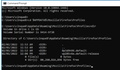Question abou SQLite
Hello,
I have a Dell Windows 10 laptop. I read that the Firefox bookmarks are stored in the places.sqlite database. I deleted places,sqlite from the Old Firefox Data> vs1vf21j.default-1591989997105 folders, but when I opened my Firefox browser, the bookmarks were still there. Is this the place where bookmarks are stored?
Thank you
Izabrano rješenje
You can use the button on the "Help -> More Troubleshooting Information" (about:support) page to go to the current Firefox profile folder or use the about:profiles page (Root directory).
- Help -> More Troubleshooting Information -> Profile Folder/Directory:
Windows: Open Folder; Linux: Open Directory; Mac: Show in Finder - https://support.mozilla.org/en-US/kb/profiles-where-firefox-stores-user-data
All Replies (16)
Hi, Old Firefox Data contains profile folders from when the Refresh function ran. Those are not in active use and are just for your reference in recovering data if the Refresh didn't carry forward the data it was supposed to carry forward.
Is your goal to delete your bookmarks only, or bookmarks and history both? The database stores both. If you only want to delete one or the other, you can use the Library window. For example:
- Call up Manage bookmarks (Ctrl+Shift+O as in "Organizer")
- Firefox will display the contents of Other Bookmarks automatically
- Press Ctrl+A to "Select All"
- Press the Delete key to delete the selected bookmarks
- Click Bookmarks Menu in the left column to display its contents on the right, and repeat the Select All, Delete
- Click Bookmarks Toolbar in the left column to display its contents on the right, and repeat the Select All, Delete
If you have regrets, one of the menus in the Library window has an Undo command.
Or if you want to work with files in your profile folder directly, see the following article for how to access them (they are in a hidden folder path): Profiles - Where Firefox stores your bookmarks, passwords and other user data.
Odabrano rješenje
You can use the button on the "Help -> More Troubleshooting Information" (about:support) page to go to the current Firefox profile folder or use the about:profiles page (Root directory).
- Help -> More Troubleshooting Information -> Profile Folder/Directory:
Windows: Open Folder; Linux: Open Directory; Mac: Show in Finder - https://support.mozilla.org/en-US/kb/profiles-where-firefox-stores-user-data
Thank you jscher2000 and cor-el for the great information. I am very new to SQLite, I am going to study this information, but it may take me a while before I get it. The reason that I was looking at SQLite in the first place, is because I have about 100 bookmarks on my old Windows 10 laptop that I wanted to transfer to my new computer. But the old desktop screen is not showing any information, just a blank screen. But the command prompt does come up, and I am able to access files and folders there.
Thank you again !
Note that your old profile folder is along a hidden path. You can jump into it with this at the command prompt:
cd %APPDATA%\Mozilla\Firefox\Profiles
At that point you'll need to
dir
to find the specific folder name to cd into.
Thank you for the great information jscher2000 !
I do have another question:
What do the percentage signs surrounding APPDATA do?
Thank you
The % signs are used to indicate that the text inside is a variable that points to a path in Windows. There's also %desktop%, %downloads%, and many others.
Thanks again for the great information Jscher2000 !
Hi Jsher2000,
I typed cd %APPDATA%\Mozilla\Firefox\Profiles into the command prompt, and pressed enter.
Two directories popped up. Would my bookmarks be in either one of these directories?
Thank you for the help !
Yes, one of those directories is likely to be the recently active one. I don't think there is any shortcut -- you need to type cd and then the long name to get into that directory and look for the desired files.
Or actually, you might be able to use copy or xcopy to copy the whole folder to a USB drive or whatever other method you were going to use to copy over the files.
Thank you !
Am I looking for the folder or table: places.sqlite?
places.sqlite is a file. It has a companion favicons.sqlite file with the site icons.
More info on the various things you'll find in a profile folder: Recover important data from an old profile
I found and recovered both files.
THANK YOU SO MUCH ! ! !
HAVE A GREAT YEAR ! ! !
Hi Jscher2000
I couldn't figure out how to open the files manually, so I used the SysTools SQLite app to open the files. The only thing, I do not see the URLs. Would you know how I would see the links using this app?
Thanks again
The moz_bookmarks table has a column pointing to the ID of a record in the moz_places table. That turns out to be the fk column (presumably short for foreign key).
Does that tool allow you to run a query? If so, you could start with the basic join:
SELECT moz_bookmarks.title, moz_places.url FROM 'moz_bookmarks' INNER JOIN 'moz_places' ON moz_bookmarks.fk = moz_places.id ORDER BY moz_places.url
(There are no links intended, please ignore any linkification.)
By the way, why read the files directly? It would be simpler to let Firefox do this for you. You could run a backup and export of what you have now "just in case", then replace your current places.sqlite and favicons.sqlite files with your recovered ones (while Firefox is not running).
- Backup: Restore bookmarks from backup or move them to another computer
- Export: Export Firefox bookmarks to an HTML file to back up or transfer bookmarks
- Accessing your live profile folder: Profiles - Where Firefox stores your bookmarks, passwords and other user data