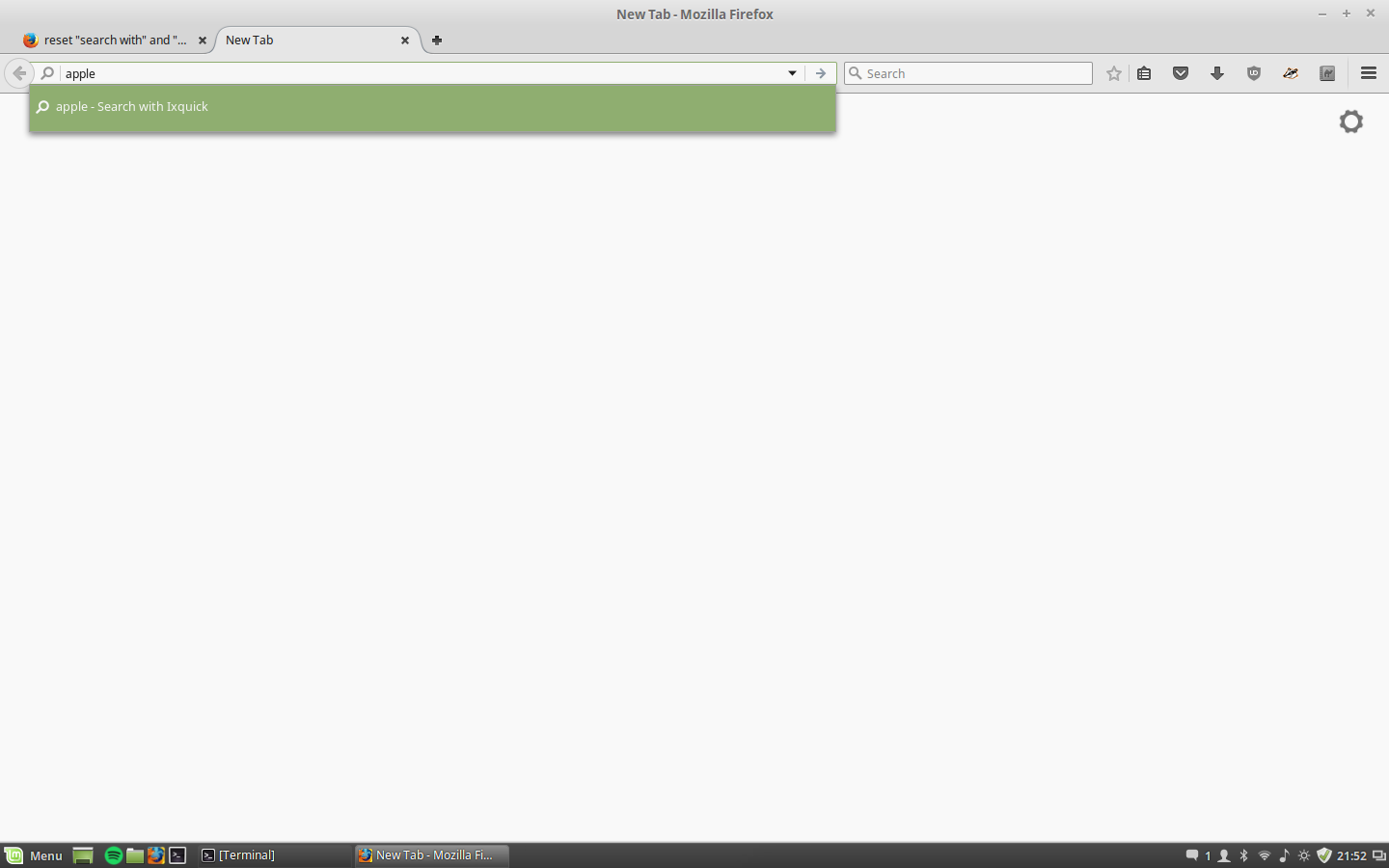reset "search with" and "visit" options in address bar
After entering a search term I was given the option to visit the page instead of searching, now whenever I enter the search term the browser tries it as a url. How do I reset this behavior? Clearing the cache and history didn't work.
Izabrano rješenje
When you say there's no difference, do you mean that even after forgetting the site it says:
Visit http://test/
instead of
test - Search with [default search engine]
Hmm... did you click a button in a bar displayed above your original search results for test? If so, could you check for an exception here:
(1) In a new tab, type or paste about:config in the address bar and press Enter/Return. Click the button promising to be careful.
(2) In the search box above the list, type or paste fix and pause while the list is filtered
(3) If you have a preference named browser.fixup.domainwhitelist.test, right-click it and choose Reset to clear it (when you close and re-open about:config it should be gone)
Pročitajte ovaj odgovor sa objašnjenjem 👍 1All Replies (8)
You can use these steps to remove saved (form) data from a drop-down list:
- click the (empty) input field on the web page to open the drop-down list
- highlight an entry in the drop-down list with the mouse or cursor Down key
do not click the mouse or press the Enter key - press the Delete key (on Mac: Shift+Delete) to delete the highlighted entry
I forgot to mention I tried this. I suppose it's not form data.
That top item on the drop-menu is informational. The way I read it, it's says "If you press Enter or click the go button now, this is what will happen."
Does your Firefox automatically try to load one-word searches as sites? That's not the default behavior, so please check this setting:
(1) In a new tab, type or paste about:config in the address bar and press Enter/Return. Click the button promising to be careful.
(2) In the search box above the list, type or paste fix and pause while the list is filtered
(3) If the browser.fixup.dns_first_for_single_words preference is bolded and "user set" to true, double-click it to restore the default value of true
Not sure that will make any difference for test, but should help with other one-word searches.
It's not for every single word and the config item you mentioned is still at the default false.
You can use the "Forget About This Site" feature. It's available from the right-click context menu in the Library dialog. If you deleted the history of http://test/ you might need to visit it one more time, then, either:
- Ctrl+Shift+h
- menu > History > Show All History
In the search box at the upper right, enter http://test/ to isolate the unwanted entry, then right-click that entry and choose Forget About This Site.
That will remove the site from not only history, but also cookies, bookmarks, site preferences, and the autofill host name list.
After that, Firefox should go back to saying it will search test when you enter it in the address bar.
Success?
Was able to forget the site, still no difference :/
Odabrano rješenje
When you say there's no difference, do you mean that even after forgetting the site it says:
Visit http://test/
instead of
test - Search with [default search engine]
Hmm... did you click a button in a bar displayed above your original search results for test? If so, could you check for an exception here:
(1) In a new tab, type or paste about:config in the address bar and press Enter/Return. Click the button promising to be careful.
(2) In the search box above the list, type or paste fix and pause while the list is filtered
(3) If you have a preference named browser.fixup.domainwhitelist.test, right-click it and choose Reset to clear it (when you close and re-open about:config it should be gone)
Ah yes, that's what I'm looking for. Thank so much!