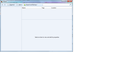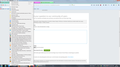Bookmarks / show all bookmarks is empty
Hello, Basically when I click on Bookmarks / "Show all bookmarks" on the menu bar the opening boxes are empty, see image, yet my bookmarks are still there when I just click on Bookmarks on the menu bar, see image.
I've tried un-installing firefox and re-installing to no avail.
Only seems to have happened since I changed to version 38.01.
Kind Regards Paul
All Replies (7)
Perhaps resetting to default helps [Preferences]
Hi, first try restarting Firefox. If that doesn't help, Try Firefox Safe Mode to see if the problem goes away. Firefox Safe Mode is a troubleshooting mode that temporarily turns off hardware acceleration, resets some settings, and disables add-ons (extensions and themes).
If Firefox is open, you can restart in Firefox Safe Mode from the Help menu:
- Click the menu button
 , click Help
, click Help  and select Restart with Add-ons Disabled.
and select Restart with Add-ons Disabled.
If Firefox is not running, you can start Firefox in Safe Mode as follows:
- On Windows: Hold the Shift key when you open the Firefox desktop or Start menu shortcut.
- On Mac: Hold the option key while starting Firefox.
- On Linux: Quit Firefox, go to your Terminal and run firefox -safe-mode
(you may need to specify the Firefox installation path e.g. /usr/lib/firefox)
When the Firefox Safe Mode window appears, select "Start in Safe Mode".
If the issue is not present in Firefox Safe Mode, your problem is probably caused by an extension, theme, or hardware acceleration. Please follow the steps in the Troubleshoot extensions, themes and hardware acceleration issues to solve common Firefox problems article to find the cause.
To exit Firefox Safe Mode, just close Firefox and wait a few seconds before opening Firefox for normal use again.
When you figure out what's causing your issues, please let us know. It might help others with the same problem.
Thanks for trying but my show all bookmarks is still empty.
Tried safe mode; the problem is still there in safe mode as well.
You can check for problems with the places.sqlite database file in the Firefox profile folder.
- http://kb.mozillazine.org/Bookmarks_history_and_toolbar_buttons_not_working_-_Firefox
- https://support.mozilla.org/kb/Bookmarks+not+saved#w_fix-the-bookmarks-file
- Places Maintenance: https://addons.mozilla.org/firefox/addon/places-maintenance/
Click the menu button New Fx Menu and then click Exit Close 29 This is in the instructions you recommended, how do you suggest I do this and continue with the troubleshoot?
Hi AngieMe, would you mind if we address your question here: https://support.mozilla.org/questions/1064208