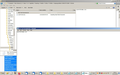line spacing too big
i followed advice here recently to reduce line spacing in the message pane but it didn't work until i updated TB.
now after yet another update, that rendered tb unable to open, i recovered using a system backup, trouble is that the line spacing is now back to being too big. how can this be fixed?
can i install an old version of tb [and never update it]....will that work?
All Replies (19)
bill said
can i install an old version of tb [and never update it]....will that work?
Sure you can. They are archived here https://archive.mozilla.org/pub/thunderbird/releases/
Disable automatic updates in Tbird's Options or Preferences.
Stans said
bill said
can i install an old version of tb [and never update it]....will that work?Sure you can. They are archived here https://archive.mozilla.org/pub/thunderbird/releases/
Disable automatic updates in Tbird's Options or Preferences.
thanks, if no one can help me sort this i will do that. am hoping theres a clue in the fact it [line space] was fixed after i updated tb
Re-apply the same solution you used as per https://support.mozilla.org/en-US/questions/1305094
Stans said
Re-apply the same solution you used as per https://support.mozilla.org/en-US/questions/1305094
when u say re apply do you mean to delete that change ? then apply it again. because it is still as it should be it looks ok
does anyone know why this happened, i would update again to fix the problem but in already up to date : [from first post] "followed advice here recently to reduce line spacing in the message pane but it didn't work until i updated TB".
I was thinking the old backup does not have the fix applied, so you need to re-apply it. Let's see the contents of the userChrome.css file.
Stans said
I was thinking the old backup does not have the fix applied, so you need to re-apply it. Let's see the contents of the userChrome.css file.
it wont copy/paste and i dont have paint to use screenshot
here u are, i found paint
bill said
bill said
Stans said
I was thinking the old backup does not have the fix applied, so you need to re-apply it. Let's see the contents of the userChrome.css file.it wont copy/paste and i dont have paint to use screenshot
i dont understand what backup u refer to
You said " i recovered using a system backup, trouble is that the line spacing is now back to being too big. how can this be fixed?"
Your screenshot does not show the contents of the userChrome.css file. You can open the file, it contains text, which you can copy paste here.
Stans said
Your screenshot does not show the contents of the userChrome.css file. You can open the file, it contains text, which you can copy paste here.
errr, its empty. i thought it should be
bill দ্বারা পরিমিত
It should not be empty. It should contain css code, which is given in the other thread that I linked you to with the "re-apply" directive above.
Stans said
It should not be empty. It should contain css code, which is given in the other thread that I linked you to with the "re-apply" directive above.
this is what i put in that folder, although it may not look right here i did copy and paste it correctly:
#threadTree treechildren::-moz-tree-row {
height: 15pt !important;
}
do i need to do this as mentioned below, if so i dont understand it, can you pls explain:
"So you can be able to see the results you will need to toggle toolkit.legacyUserProfileCustomizations.stylesheets to true (on "Config Editor...)"
bill দ্বারা পরিমিত
For 'userChrome.css' file to work, you need to have a specific setting set to True. See below to check that setting and alter it as advised if needed.
- Menu app icon > Options
- Select 'General'
- Scroll to the bottom and click on 'Config Editor' button
- Accept Dragons warning
- In search type: legacy
- Look for this line: toolkit.legacyUserProfileCustomizations.stylesheet
If it is set to 'False'
- Double click on that line to toggle the 'False' to 'True'
Restart Thunderbird if you needed to alter the setting.
It sounds as if you have the correct code in the 'userChrome.css' file although I would have set height to use 18px (rather than 15pt) which was the default setting used prior to the developers making the alteration.
Toad-Hall said
For 'userChrome.css' file to work, you need to have a specific setting set to True. See below to check that setting and alter it as advised if needed.If it is set to 'False'
- Menu app icon > Options
- Select 'General'
- Scroll to the bottom and click on 'Config Editor' button
- Accept Dragons warning
- In search type: legacy
- Look for this line: toolkit.legacyUserProfileCustomizations.stylesheet
Restart Thunderbird if you needed to alter the setting. It sounds as if you have the correct code in the 'userChrome.css' file although I would have set height to use 18px (rather than 15pt) which was the default setting used prior to the developers making the alteration.
- Double click on that line to toggle the 'False' to 'True'
i dont understand why it has not not worked. have set to true [it was already set to that] and changed size to 18 . checked and rechecked thanks
The image you posted is wrong. That 'chrome' > 'userChrome.css' file is not in Thunderbird. that explains why it is not working. You did not follow the instructions. You have put it into Firefox which is your browser : C:\Users\m\Appdata\Roaming\Mozilla\Firefox\Profiles\ obqazopj.default-1596037571088\chrome
You need to move that 'chrome' folder which contains the 'userChrome.css' file into the Thunderbird profile name folder. C:\Users\m\Appdata\Roaming\Thunderbird\Profiles\profle name folder
You can locate the correct folder by doing this: In Thunderbird
- Menu app icon > Help > Troubleshooting Information
In the section 'Application Basics', about 8th down in list is 'Profile Folder'
- Click on 'Open Folder'
A new window opens showing the contents of your Thunderbird 'profile name' folder. This is where that 'chrome' folder needs to be.
- Exit/close Thunderbird now.
- Exit/close Firefox browser now.
Then move the 'chrome' folder out of the Firefox 'profile name' folder and put it into the Thunderbird 'profile name' folder.
So you have this: C:\Users\m\Appdata\Roaming\Thunderbird\Profiles\profle name\chrome
Start Thunderbird.
Toad-Hall দ্বারা পরিমিত
i corrected that , i cut and pasted the code from FF into the folder in TB. still not working
Please post images and make sure the directory is shown:
- showing contents of Thunderbird profile name folder
- showing contents of 'userChrome.css' file