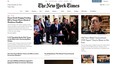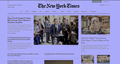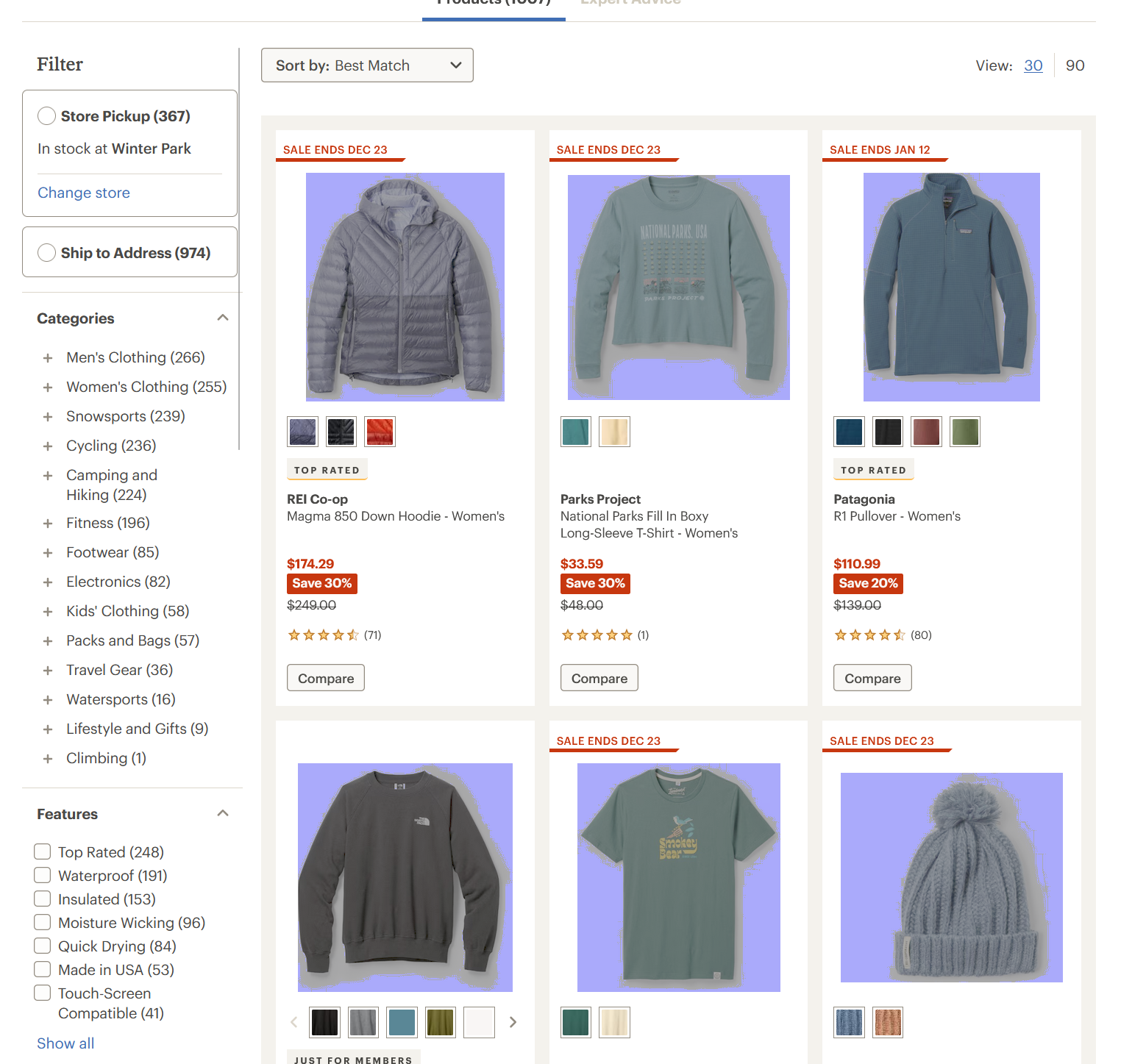Firefox is changing white backgrounds to blue
Hello all,
Ever since an update to Firefox from a few weeks ago, I have been having issues with white backgrounds displaying incorrectly in Firefox. I have attached two identical images from the NYT homepage: the first is a screenshot from Chrome and the second is the same exact image but taken from Firefox.
I have also attached another screenshot taken in Firefox from REI.com. You'll see that it's not necessarily just a white background that is causing the weird blue color. It also happens in products images being displayed incorrectly.
I figured this might be a Firefox website appearance setting, but I have played around with it and selected many different permutations and I haven't been able to solve this issue. I have also tried refreshing Firefox, using Firefox in Safemode, disabling all of my plugins/themes, etc. and nothing was fixed.
I am pretty sure this isn't a system wide issue or a monitor issue because these websites are being displayed 100% correct in Chrome and Edge. This is only an issue in Firefox.
Can someone advise?
Thanks,
DC
Chosen solution
Hi Daniel, that is an unusual color.
I assume changing Website Appearance to either Light or Dark instead of System had no effect? (Change website appearance settings in Firefox)
Let's focus on the product photos first. By default, Firefox will try to "color manage" images tagged with a color profile. Are you aware of any recent changes related to color monitor profiles on your system? As a test, you could turn off color management and see whether there is any change for the images:
(1) In a new tab, type or paste about:config in the address bar and press Enter/Return. Click the button accepting the risk.
More info on about:config: Configuration Editor for Firefox. The moderators would like us to remind you that changes made through this back door aren't fully supported and aren't guaranteed to continue working in the future.
(2) In the search box in the page, type or paste color_management and pause while the list is filtered -- Firefox should display about 8 preferences.
(3) Double-click the gfx.color_management.mode preference to display an editing field, and change the value to 0 then press Enter or click the blue check mark button to save the change. For reference:
- 0 => No color management
- 1 => Color management for everything
- 2=> Color management for images tagged with a color profile (default)
I don't know whether that takes effect immediately or after your next regular shut down/restart of Firefox.
If that makes a difference, there may be a less drastic change to restore normal rendering. Or maybe it's a bug.
By the way, REI is serving me an AVIF image on that grid display, even though the file name ends with .jpg. AVIF and WebP are increasingly common methods of compression for images, so if we can track the problem to one of the newer formats, that might be a clue as to what is going wrong.
Read this answer in context 👍 1All Replies (7)
Chosen Solution
Hi Daniel, that is an unusual color.
I assume changing Website Appearance to either Light or Dark instead of System had no effect? (Change website appearance settings in Firefox)
Let's focus on the product photos first. By default, Firefox will try to "color manage" images tagged with a color profile. Are you aware of any recent changes related to color monitor profiles on your system? As a test, you could turn off color management and see whether there is any change for the images:
(1) In a new tab, type or paste about:config in the address bar and press Enter/Return. Click the button accepting the risk.
More info on about:config: Configuration Editor for Firefox. The moderators would like us to remind you that changes made through this back door aren't fully supported and aren't guaranteed to continue working in the future.
(2) In the search box in the page, type or paste color_management and pause while the list is filtered -- Firefox should display about 8 preferences.
(3) Double-click the gfx.color_management.mode preference to display an editing field, and change the value to 0 then press Enter or click the blue check mark button to save the change. For reference:
- 0 => No color management
- 1 => Color management for everything
- 2=> Color management for images tagged with a color profile (default)
I don't know whether that takes effect immediately or after your next regular shut down/restart of Firefox.
If that makes a difference, there may be a less drastic change to restore normal rendering. Or maybe it's a bug.
By the way, REI is serving me an AVIF image on that grid display, even though the file name ends with .jpg. AVIF and WebP are increasingly common methods of compression for images, so if we can track the problem to one of the newer formats, that might be a clue as to what is going wrong.
Did you check the default colors to see if they are still black text on white background?
Make sure you allow pages to choose their own colors as this affects background images.
- Settings -> General -> Language and Appearance -> Colors -> Manage Colors
See also "Override the colors specified by the page with your selections above". Try "Never" if the default "Only with High Contrast themes" isn't working.
jscher2000 - Support Volunteer said
Hi Daniel, that is an unusual color. I assume changing Website Appearance to either Light or Dark instead of System had no effect? (Change website appearance settings in Firefox) Let's focus on the product photos first. By default, Firefox will try to "color manage" images tagged with a color profile. Are you aware of any recent changes related to color monitor profiles on your system? As a test, you could turn off color management and see whether there is any change for the images: (1) In a new tab, type or paste about:config in the address bar and press Enter/Return. Click the button accepting the risk. More info on about:config: Configuration Editor for Firefox. The moderators would like us to remind you that changes made through this back door aren't fully supported and aren't guaranteed to continue working in the future. (2) In the search box in the page, type or paste color_management and pause while the list is filtered -- Firefox should display about 8 preferences. (3) Double-click the gfx.color_management.mode preference to display an editing field, and change the value to 0 then press Enter or click the blue check mark button to save the change. For reference:I don't know whether that takes effect immediately or after your next regular shut down/restart of Firefox. If that makes a difference, there may be a less drastic change to restore normal rendering. Or maybe it's a bug. By the way, REI is serving me an AVIF image on that grid display, even though the file name ends with .jpg. AVIF and WebP are increasingly common methods of compression for images, so if we can track the problem to one of the newer formats, that might be a clue as to what is going wrong.
- 0 => No color management
- 1 => Color management for everything
- 2=> Color management for images tagged with a color profile (default)
Hi there,
I just wanted to say changing the color management to "0" in about:config solved my issue. A restart is required after making the setting change. Thank you!!! I did find a help article Firefox support post with a similar suggestion, but it suggested changing the color management to "2" which it was already on and consequently did not solve my issue. I should have tried switch it to "0" to see what would have happened.
I am wondering if this is a bug from a recent update because it only started happening within the past two weeks.
Thanks again!
DC
Did you save a profile for your monitor? It's possible that Firefox didn't used to support the profile and added it recently. Or broke support for it recently. ??
It's possible that's the reason because I did purchase a new Alienware 32 4k OLED around when this issue cropped up. I did not think it was a monitor issue because I did not have this color issue in Chrome or Edge. Is this something I should dive deeper into (e.g. look for updated driver, etc.)?
I use boring business monitors, so I'm not familiar with what might get installed with the Alienware drivers. Maybe they added a new color profile? Since everything looks normal in other apps, I don't think there is an immediate need to investigate further, but it's always a good idea to update the drivers from time to time.
Again, thanks for your help.