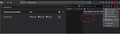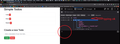Firefox Developer Edition. Developer Tools. Console. Can't get the command line prompt up, to test Javascript
Hello! Using Firefox Developer Edition. Trying to get the command line prompt so I can type Javascript for a class. When in ctrl + shift + K Developer Tools: Web Console command line interface prompt (>> ) not showing (where I can type and test js code.)
I have
- set the ' devtools.chrome.enabled preference to true in about:config, ' as suggested in docs (but it still has no >> to type on).
- Also enabled 'enable browser chrome and add on debugging' in developer... settings)
How can I type in the Firefox console to test Javascript commands? Thanks!
Chosen solution
The two prefs you mention are for enabling the command line in the Browser Console and for enabling the Browser Toolbox.
Like posted above, you have opened the multi-line editor in the Web Console. This opens an editor window in a panel at the left where you can type more text. You can close this editor via the close X at the top of this panel (toolbar with Run and other commands).
- "3-bar" menu button or Tools -> Web Developer
- https://developer.mozilla.org/en-US/Tools/Web_Console
- https://developer.mozilla.org/en-US/docs/Tools/Web_Console/The_command_line_interpreter#Multi-line_mode
All Replies (5)
Hello. Adding a screenshot of what it looks like for someone I know... It is OK for them to type commands, but don't see the >> in mine thanks
OK, it has been changed recently. Command line window is now multiline, under the Run button on your screenshot.
Modified
Hi TyDraniu, Thanks for the response. But when I type at the 'run' prompt, I see no output or effect anywhere.
I took the screenshots today. But the teacher's view is different from mine. The teacher was live online. (He couldn't help with my Firefox though).
If I type a variable I want to see a Nodelist or HTMLCollection or some form of output or feedback.
Modified
Chosen Solution
The two prefs you mention are for enabling the command line in the Browser Console and for enabling the Browser Toolbox.
Like posted above, you have opened the multi-line editor in the Web Console. This opens an editor window in a panel at the left where you can type more text. You can close this editor via the close X at the top of this panel (toolbar with Run and other commands).
- "3-bar" menu button or Tools -> Web Developer
- https://developer.mozilla.org/en-US/Tools/Web_Console
- https://developer.mozilla.org/en-US/docs/Tools/Web_Console/The_command_line_interpreter#Multi-line_mode
Thanks! That was it! Next time #keepingitsimple