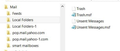Local Folders and msgFilterRules location
I want to manually edit the msgFilterRules.dat file or its equivalent for Local Folders. Where is this data stored?
All Replies (3)
sfhowes: Thanks for your prompt reply. However...
"... The filters for Local Folders are stored in the Mail\Local Folders directory in the profile. ..." (direct quote from that webpage)
No, they are not. (See attachment.)
In frustration I performed a global search for "msgFilterRules" from "This PC," which produced 77 hits throughout my laptop. Because I'd backed up all my files just a few days ago, I deleted all instances of msgFilterRules.dat from my machine (including those in the Recycle Bin) except those associated directly with Mozilla Firefox (Now, why would Firefox have msgFilterRules.dat?) and except those various E-mail accounts directly in Thunderbird.
Now, Local Folders > Tools > Message Filters produces a blank form document. Partial success. Now at least, it's no longer doing any damage.
But where was T-bird looking when it used the obsolete msgFilterRules.dat?
I've copied my "New, Improved, Updated" msgFilterRules.dat to the aforementioned "Mail\Local Folders" directory and rebooted my laptop, but no joy.
So all this begs the questions, "How do I get TB to look in the aforementioned 'Mail\Local Folders directory in the profile' as stated in that webpage?" And, "Of what necessity and what good is msgFilterRules.dat in the Local Folders in the first place? Is it really worth fretting over?
Answers? Suggestions? Anyone?
Stan
Select Help/Troubleshooting Information, click Open Folder to open the profile folder. Open the Mail/Local Folders subfolder to find msgFilterRules.dat, the filters that apply to Local Folders. Open Mail/accountname to find the msgFilterRules.dat that applies to the accountname POP account. Open ImapMail/accountname to find the msgFilterRules.dat that applies to the accountname IMAP account. Close TB before you copy or edit any filter file.