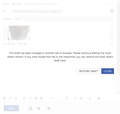latest Firefox version that has mucked up the "draft" .
The latest Firefox version has mucked up the "draft" situation . I compose and email and attach photos and I get a message "that the draft cannot be found in the server"??? There are no drafts in the draft folder. I cannot send the email and cannot understand what is happening, I never happened before this latest version came out and played with DRAFTS !!!! It takes repeated attempts to get the attachments attached and eventually i can send the email. VERY FRUSTRATING!!!
Всички отговори (4)
Hi, I haven't seen this mentioned before.
Is it a problem on one of the major sites like Gmail, Outlook, Yahoo, Comcast/Xfinity, or is it another ISP site or smaller independent site?
If a site is generally known to work in Firefox, these are standard suggestions to try when it stops working normally:
Double-check content blockers: Firefox's Tracking Protection feature, and extensions that counter ads and tracking, may break websites that embed third party content (meaning, from a secondary server).
(A) The shield icon toward the left end of the address bar usually turns a bit purplish when content is blocked. Click the icon to learn more or make an exception. See: Enhanced Tracking Protection in Firefox for desktop.
(B) Extensions such as Adblock Plus, Blur, Disconnect, DuckDuckGo Privacy Essentials, Ghostery, NoScript, Privacy Badger, uBlock Origin or uMatrix usually provide a toolbar button to manage blocked content in a page. There may or may not be a number on the icon indicating the number of blocked items; you sometimes need to click the button to see what's going on and test whether you need to make an exception for this site.
Cache and Cookies: When you have a problem with one particular site, a good "first thing to try" is clearing your Firefox cache and deleting your saved cookies for the site.
(1) Clear Firefox's Cache
See: How to clear the Firefox cache
If you have a large hard drive, this might take a few minutes.
(2) Remove the site's cookies (save any pending work first). While viewing a page on the site, click the lock icon at the left end of the address bar. After a moment, a "Clear Cookies and Site Data" button should appear at the bottom. Go ahead and click that.
In the dialog that opens, you will see one or more matches to the current address so you can remove the site's cookies individually without affecting other sites.
Then try reloading the page. Does that help?
Testing in Firefox's Safe/Troubleshoot Mode: In this mode, Firefox temporarily deactivates extensions, hardware acceleration, any userChrome.css/userContent.css files, and some other advanced features to help you assess whether these are causing the problem.
If Firefox is running:
You can restart Firefox in Safe/Troubleshoot Mode using either:
- "3-bar" menu button > Help > Troubleshoot Mode... (before Fx88: Restart with Add-ons Disabled)
- (menu bar) Help menu > Troubleshoot Mode... (before Fx88: Restart with Add-ons Disabled)
and OK the restart. A small dialog should appear. Click the Open button (before Fx88: "Start in Safe Mode" button).
If Firefox is not running:
Hold down the Shift key when starting Firefox. (On Mac, hold down the option/alt key instead of the Shift key.) A small dialog should appear. Click the Open button (before Fx88: "Start in Safe Mode" button).
Note: Don't use the Refresh without first reviewing this article to understand what will be deleted: Refresh Firefox - reset add-ons and settings.
Any improvement?
Here is a screen shot . I was composing an email and tried to attach 5 photos .
Hmm, I'm not sure how the site became confused about how many tabs you are using to compose the same message. Did you notice any extra tabs or popup windows opening when you were attaching the images?
No I only had a single "composed" email open and then clicked on the attach icon and added the photos. Within seconds of the photos being added this message came up. with a pop up that said something about a server. This pop up disappears almost immediately so I cant get a screen shot of it and the screen shot i sent you appears, If I close Firefox down and start again sometimes it seems to go OK. Only started happening since your last upgrade which changed what happens to DRAFTS. Incidentally there is no draft copy of this email saved in the draft folder where they used to be saved.