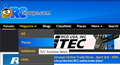Dropdown list doest work in Firefox 70.0.1
Dropdown list is not working. I tried to uninstall/reinstall, also disabled "using hardware acceleration" and ran Firefox in safe mode. None of the previous attempts worked. Any help would be appreciate it.
Избрано решение
Try the Firefox version from the official Mozilla server if you currently use a version from the repositories of your Linux distribution.
You can create a new profile to test if your current profile is causing the problem.
See "Creating a profile":
If the new profile works then you can transfer files from a previously used profile to the new profile, but be cautious not to copy corrupted files to avoid carrying over problems.
Прочетете този отговор в контекста 👍 1Всички отговори (9)
Are you talking about a Firefox list, or a websites list?
Is this with all websites/pages, some, a few?
Избрано решение
Try the Firefox version from the official Mozilla server if you currently use a version from the repositories of your Linux distribution.
You can create a new profile to test if your current profile is causing the problem.
See "Creating a profile":
If the new profile works then you can transfer files from a previously used profile to the new profile, but be cautious not to copy corrupted files to avoid carrying over problems.
ymw said
Dropdown list is not working. I tried to uninstall/reinstall, also disabled "using hardware acceleration" and ran Firefox in safe mode. None of the previous attempts worked. Any help would be appreciate it.
Thank you @cor-el, I reinstalled Firefox using the official Mozilla server, and now it works .. Great.
I do not use the dropdown menus in RCGroups.com very often and cannot say which Firefox update broke the menus. As a result, I cannot check messages, do searches or even sign out. I'm using Win7 with most recent Firefox version. I installed Firefox from the Mozilla website years ago and updated as requested.
Променено на
Hi ham2405, do you mean JavaScript menus like the Magazine menu in this screenshot:

If a site is generally known to work in Firefox, these are standard suggestions to try when it stops working normally:
Double-check content blockers: Firefox's Content Blocking/Tracking Protection feature, and extensions that counter ads and tracking, may break websites that embed third party content (meaning, from a secondary server).
(A) Do you see a shield icon toward the left end of the address bar, near the lock icon? More info on managing the Tracking Protection feature in this article: Enhanced Tracking Protection in Firefox for desktop (before Firefox 70: Content Blocking).
(B) Extensions such as Adblock Plus, Blur, Disconnect, Ghostery, NoScript, Privacy Badger, uBlock Origin or uMatrix should provide toolbar buttons to manage blocked content in a page. There may or may not be a number on the icon indicating the number of blocked items; you may need to click the button to see what's going on and test whether you need to make an exception for this site.
Cache and Cookies: When you have a problem with one particular site, a good "first thing to try" is clearing your Firefox cache and deleting your saved cookies for the site.
(1) Clear Firefox's Cache
See: How to clear the Firefox cache
If you have a large hard drive, this might take a few minutes.
(2) Remove the site's cookies (save any pending work first). While viewing a page on the site, click the lock icon at the left end of the address bar. After a moment, a "Clear Cookies and Site Data" button should appear at the bottom. Go ahead and click that.
In the dialog that opens, you will see one or more matches to the current address so you can remove the site's cookies individually without affecting other sites.
Then try reloading the page. Does that help?
Testing in Firefox's Safe Mode: In its Safe Mode, Firefox temporarily deactivates extensions, hardware acceleration, and some other advanced features to help you assess whether these are causing the problem.
If Firefox is not running: Hold down the Shift key when starting Firefox. (On Mac, hold down the option/alt key instead of the Shift key.)
If Firefox is running: You can restart Firefox in Safe Mode using either:
- "3-bar" menu button > "?" Help > Restart with Add-ons Disabled
- (menu bar) Help menu > Restart with Add-ons Disabled
and OK the restart.
Both scenarios: A small dialog should appear. Click "Start in Safe Mode" (not Refresh).
Any improvement?
Hi jscher2000, I forgot to say I had spent 20-30 minutes rummaging around in the self help before posting my question. I saw the SafeMode thing and tried that and it did not fix the problem. I just turned off the tracker protect and that did not fix it either.
I am aware that clearing cookies will wipe out my login info, which is no problem. I am loath to clearing cookies because the RCG website has forums that can be subscribed to so when visiting that page a hot button illuminates saying jump to first unread post if there are any. One of those forums I subscribe to has over 3000 pages.
I just checked one of the forums with Chrome/android (don't say anything - I rarely need a web browser on the device and doesn't have room for FF LOL) and the hot button is there as it is on this computer. Would you agree that the info is stored on the RCG server and not in my cookies?
Decisions, decisions! ham2405
ham2405 said
I just checked one of the forums with Chrome/android (don't say anything - I rarely need a web browser on the device and doesn't have room for FF LOL) and the hot button is there as it is on this computer. Would you agree that the info is stored on the RCG server and not in my cookies?
That seems like a good guess if you can log in on any browser without missing a beat.
You could also back up the cookies.sqlite database file in case you need it back. It's in your profile folder: Profiles - Where Firefox stores your bookmarks, passwords and other user data.
You can check in the Web Console for possible error messages.
- "3-bar" menu button or Tools -> Web Developer
- https://developer.mozilla.org/en-US/Tools/Web_Console
Does this work in a Private Browsing mode window ?
You can remove all data stored in Firefox for a specific domain via "Forget About This Site" in the right-click context menu of an history entry ("History -> Show All History" or "View -> Sidebar -> History").
Using "Forget About This Site" will remove all data stored in Firefox for this domain like history and cookies and passwords and exceptions and cache, so be cautious. If you have a password or other data for that domain that you do not want to lose then make sure to backup this data or make a note.
You can't recover from this 'forget' unless you have a backup of involved files.
If you revisit a 'forgotten' website then data for that website will be saved once again.
I went into the cookies window, found the RC Groups cookies, crossed my fingers and deleted them, all 14 of them!
When I opened the RC Groups website.... HOORAY! I had to log back in, which I expected, but the drop down menus are working again *AND* the forum 'read it' positions were still there.
Thank you for your assistance, jscher2000.