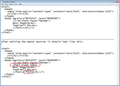How to Set Font-Size in points permanently for new messages and replies?
Here is my problem:
I want to set the font of new messages and replies permanently (i.e. Tahoma 10pt).
It is not possible in TB to do that but I have found a workaround. In my HTML signature I have added this code:
(Span style= "text-align: left; font-family: tahoma; font-size: 10pt; ") (br)(br)
This code adds 2 lines that have my settings and whatever I write from the 2nd and below looks perfect. But TB adds a line break at the beginning of all new messages that I cannot remove without ruining my settings.
Is it possible to fix this problem even using userContent.css or user.js or any other way?
Thank you in Advance. :-)
Променено на
Всички отговори (13)
re: I want to set the font of new messages and replies permanently (i.e. Tahoma 10pt)....It is not possible in TB to do that
I've got it set up to use Arial in 12 font size for all messages I send.
So what have got set up here ?
Tools > Options > Display > Formatting tab or Menu icon > Options > Options > Display > Formatting tab
default font: Tahoma Size: 10 click on OK
then temporarilly remove the signature via Account Settings so it is not effecting the Write window.
then open a new Write message.
What happens ?
Thank you Toad-Hall for your quick response.
What you are suggesting changes the "display font" not the font of the new message in the composer. Also this size is in pixels I want size 10 in points. :-)
re :What you are suggesting changes the "display font" not the font of the new message in the composer.
Yes this will set the display of messages for reading, but it also sets the compose in the Write window. Set the Size to 13 as this is the equivalent of 10px.
The message display settings in the previous response also apply to messages that you compose. The settings are not sent, so they do not affect how your messages appear to recipients. It only effects how you see it. This means that the recipient can choose how it is displayed, so if their computer does not have the exact font another will be used and also if they need font size large, this can also be set to suit their preference.
The settings in this following setting can affect how messages are sent. If you make unusual choices, then people who receive messages from you might find them difficult or impossible to read. it is best to not change this and leave it as 'Font' Variable width and Size medium. Tools > Options > Composition > General tab You can choose a font, but cannot specify the exact size.
Thank you Toad.
For example I want the message to have the same font setting no matter which email client the recipient uses. The display font doesn't change that. Even the Tools-Options-Composition doesn't change the font to a particular size.
I have managed, as I said, to do that using HTML code but TB adds a line at the beginning and I want to get rid of it.
The only way I have found to work is this: When composing a new message click Insert-HTML and use this code:
(span style= "Font-size: 10pt; Font-Family: Tahoma;") (br) (/span)
Now if you start writing it will be in Tahoma 10pt.
But I don;t want to do that every time I compose a message.
Променено на
re : I want the message to have the same font setting no matter which email client the recipient uses.
The information I gave will effect your view, what you see in the Compose Write window.
But, if I understand you correctly, you want to control how the recipient sees it.
If people read using Plain Text then all html code is stripped anyway and the set monospace font on their system is used.
It does not matter what email client they use, but it may matter what OS they are using or if they have chosen to not install certain fonts.
In your case, Tahoma is a font usually found on Windows and MAC systems but not necessarilly on Linux systems.
What you could try is this: Create the email and then save as Template. when you want to Write an email, access the Templates folder and double click on the template email to open as a new Write message. this would save you from writing in the style code each time.
Setting a font for a particular email. If you select the font at the time of composing by using the 'Formatting Bar', then that font is sent in the email, but only for that email. This allows people to choose a desired font maybe for a particular person. So, if you knew you were sending to someone who had a Linux system, you would not choose eg: Tahoma for that email.
re : but TB adds a line You added a 'br' in the span style code, so it will add a line break.
Thank you Toad, I know all these things.
1. Template cannot be used in replies! 2. I care mostly about the line break that thunderbird adds in the body by default.
The 'br' I added is different than the one TB adds.
Thunderbirds always ad a 'br' using this style:
---html
head
meta http-equiv="content-type" content="text/html; charset=utf-8"
/head
body bgcolor="#FFFFFF" text="#000000"
br----
So I need to get rid of that linebreak.
Also you know that this is actually a bug in TB that changes the fonts during writing. With my method the font is stabilized. And most importantly my signature and text style is ALWAYS the same.
Now if someone uses plain text that is a different story.
I've had a look to see if there are any addons that can help with the Reply using Template etc to offer more control. Stationery:
re : signature...And most importantly my signature and text style is ALWAYS the same. In my HTML signature I have added this code: (Span style= "text-align: left; font-family: tahoma; font-size: 10pt; ") (br)(br)
Q: Did you create a html file for your signature using Thunderbird Write window and save as a html file or some other method llike Word ? OR Q: Did you type text into the signature text box in Account settings?
Hi Toad.
Currently I have typed text into the signature textbox but I have tried also the other method with no difference at all.
Cheers!
If you are trying to get your signature to use specific font etc. Remove signature from the Account settings and click on OK, so it does not effect a new Write window.
In Thunderbird. Open new Write message. To set html to include and send using a specific font, you must ignore whatever is displayed as default in the Formatting Bar when you open the Write window. You must select what you want to use as if nothing has been set. click on the second option in Formatting Bar which sets the font, to see drop down selection. Select the Tahoma font from the drop down. Select the colour you wish to use. Type your signature. do not worry about the font size at this point. Save as File
Save in a place you can easily remember - I keep mine in my 'Documents' folder, in a folder called 'Signatures'. Give file suitable name save as type html.
then locate that file and open using Notepad.
You will see something that looks like the code shown in the image below
the top section is the original. In the example I selected Tahoma and Italic and Bold.
Now edit the code so it adds the font size line and the additional close font. I've shown this circled in red. So that it looks like the section in the lower part. Obviously, I'm showing a before and after editing to aid clarity; you would not have both in the file. Save the file.
Now, in Account Settings select 'Attach the signature from a file instead' click on 'Choose' locate the signature html file you created and click on Open. click on OK
Test a new Write message to see if the signature looks correct.
Hi Toad again... There might be a misunderstanding here. It is probably my fault.
First, I think that <font> Doesn't work with points, you have to use the style= "Font-Size" property.
But, I have no problem with my signature!! Everything works perfect, looks perfect... EXCEPT I cannot get rid the first line that thunderbird adds!! (Even in your suggestion!!!)
Does anybody know how to do that?
Cheers and Thanks! </font>
Have a look at the Stationery addon. As you currently do with your signature, it lets you use a template that defines the default style for your messages. It allows you to define the size in points too.
If you have only one signature then you could make it part of the Stationery template. Otherwise, Stationery offers various placeholders and can dynamically insert a signature from the usual places if you so wish.
I have a standard rant about html, fonts and font sizes imposed on hapless recipients by the author of an email message. I'll save you from that right now, but bear in mind that a user may choose to ignore and override any settings that you assert. He may also view your message on a display where your stipulated font size is plain stupid and unworkable. Think of a 2 m wide projector display. Or a tiny smartphone display. What does "Tahoma 10pt" mean there? What if the computer being used has Android, iOS, OSX or Linux and hence no Tahoma?