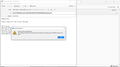outgoing server won't send mail
I've been using T-bird for a couple of years without a problem. A couple of months ago, T-bird started sending me error messages and no longer sent outgoing mail. I checked with Spectrum (my main mail provider for email: mad1doc@twcny.rr.com) and it looks like all my settings are correct. I have 2 other Gmail accounts and they both work perfectly. I'm including a screenshot of the most recent error message / server refusal. What do I have to do to fix my RR email account?
All Replies (1)
mad1doc said
I've been using T-bird for a couple of years without a problem. A couple of months ago, T-bird started sending me error messages and no longer sent outgoing mail. I checked with Spectrum (my main mail provider for email: mad1doc@twcny.rr.com) and it looks like all my settings are correct. I have 2 other Gmail accounts and they both work perfectly. I'm including a screenshot of the most recent error message / server refusal. What do I have to do to fix my RR email account?
If you're experiencing issues sending outgoing emails from your RoadRunner (RR) email account in Thunderbird, here are some steps to help troubleshoot and fix the problem:
- 1. **Verify SMTP Server Settings**
Ensure that the SMTP settings for the outgoing server are correct for your RoadRunner email account. These are Spectrum's general settings for outgoing mail:
- **SMTP Server Address**: `mail.twc.com` or `mail.twcny.rr.com` (depending on your region) - **Port**: `587` (preferred) or `465` - **Encryption**: `STARTTLS` for port 587 or `SSL/TLS` for port 465 - **Authentication Method**: Normal Password - **Username**: Your full email address (e.g., `mad1doc@twcny.rr.com`) - **Password**: Your RoadRunner email password
- 2. **Check Credentials**
Double-check that your username and password are entered correctly. If you've recently changed your Spectrum account password, make sure it's updated in Thunderbird.
- 3. **Enable Authentication for Outgoing Mail**
- Open Thunderbird. - Go to **Tools** > **Account Settings**. - Select **Outgoing Server (SMTP)** from the left menu. - Highlight the [[Road Runne|hhtps://92pkronline.com]]r server and click **Edit**. - Ensure "Use name and password" is checked. - Enter your email address as the username.
- 4. **Firewall and Antivirus Interference**
Sometimes, firewalls or antivirus software may block Thunderbird's connection to the SMTP server. Try temporarily disabling them to see if this resolves the issue. If it does, add Thunderbird to the firewall/antivirus exception list.
- 5. **Check Spectrum's Service Status**
There may be issues with Spectrum's mail servers. Contact their customer support or check their online service status page for any ongoing outages or issues.
- 6. **Test Using Webmail**
Log in to Spectrum's webmail (https://webmail.spectrum.net) to ensure your account is active and working. If you can send emails from the webmail, the issue lies within Thunderbird.
- 7. **Clear Thunderbird Cache**
- In Thunderbird, go to **Tools** > **Options** > **Advanced** > **Network & Disk Space**. - Click **Clear Now** under "Cached Web Content."
- 8. **Recreate the Account**
If none of the above works: - Remove the RoadRunner account from Thunderbird. - Re-add it by selecting **File** > **New** > **Existing Mail Account**. - Enter your email and password, and let Thunderbird automatically configure the settings.
Enable debug logging in Thunderbird to capture more detailed error messages:
- Open Thunderbird.
- Press `Ctrl` + `Shift` + `J` to open the error console.
- Attempt to send an email and note any detailed errors.
If you’re still having trouble after following these steps, share the exact error message you're getting (e.g., server response codes or descriptions) for further troubleshooting.