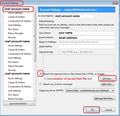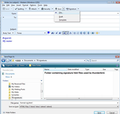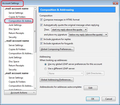Cant get my signature to stay on my emails, please help
I have made my signature and gone through the actions and tools etc and I manage to get it to appear on my email for the first couple of emails I send then it mysteriously dissapears. Please help
All Replies (11)
what you go back into the account settings and the settings have reverted to no signature. Is that it?
Thank you for your response. So i go into the settings and add the signature on there by saving it on my desktop then uploading it. I go to send an email and it appears at the bottom on the first email. I go to send a second email and it vanishes?
re :I have made my signature
Did you create this signature in a new 'Write' message and save as a HTML file in a folder on your desktop?
It gives me the choice to save in new 'Write' message as a file, draft or template that is all? it must of worked because it transfers over and is there when I send an email. It just then vanishes after I send one email
In Write message, create the signature. select to save as 'File' a window opens and you choose where to save it. Suggest you create new folder on desktop called 'Signatures' and save it in that folder. I keep mine in a folder called 'TB Signatures' in 'Documents'. Give it a suitable name eg: 'formal sig' or 'informal sig' etc. 'Save as Type' must be 'HTML Files' click on 'Save'
Please confirm this is exactly what you have done.
This is exactly how I am doing it. Can you talk me through how you save it because maybe I am doing that part wrong
Right click on mail account and select 'Settings' this opens the 'Account Settings'
select the mail account name select 'attach the signature from a file instead' click on 'choose' button locate the saved file and click on Open Click on OK
Image below as a guide. Please Confirm you have selected as advised. Posting an image would help.
Note : If you want other mail accounts to use that signature, you would need to do it for each mail account.
Please confirm : After clicking on OK to close the account settings window, access it again and confirm the settings have not changed. They have saved correctly.
Modified
Mine sounds like it is a different set up. I click on the right hand corner which is three horizontal small bars that brings up a list of options. I then click options then account settings.The account name is my email address then i click the box that states "attach the signature from a file instead (text,HTML, or image): I then attach the file which I have saved on my desktop as HTMl
open 'Write' Type signature using Formatting Bar to select font, Font size, Bold and Italic. Typed signature. Save as File (also located under 'File' >'Save as' > 'File' )
New window opens. Choose where to save. I chose 'Documents' > 'TB signatures' folder set filename as: formal-sig.html Save type as: HTML files clicked on 'Save' button
image below shows this.
re :Mine sounds like it is a different set up. I click on the right hand corner which is three horizontal small bars that brings up a list of options. I then click options then account settings.
Nothing wrong with that method. There's different ways of getting to the same point.
Via 'Menu Bar'
- 'Tools' > 'Account Settings'
Via 'Mail Toolbar'
- 'Menu icon' > 'Options' > 'Account Settings'
Via Folder Pane
- right click on mail account and select: 'Settings'
Or
- left click on mail account in folder pane
- then click on 'View settings for this account'
Please confirm the signature html file you selected is still showing in Account Settings - it has not disappeared.
Q: How many mail accounts do you have ?
Q: If more than one, do they all use that signature html file?
You mention it is ok for a couple of emails you send but then disappears. Q: Are these only new Write messages ? or Q: did you click on 'Reply' or 'Forward' to repond and the signature disappeared? If it was a 'Reply' then perhaps you have not selected the option to include signature in Reply and Forwards.
'Menu icon' > 'Options' > 'Account Settings' select 'Composition & Addressing' for the mail account Select options to include signatures.
I selected:
- 'Compose messages in html format'
- 'Automatically quote the original message when replying'
- then 'start my reply above the quote'
- and place signature 'below my reply above the quote'
- 'Include signature for replies'
- 'Include signature for forwards'
click on OK See example of my settings in image below.