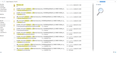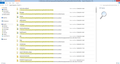My computer was refreshed and firefox removed. Can I retrieve my bookmarks?
I refreshed my computer to original conditions but documents etc were kept. Firefox was removed. I have reinstalled it to beta version. Can I retrieve my bookmarks through sync? If I try to sign in to sync I just get a blank page. I am running windows 8.1 on a Sony vaio SVF15n2b4e.
الحل المُختار
So I would double-click into that first one to view the folder contents. There should be a couple dozen settings files, and a subfolder named BookmarkBackups.
In the BookmarkBackups subfolder you should find numerous files that have the date and number of bookmarks incorporated into the file name. I suggest copying these to a more convenient location, such as your Documents folder.
Then, from within Firefox, use the Restore feature. Note that this will replace any bookmarks you have added since you reinstalled this new Firefox. If those are critical, you can do the "optional" steps.
(1) Optional - export any new bookmarks you've added. See: Export Firefox bookmarks to an HTML file to back up or transfer bookmarks.
(2) Restore the backup you copied into your Documents folder (on the restore menu, at the bottom, Choose File): Restore bookmarks from backup or move them to another computer
(3) If you created an HTML file in step 1, re-import that: Import Bookmarks from an HTML file.
(4) If you imported a file in step 3, you can move those imported bookmarks to the desired location using the Library dialog (Ctrl+Shift+b).
Any luck?
Read this answer in context 👍 1All Replies (17)
There are some changes in Sync in Firefox 29, so if you never converted your account, I would try installing Firefox 28 to use the "old" Sync and see whether that works.
https://www.mozilla.org/firefox/all/
Also, did Windows create a new folder named
C:\Windows.old
on your system as part of the refresh? If so, we can describe how to rescue your old settings folder, which would be more complete than restoring using Sync.
I have found a folder with that name which contains several entries with today's date but none is marked either Mozilla or Firefox.
Hi jsfb, Windows hides certain folder by default, to reduce the possibility that you will mess up the system. This can make it hard to do basic things, so let's turn that off.
This support article is for Windows 7, but hopefully there is something similar in Windows 8.1: http://windows.microsoft.com/en-us/windows/show-hidden-files
With that change, you should be able to find a folder named similarly to:
C:\Windows.old\Users\username\AppData\Roaming\Mozilla\Firefox\Profiles
Some references to earlier threads on recovering bookmarks from an old profile in that folder:
- https://support.mozilla.org/questions/996105#answer-561066
- https://support.mozilla.org/questions/990382#answer-545735
There's a bunch more data in there, of course...
Many thanks - it is helpful to know all this. I have tried it but unfortunately without success. I think everything must have been wiped. Also - I have deleted all data from my old computer with DBAN so no chance of sync. from there....
Sync is the only option to restore your data
Hi jsfb, were you not able to find your user folder at all in
C:\Windows.old\Users
? That seems strange to me, since that's the most valuable thing Windows could preserve when reinstalling.
Do you have a copy (either in paper or electronic format) of your Sync Key or Recovery Key from when you created your Sync account?
Thank you for replying. First, as my laptop is 64 bit it does not refresh but restores either with or without saving personal data. My restore was with. Second, after restoring in IE there is a list of 'removed apps'. Here there are 2 Mozilla entries. One is a link to download FF anew (not the beta version which I have/had) and the second was not a link but simply an entry 'Mozilla Maintenance service'. I have also tried searching in Win8.1 'Windows.old' and all I get on my computer is a windows.old file created yesterday when in desperation I tried restoring my 'new' FF. I have also searched in File Explorer and this comes up with 12 entries (please see screenshot attached). Finally I do not have a key - i had trouble setting one up which is why I upgraded FF to the beta version on both laptops to transfer the bookmarks.
I don't completely trust search... If you click in the address bar of that Windows Explorer window and paste the following and press Enter, does it show any folders?
C:\Windows.old\Users\jacqueline\AppData\Roaming\Mozilla\Firefox\Profiles
you can just copy the folder data for the importing process
Thank you! This could be it (see screenshot) because that is the date in question. There are other bookmark folders from earlier dates but none which add 'backup' to their name. If this is the one please could you tell me how I can insert it into my newly downloaded Firefox beta?
الحل المُختار
So I would double-click into that first one to view the folder contents. There should be a couple dozen settings files, and a subfolder named BookmarkBackups.
In the BookmarkBackups subfolder you should find numerous files that have the date and number of bookmarks incorporated into the file name. I suggest copying these to a more convenient location, such as your Documents folder.
Then, from within Firefox, use the Restore feature. Note that this will replace any bookmarks you have added since you reinstalled this new Firefox. If those are critical, you can do the "optional" steps.
(1) Optional - export any new bookmarks you've added. See: Export Firefox bookmarks to an HTML file to back up or transfer bookmarks.
(2) Restore the backup you copied into your Documents folder (on the restore menu, at the bottom, Choose File): Restore bookmarks from backup or move them to another computer
(3) If you created an HTML file in step 1, re-import that: Import Bookmarks from an HTML file.
(4) If you imported a file in step 3, you can move those imported bookmarks to the desired location using the Library dialog (Ctrl+Shift+b).
Any luck?
Done! That was brilliant and also interesting. Thank you so much for all your detailed help because I would have abandoned the attempt without it. Note: the whole thread with 'jscher2000' solved the problem - to select one reply does not give the whole picture.
Modified
Thank you for sticking with it.
I also thank Microsoft for adding that Windows.old folder, since in the old days, that data would have been gone gone gone.
jscher2000, Thank you VERY much! This saved my day. I do have one question. The last json file extension in my bookmark folder is dated for July 17, however there are several more recent files in that backup folder that has the jsonlz4 extension. One as recent as yesterday. BUT, that extension is not recognized by the restore option. Does that extension contain more current bookmarks and is there a way to get them the restore to recognize that extension? If not, no biggie. I'm just one month off on bookmarks as opposed to a year as I was before your help!
Again, much thanks! Tracy
Hi Tracy, are you using the "Beta" or "Aurora" version of Firefox (future Firefox 32 and 33)? Compressed backup files (using lz4 compression) appears to be a new feature of those versions.
If you were previously running "Beta" and switched to Firefox 31, you might need to switch back to beta in order to restore the file.
Or if you run Windows, you could try using the "Portable" build to extract the bookmarks: (1) restore the file to the portable build, (2) export to HTML, then (3) import the HTML into your regular Firefox.
- "Portable: beta: http://portableapps.com/apps/internet/firefox_portable/test
- "Restore" to beta: Restore bookmarks from backup or move them to another computer
- "Export" from beta to file: Export Firefox bookmarks to an HTML file to back up or transfer bookmarks
- "Import" from file to Firefox 31: Import Bookmarks from an HTML file
Modified
See also:
- bug 818587 - Compress bookmark backups
Please do not comment in bug reports
https://bugzilla.mozilla.org/page.cgi?id=etiquette.html
Comment 33: It's somewhat unfortunate that we ended up with non standard format which users can't examine without loading it into a compatible Firefox version (and even then not examine directly, but rather just as much as the details are exposed through the bookmarks system). Comment 34: The user can still export bookmarks in plain-text json through the UI, these compressed files are only for internal and automated use.