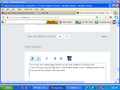remove the last traces of Vgrabber
I inadvertantly dowloaded v grabber and so I uninstalled all that i could find but it still has a search toolbar in my upper right corner beside the Firefox search toolbar. It also displays unwanted ads on my home page. Ive read all kinds of articles to remove it and so far Ive drawn a blacmk. Nothing Mozilla is telling me works. I still have this irritating thing in my face. I dont like things like this that get in my face. How can i remove these last traces? When I use the search function on my winxp desktop it turns up nothing. But when I open firfox there it is displayed boldly. How can i get rid of it?
All Replies (8)
Have you rooted out all add-ons?
orange Firefox button or classic Tools menu > Add-ons
Check both the Extensions and Plugins categories for anything nonessential and disable or remove it. (Please note that some annoying programs have bland, unassuming names such as Browser Manager so you don't notice and remove them.) Then restart Firefox.
If the unwanted buttons are still there, try removing them using the customize feature.
Altr+v (displays the classic View menu) > Toolbars > Customize
Drag the unwanted controls back to the Customize dialog's button palette.
Any luck?
Ive gotten rid of the toolbar but now Im left with 2 items on my hopme page and I can delete them on the page but when I reopen the browser there they are again. the 2 items are the word Vgrabber with a magnifying glass beside it and under the search bar is a box headed "we recommend" with an ad for speedupmypc, by uniblue program and a scan now button. I cant find any references to this anywhere obvious, not incontrol panel, not in services. Got any clues?
The Reset Firefox feature can fix many issues by restoring Firefox to its factory default state while saving your essential information. Note: This will cause you to lose any Extensions, Open websites, and some Preferences.
To Reset Firefox do the following:
- Go to Firefox > Help > Troubleshooting Information.
- Click the "Reset Firefox" button.
- Firefox will close and reset. After Firefox is done, it will show a window with the information that is imported. Click Finish.
- Firefox will open with all factory defaults applied.
Further information can be found in the Refresh Firefox - reset add-ons and settings article.
Did this fix your problems? Please report back to us!
Thanks for this Ill keep it for future reference but I cleared the items by right clicking and using the inspect element button which led me to where I could deny permission for the items to load. Now they dont show up on my home page its nice and serene again. thanks for the support. Glad you are there.
What are you using for your home page? I think it's a bit difficult for third party software to change the built-in home page, but they could switch it to a different page. To check your home page setting:
orange Firefox button or classic Tools menu > Options > General
Can you attach a screenshot?
- http://en.wikipedia.org/wiki/Screenshot
- https://support.mozilla.org/kb/how-do-i-create-screenshot-my-problem
Use a compressed image type like PNG or JPG to save the screenshot.
You can also check if you have a mozilla.cfg file in the Firefox program folder to initialize some prefs.
This also involves the presence of a file, probably in "defaults\\pref" folder, that specifies to read this mozilla.cfg file.
If you have this mozilla.cfg file then best is to do a clean reinstall of Firefox and remove the Firefox program folder.
Turns out my home page shows up as http://search.conduit.com I cant find any Mozilla.cfg file in the firefox folder and in default/pref there is only one file called channel-prefs
The Conduit site/company is associated with numerous "Community Toolbar" add-ons. If you still have such a toolbar, check its settings to see whether you can set your own home page.
I assume you have gone into options and reset your home page to your desired page.
In your profile folder, you also can look for a user.js file. This contains settings that override your saved preferences at startup. Usually you only need a user.js file if you created it yourself. You could rename or delete any that you find here:
Help > Troubleshooting Information > "Show Folder" button