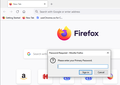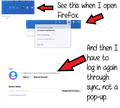Why does Firefox keep logging me out of the browser every time I exit?
First, I apoligize if this is not correctly posted here but this kind of fit multiple categories.
I love Firefox and have used it for quite a long time. However, recently I have had multiple issues, most which have not been resolved. This issue however needs to get fixed because I cannot do this every time. For some reason, if I close the browser and open it again, my account has been disconected and it wants me to log in again. I did find a post regarding this from 10 months ago which a user stated the following:
"Your ‘logged-in’ status is stored in special cookies. If the cookie is removed, you are logged out.
You may be in Private Browsing mode or told Firefox not to remember.
Type about:preferences#privacy<enter> in the address bar. The button next to History, select Use Custom Settings.
Turn off Always Use Private Browsing Mode Turn on Remember My Browsing And Download History At the bottom of the page, turn on Clear History When Firefox Closes. At the far right, press the Settings button. Turn on ONLY Cache and Form And Search History leaving the others off."
I followed this hoping it would be the end of it but it still keeps on happening. If I can't get a solution to this, I will have to use another browser. I hate to think that will happen as no other browser has been as good a fit as Firefox but as I am sure you can imagine, this is getting to be too difficult of a process to do 10-20 times a day.
Thank you for reading and I hope someone has some sort of idea on how I might overcome this annoyance. Stay safe and healthy!
All Replies (9)
Hi, which account is disconnected? Do you mean your Firefox Account (used for Sync) or particular website accounts?
Do you let Firefox save and fill logins (username + password), or are you needing to fill in every web login form by hand?
Two other thoughts:
Your post indicates Windows 11. Did you install the conventional way from Mozilla's website, or through the Microsoft store?
Also, you shouldn't need to shut down Firefox 10-20 times a day. You could consider minimizing the Firefox window so Firefox doesn't need to restart every time you use it.
Hi jscher2000 and thank you for replying. In order of your inquiries:
Yes My actual Mozilla account to sync. I do not save passwords through the browser... ever!
Yes I am on Windows 11 and no not through the store. I try never to download through the store for privacy reasons. I do not like things open when not in use and that is why I close my browser. I do a lot of testing as well so restarting my computer happens anywhere from 5-20 times daily. On occasion, even more than that. Obviously, restarting my computer means automatically closing the browser.
Any other info you require? Just ask. Thanks again!
EDIT: Missed a question... kinda. I use KeepassXC (browser extension) as I do not like storing passwords on browsers or anywhere else for that matter. I use keepass for everything and everywhere. Always have.
Modified
Paul Sybrandy said
jscher2000 - Support Volunteer said
Hi, which account is disconnected? Do you mean your Firefox Account (used for Sync) or particular website accounts? Do you let Firefox save and fill logins (username + password), or are you needing to fill in every web login form by hand?Yes My actual Mozilla account to sync. I do not save passwords through the browser... ever!
Normally Firefox saves your Firefox Account login in the built-in password manager. I don't know whether you've blocked that, or whether, following good privacy practices, you secured it with a Primary password. In that scenario, Firefox will prompt shortly after startup for the Primary password to decrypt that credential and connect. Use a Primary Password with Sync Is this the one you're seeing?
Firefox uses the Password Manager to store the credentials of the Firefox Sync account (chrome://FirefoxAccounts) to make it possible to connect to Sync each time you start Firefox without the need to enter email and password. This chrome://FirefoxAccounts entry is hidden from about:logins and is only visible if you check logins.json. If you do not allow Firefox to store this data then you will have to login each time you start Firefox.
For a website to recognize and remember you, you can use these steps.
- create a cookie allow exception with the proper protocol (https:// or http://) to make a website remember you
You can check that you aren't clearing important cookies.
- using "Delete cookies and site data when Firefox is closed" keeps cookies with an allow exception
- using "Clear history when Firefox closes" to clear cookies clears all cookies including cookies with an allow exception you may want to keep
- clearing "Site Preferences" clears exceptions for cookies, images, pop-up windows, and software installation and exceptions for passwords and other website specific data
- Settings -> Privacy & Security
Cookies and Site Data: "Manage Exceptions" - Settings -> Privacy & Security
Firefox will: "Use custom settings for history":
[X] "Clear history when Firefox closes" -> Settings
cor-el said
Firefox uses the Password Manager to store the credentials of the Firefox Sync account (chrome://FirefoxAccounts) to make it possible to connect to Sync each time you start Firefox without the need to enter email and password. This chrome://FirefoxAccounts entry is hidden from about:logins and is only visible if you check logins.json. If you do not allow Firefox to store this data then you will have to login each time you start Firefox.
For a website to recognize and remember you, you can use these steps.
- create a cookie allow exception with the proper protocol (https:// or http://) to make a website remember you
You can check that you aren't clearing important cookies.
- using "Delete cookies and site data when Firefox is closed" keeps cookies with an allow exception
- using "Clear history when Firefox closes" to clear cookies clears all cookies including cookies with an allow exception you may want to keep
- clearing "Site Preferences" clears exceptions for cookies, images, pop-up windows, and software installation and exceptions for passwords and other website specific data
- Settings -> Privacy & Security
Cookies and Site Data: "Manage Exceptions"- Settings -> Privacy & Security
Firefox will: "Use custom settings for history":
[X] "Clear history when Firefox closes" -> Settings
So, I understand what both of you are saying but please explain how my settings are the same now as they almost always have been (and I verified that more than once since this started), yet only now started having this issue? Did something change with the way the browser deals with this? It would completely make sense if I had changed a setting or ten, but everything is the same.
This is what comes up... (see below)
I have a problem with Firefox on my Lenovo Yoga 12 laptop using Win 10 Pro.
I use it a work and every time I boot up and open websites I have to log in. Some websites don't recognize the laptop and I have to go through the security procedures.
The delete cookies and site data button is not checked. The settings have been the same for some time but this issue has been happening for a couple of months.
I do not have the same problem with Firefox on my desktop also using Win 10 Pro.
Steve2526 said
I have a problem with Firefox on my Lenovo Yoga 12 laptop using Win 10 Pro. I use it a work and every time I boot up and open websites I have to log in. Some websites don't recognize the laptop and I have to go through the security procedures. The delete cookies and site data button is not checked. The settings have been the same for some time but this issue has been happening for a couple of months. I do not have the same problem with Firefox on my desktop also using Win 10 Pro.
Hi Steve, can you start a new question?
https://support.mozilla.org/questions/new/desktop/form
If you also could mention: is the problem only when you do a Windows restart/reboot, or do you lose cookies whenever you exit and restart Firefox without restarting the system?
Hi Steve2526
The "Delete cookies and site data when Firefox is closed" settings doesn't matter that much, what matters are the settings for "Clear history when Firefox closes".
Using "Clear history when Firefox closes" in Firefox 102+ honors exceptions and keeps cookies with an allow exception, previous versions removed all cookies Make sure to keep the "Site settings".
- clearing "Site settings" clears exceptions for cookies, images, pop-up windows, and software installation and exceptions for passwords and other website specific data
- Settings -> Privacy & Security
Cookies and Site Data: "Manage Exceptions" - Settings -> Privacy & Security
Firefox will: "Use custom settings for history":
[X] "Clear history when Firefox closes" -> Settings