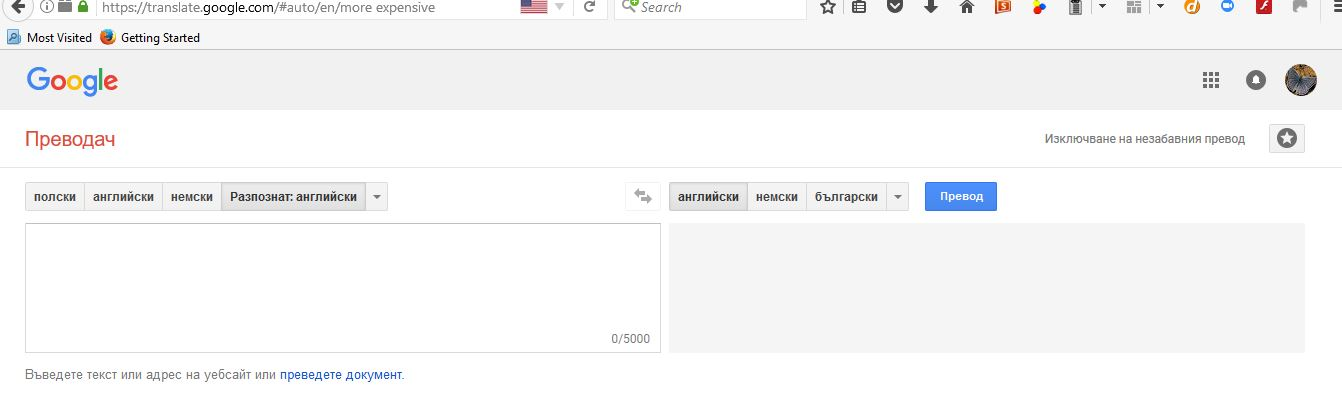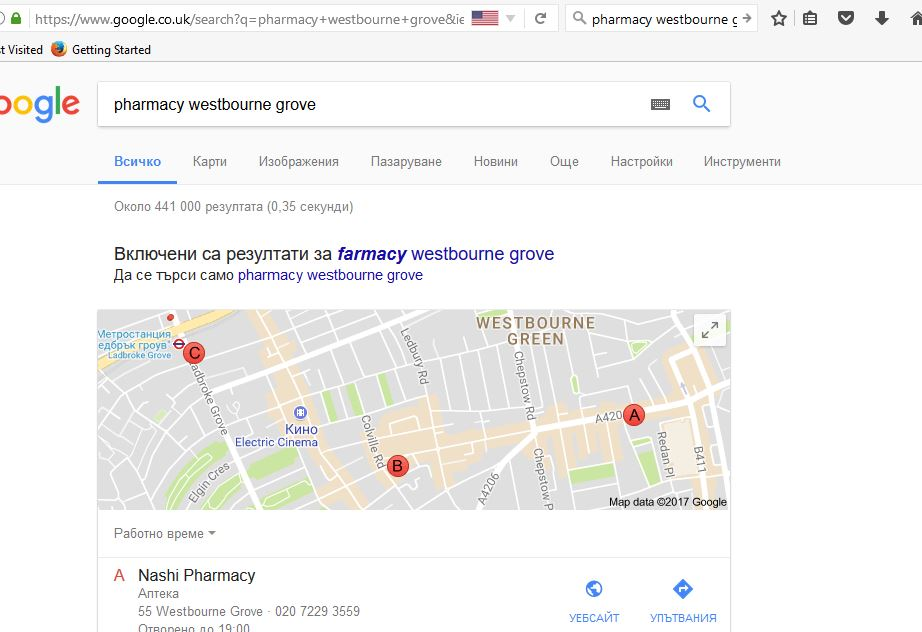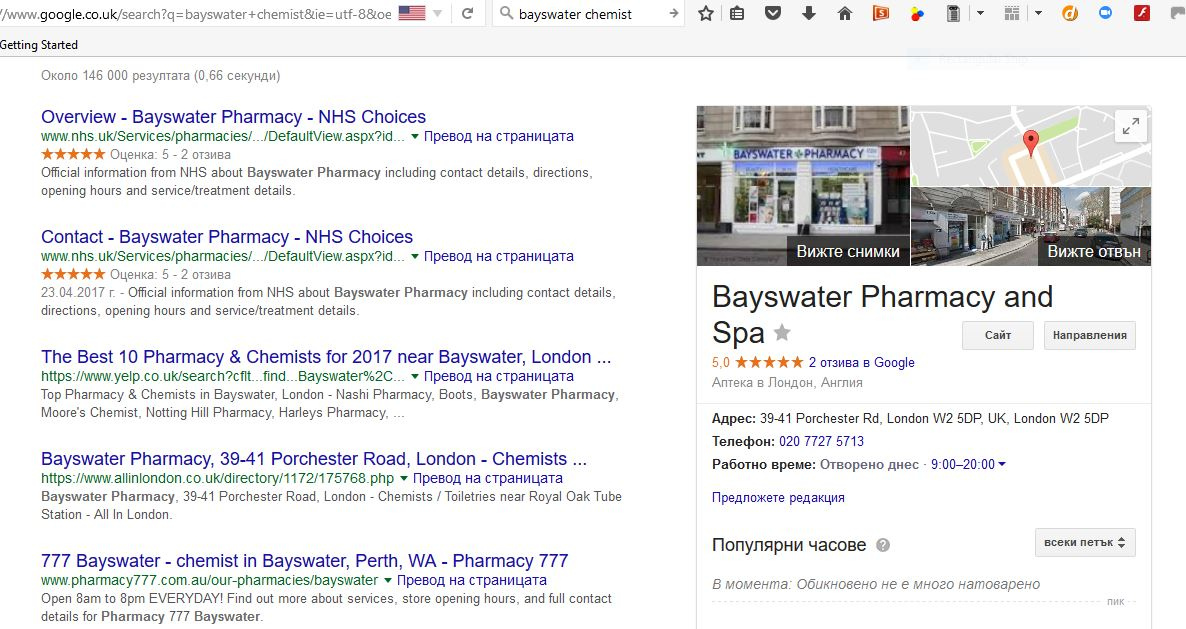My Google search returns have a lot of Russian in them. My locale is UK, and neither Malwarebytes nor AVG show any malware.
Windows 10 / Firefox 54 My Google search returns have a lot of Russian in them. Even the Google Maps maps contain Russian text.
My locale is UK, and neither Malwarebytes nor AVG show any malware.
I have seen something similar reported a couple of years ago, but this started happening to me only a few weeks ago. Doesn't happen with Edge or Internet Explorer 11.
How can I get rid of this? In previous reports people had tried and failed with reinstalling the browser,
Thanks
الحل المُختار
Log into Google and make sure of your language selection.
Many site issues can be caused by corrupt cookies or cache.
- Clear the Cache and
- Remove Cookies
Warning ! ! This will log you out of sites you're logged in to. You may also lose any settings for that website.
Type about:preferences<enter> in the address bar.
- Cookies; Select Privacy. Under History, select
Firefox will Use Custom Settings. Press the button on the right side called Show Cookies. Use the search bar to look for the site. Note; There may be more than one entry. Remove All of them.
- Cache; Select Advanced > Network. Across from
Cached Web Content, Press Clear Now.
If there is still a problem, Start Firefox in Safe Mode {web link} A small dialog should appear. Click Start In Safe Mode (not Refresh). While you are in safe mode;
Type about:preferences#advanced<enter> in the address bar.
Under Advanced, Select General. Look for and turn off Use Hardware Acceleration.
Then restart. Poke around safe websites. Are there any problems?
Read this answer in context 👍 2All Replies (12)
الحل المُختار
Log into Google and make sure of your language selection.
Many site issues can be caused by corrupt cookies or cache.
- Clear the Cache and
- Remove Cookies
Warning ! ! This will log you out of sites you're logged in to. You may also lose any settings for that website.
Type about:preferences<enter> in the address bar.
- Cookies; Select Privacy. Under History, select
Firefox will Use Custom Settings. Press the button on the right side called Show Cookies. Use the search bar to look for the site. Note; There may be more than one entry. Remove All of them.
- Cache; Select Advanced > Network. Across from
Cached Web Content, Press Clear Now.
If there is still a problem, Start Firefox in Safe Mode {web link} A small dialog should appear. Click Start In Safe Mode (not Refresh). While you are in safe mode;
Type about:preferences#advanced<enter> in the address bar.
Under Advanced, Select General. Look for and turn off Use Hardware Acceleration.
Then restart. Poke around safe websites. Are there any problems?
Just to be sure: is that really Russian or do you only see Cyrillic characters (i.e. can you translate them with Google Translate)?
Can you attach a screenshot?
- https://support.mozilla.org/en-US/kb/how-do-i-create-screenshot-my-problem
- use a compressed image type like PNG or JPG to save the screenshot
It is possible that there is a problem with the font that is used to display the text.
You can do a font test to see if you can identify corrupted font(s).
You can try different default fonts and temporarily disable website fonts to test the selected default font.
- Options/Preferences -> Content : Fonts & Colors -> Advanced
- [ ] "Allow pages to choose their own fonts, instead of my selections above"
Gentlemen, thank you for the suggestions, and apologies for taking this long to react. Opening a Private window gets rid of the problem. I guess that is a clue.
Good point about the Cyrillic characters. I tried a couple of short phrases and Google Translate handles both as Russian or Bulgarian, with the latter being detected automatically and giving a grammatically better translation. This also says that the characters are not random.
I tried the "browser spy" but that did not show up any corrupted fonts, which were all in Latin characters. Whilst I have installed a German character set on my computer I have no non-Latin characters.
I checked the language selection in my Google account: English and Deutsch only.
I cleared the cache. I also found six websites allowed to store data offline. All six were perfectly legitimate but I removed two of them as I could not see any reason for them being there. I cleared all the offline data for them, too. Closed and reopened the browser. Did not help.
I started going through all the cookies and deleted all the ones I did not recognise, including one that ended in ".ru".
However, shutting down the browser after that and reopening did not help. Perhaps there is another cookie causing the problem (though would cookies do anything like that?)? I'll plough through the rest as it is a good opportunity to get rid of loads of them. Unfortunately it is not possible to highlight more than one at a time, so it is a tedious process, as I am sure you both know.
Whilst I am clearing all the cookies I am posting three screen shots. The Cyrillic appears in maps and business addresses as well as in the search returns.
Modified
Previously read up on a Google support thread.
Is there a possibility that you've used a google account that is linked between your phone and your computer? Possibility that google is using your location off of your phone, and it's partially wrong in terms of finding an exact point.
Hi, make sure you aren't using any privacy software on your machine that is blocking your IP address, because Google uses it to find your locale.
Thanks for the further comments.
Fred McD, I tried a simple restart in Safe Mode - did not help - then noticed your additional instructions. For future reference, for what sort of problems would I be looking? ("Poke around safe websites. Are there any problems?")
Cor-el, I did your fonts test, unticking the box allowing pages to choose their own fonts. No change. My default fonts are all well-known Latin ones.
Zachary_, my Google account is most definitely linked to my computer; my main use is Google Drive and Google Docs (though online only, without the sync app). As my phone is from MS (Win 10 Mobile), there is no Google Drive on it but, of course, my phone is connected to my computer via the usual services such as email. I am (still) in the UK and have not been anywhere near Russia for years. Nearest was western Poland a few weeks ago... :-)
Scribe, no, I am not using privacy software.
I finished going through my cookies. I had forgotten how quickly the cookies pile up.
I deleted all I did not recognise and a few I did. (In some cases I may have to log in again -- no big deal.)
NB: Among the deleted cookies were a few more with ".ru", and lo!, the problem went away! One of them was from Yandex.ru, the search engine. As I did not stop to look after each Russian cookie deletion I cannot say which one was the culprit, but that is my prime suspect, even though it is reputable...
All comments are useful for the future, so thanks to all and especially Fred McD for suggesting looking at cookies.
Good for you to have found that 'Yandex.ru' ! It's malware, that you need to get rid of.
Go to the 3-bar menu => Addons => and look for any unfamiliar or suspicious looking extensions, like e.g.:
SafeSearch Incognito
SearchAssist Incognito
When you find any : remove them.
Do the same in Windows' Control Panel => Programs.
However : most malware will be 'hiding' somewhere , so
let's run malware scans :
Further information can be found in this article :
https://support.mozilla.org/en-US/kb/troubleshoot-firefox-issues-caused-malware?cache=no
Run most or all of the listed malware scanners.
They all work differently - what one program doesn't pick up, the other might.
Hello Happy112
I have only few Firefox add-ons and extensions, and they are all recognisable. Yandex is not among the list of installed programmes in Windows either, but then I did not have their search bar, not did my browser snap to the Yandex home page. Thus I have no idea how this problems arose. Clearly I must have clicked on something
Yandex is a legitimate search engine which has about 60% of the Russian market. However, as I just found out with a quick web search, it has a tendency to act as a PUP or malware, but it is harmless.
As I mentioned in my OP, neither Malwarebytes nor AVG showed any malware.
Given that the problem appears to have gone away I don't think I need spend any more time looking for causes.
Thanks for your input.
Yandex.ru Search is indeed a legitimate Russian search engine - yandex.ru however is malware.
See : https://malwaretips.com/blogs/remove-yandex-ru-search/
and also : https://www.how-to-remove.com/yandex-ru/
As for yandex.ru Cookie see :
http://www.exterminate-it.com/malpedia/remove-yandex-ru
Whether or not you want to run more malware scans is of course your decision.
Note that https://yandex.com/ is the actual Russian search engine used by Russian Firefox versions (i.e. not yandex.ru).
You can remove all data stored in Firefox from a specific domain via "Forget About This Site" in the right-click context menu of an history entry ("History -> Show All History" or "View -> Sidebar -> History").
Using "Forget About This Site" will remove all data stored in Firefox from that domain like bookmarks and history and cookies and passwords and cache and exceptions, so be cautious. If you have a password or other data from that domain that you do not want to lose then make sure to backup this data or make a note.
You can't recover from this 'forget' unless you have a backup of involved files.
If you revisit a 'forgotten' website then data from that website will be saved once again.
Happy112, as mentioned I had found the Yandex.ru cookie and deleted it.
Cor-el, Yandex distinction noted. I also trawled a bit though my search history and found some Russian-looking sites in May, and followed your advice about "forgetting" them. As I have a large history I wasn't scrolling through everything but looked for Yandex after an alphabetical sort, The Russian refs were not Yandex; I didn't remember what they were but did not revisit...
From you guys I have probably learned more about Firefox in this short period that I have over the long period I have been using it.
Update: the problem returned twice without any Yandex or any other .ru cookie present (yandex.ru is blocked).
The first time I deleted several cookies at once and was thus not able to determine the culprit. None looked specially suspicious.
The second time the cookie appeared to be the one with "argentina" as part of the name IIRC. Unfortunately I did not get the whole name to enable me to put it into the Exceptions list.
This is a heads-up that it could be any cookie.
My Internet Explorer 11 is still not affected, maybe because I use it a lot less often.
BTW, I do not think that yandex.ru is different to yandex.com, as cor-el thought. Happy112 declared yandex.ru to be malware. In fact the former is the Russian-language version and the latter the English. At the bottom of the .com page you will see links to other language versions such as Turkish (yandex.com.tr). Furthermore, I just visited all three Yandex home pages which I mentioned, namely .ru, .com and .com.tr. All three left cookies but the problem did not return when I refreshed a couple of relevant tabs and tried a new Google search.
Modified