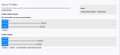Firefox profile data import not working
I was having an issue with firefox so I did an uninstall and then reinstalled. Prior to removing firefox from my pc I did a backup and had firefox place "Old Firefox Data" folder on my desktop with my profile info in there. It contains the 8 digit alpha-numeric.default folder which has all my saved passwords, bookmarks ect.
I have used the following link https://support.mozilla.org/en-US/kb/recovering-important-data-from-an-old-profile to import the old profile data but it doesn't work.
I have gone directly to the new profile data folder and pasted in my old data, restarted firefox and nothing. The bookmarks don' show up nor the history or passwords.
Also I have renamed the .default folder with the current folder name of my current profile and then replaced the folder. Still nothing, I can see all the stuff in the folder but when I open firefox none of my bookmarks are in there as well as no history / no saved pw.
I can't see why this is such a big issue as it seems people do this all the time, however for me its simply not working.
Any assistance would be great.
Thanks.
Gekose oplossing
Like posted above, the main profile folder that stores your personal data is in "AppData\Roaming". The location in "AppData\Local" is used to store temporary data like the disk cache.
It might be easier to use the button on the about:support page.
- Help -> Troubleshooting Information -> Profile Directory:
Windows: Show Folder; Linux: Open Directory; Mac: Show in Finder - http://kb.mozillazine.org/Profile_folder_-_Firefox
All Replies (7)
jim.zahora1 said
I was having an issue with firefox so I did an uninstall and then reinstalled. Prior to removing firefox from my pc I did a backup and had firefox place "Old Firefox Data" folder on my desktop with my profile info in there. It contains the 8 digit alpha-numeric.default folder which has all my saved passwords, bookmarks ect. I have used the following link https://support.mozilla.org/en-US/kb/recovering-important-data-from-an-old-profile to import the old profile data but it doesn't work. I have gone directly to the new profile data folder and pasted in my old data, restarted firefox and nothing. The bookmarks don' show up nor the history or passwords. Also I have renamed the .default folder with the current folder name of my current profile and then replaced the folder. Still nothing, I can see all the stuff in the folder but when I open firefox none of my bookmarks are in there as well as no history / no saved pw. I can't see why this is such a big issue as it seems people do this all the time, however for me its simply not working. Any assistance would be great. Thanks.
make sure the profile checked as default on `about:profiles` .
Gewysig op
I am reading a few mistakes or mis-perceptions in your posting about the relationship with Firefox and the Profiles, along with getting your saved Profile data files into the new installation. Perhaps you may find this support article useful. https://support.mozilla.org/en-US/kb/back-and-restore-information-firefox-profiles
The "Old Firefox Data" folder is as a result of doing a "Refresh Firefox" where a new Profile is created, certain user data is placed in that new Profile, and specific files are then saved to the desktop in that "Old Firefox Data" folder. Also, the "Old Firefox Data" folder may contain more than one old Profile, when a Refresh is done more than once.
That is not a backup, and there is no "import" function. To get your data back into Firefox it is basically a "cut & paste" operation of the contents from the "Old Firefox Data" folder, to the correct Profile folder.
... Also I have renamed the .default folder with the current folder name of my current profile and then replaced the folder. ... Risky move if you don't understand the importance of the profiles.ini file, along with the changes that came with Firefox 68 which uses "Profiles" that are related to a specific Firefox program files installation which allows different installation to have its own "default Profile."
In versions prior to Fx 68 there were many support questions where the user made a mistake where there was a mismatch between the Profile name and what Firefox "expected to find" in the \Profiles\ folder. When that happened Firefox would create a new (additional) Profile automatically when launched; not sure what happens with Fx 68 - plus versions now.
Yes, "people do this all the time", but the situation may have changed a bit with Firefox 68.
the-edmeister said
I am reading a few mistakes or mis-perceptions in your posting about the relationship with Firefox and the Profiles, along with getting your saved Profile data files into the new installation. Perhaps you may find this support article useful. https://support.mozilla.org/en-US/kb/back-and-restore-information-firefox-profiles The "Old Firefox Data" folder is as a result of doing a "Refresh Firefox" where a new Profile is created, certain user data is placed in that new Profile, and specific files are then saved to the desktop in that "Old Firefox Data" folder. Also, the "Old Firefox Data" folder may contain more than one old Profile, when a Refresh is done more than once. That is not a backup, and there is no "import" function. To get your data back into Firefox it is basically a "cut & paste" operation of the contents from the "Old Firefox Data" folder, to the correct Profile folder. ... Also I have renamed the .default folder with the current folder name of my current profile and then replaced the folder. ... Risky move if you don't understand the importance of the profiles.ini file, along with the changes that came with Firefox 68 which uses "Profiles" that are related to a specific Firefox program files installation which allows different installation to have its own "default Profile." In versions prior to Fx 68 there were many support questions where the user made a mistake where there was a mismatch between the Profile name and what Firefox "expected to find" in the \Profiles\ folder. When that happened Firefox would create a new (additional) Profile automatically when launched; not sure what happens with Fx 68 - plus versions now. Yes, "people do this all the time", but the situation may have changed a bit with Firefox 68.
I am opening the old firefox data folder then opening the folder that is ktg777a2s.default, copying the stuff in there and pasting it into the folder located at C:\Users\jim\AppData\Local\Mozilla\Firefox\Profiles\mp9ahbt7.default
jim.zahora1 said
the-edmeister saidI am reading a few mistakes or mis-perceptions in your posting about the relationship with Firefox and the Profiles, along with getting your saved Profile data files into the new installation. Perhaps you may find this support article useful. https://support.mozilla.org/en-US/kb/back-and-restore-information-firefox-profiles The "Old Firefox Data" folder is as a result of doing a "Refresh Firefox" where a new Profile is created, certain user data is placed in that new Profile, and specific files are then saved to the desktop in that "Old Firefox Data" folder. Also, the "Old Firefox Data" folder may contain more than one old Profile, when a Refresh is done more than once. That is not a backup, and there is no "import" function. To get your data back into Firefox it is basically a "cut & paste" operation of the contents from the "Old Firefox Data" folder, to the correct Profile folder. ... Also I have renamed the .default folder with the current folder name of my current profile and then replaced the folder. ... Risky move if you don't understand the importance of the profiles.ini file, along with the changes that came with Firefox 68 which uses "Profiles" that are related to a specific Firefox program files installation which allows different installation to have its own "default Profile." In versions prior to Fx 68 there were many support questions where the user made a mistake where there was a mismatch between the Profile name and what Firefox "expected to find" in the \Profiles\ folder. When that happened Firefox would create a new (additional) Profile automatically when launched; not sure what happens with Fx 68 - plus versions now. Yes, "people do this all the time", but the situation may have changed a bit with Firefox 68.I am opening the old firefox data folder then opening the folder that is ktg777a2s.default, copying the stuff in there and pasting it into the folder located at C:\Users\jim\AppData\Local\Mozilla\Firefox\Profiles\mp9ahbt7.default
Thats wrong, user data located at %appdata% (%userprofile%\AppData\Roaming) , and not on %localappdata% (%userprofile%\AppData\Local)
and btw, profile loading data at `%AppData%\Mozilla\Firefox\profiles.ini`
Eldar Value said
jim.zahora1 saidthe-edmeister saidI am reading a few mistakes or mis-perceptions in your posting about the relationship with Firefox and the Profiles, along with getting your saved Profile data files into the new installation. Perhaps you may find this support article useful. https://support.mozilla.org/en-US/kb/back-and-restore-information-firefox-profiles The "Old Firefox Data" folder is as a result of doing a "Refresh Firefox" where a new Profile is created, certain user data is placed in that new Profile, and specific files are then saved to the desktop in that "Old Firefox Data" folder. Also, the "Old Firefox Data" folder may contain more than one old Profile, when a Refresh is done more than once. That is not a backup, and there is no "import" function. To get your data back into Firefox it is basically a "cut & paste" operation of the contents from the "Old Firefox Data" folder, to the correct Profile folder. ... Also I have renamed the .default folder with the current folder name of my current profile and then replaced the folder. ... Risky move if you don't understand the importance of the profiles.ini file, along with the changes that came with Firefox 68 which uses "Profiles" that are related to a specific Firefox program files installation which allows different installation to have its own "default Profile." In versions prior to Fx 68 there were many support questions where the user made a mistake where there was a mismatch between the Profile name and what Firefox "expected to find" in the \Profiles\ folder. When that happened Firefox would create a new (additional) Profile automatically when launched; not sure what happens with Fx 68 - plus versions now. Yes, "people do this all the time", but the situation may have changed a bit with Firefox 68.I am opening the old firefox data folder then opening the folder that is ktg777a2s.default, copying the stuff in there and pasting it into the folder located at C:\Users\jim\AppData\Local\Mozilla\Firefox\Profiles\mp9ahbt7.default
Thats wrong, user data located at %appdata% (%userprofile%\AppData\Roaming) , and not on %localappdata% (%userprofile%\AppData\Local)
and btw, profile loading data at `%AppData%\Mozilla\Firefox\profiles.ini`
When I go to about:profiles the path where it is stored is C:\Users\jim\AppData\Local\Mozilla\Firefox\Profiles\ this is by default.
jim.zahora1 said
Eldar Value saidjim.zahora1 saidthe-edmeister saidI am reading a few mistakes or mis-perceptions in your posting about the relationship with Firefox and the Profiles, along with getting your saved Profile data files into the new installation. Perhaps you may find this support article useful. https://support.mozilla.org/en-US/kb/back-and-restore-information-firefox-profiles The "Old Firefox Data" folder is as a result of doing a "Refresh Firefox" where a new Profile is created, certain user data is placed in that new Profile, and specific files are then saved to the desktop in that "Old Firefox Data" folder. Also, the "Old Firefox Data" folder may contain more than one old Profile, when a Refresh is done more than once. That is not a backup, and there is no "import" function. To get your data back into Firefox it is basically a "cut & paste" operation of the contents from the "Old Firefox Data" folder, to the correct Profile folder. ... Also I have renamed the .default folder with the current folder name of my current profile and then replaced the folder. ... Risky move if you don't understand the importance of the profiles.ini file, along with the changes that came with Firefox 68 which uses "Profiles" that are related to a specific Firefox program files installation which allows different installation to have its own "default Profile." In versions prior to Fx 68 there were many support questions where the user made a mistake where there was a mismatch between the Profile name and what Firefox "expected to find" in the \Profiles\ folder. When that happened Firefox would create a new (additional) Profile automatically when launched; not sure what happens with Fx 68 - plus versions now. Yes, "people do this all the time", but the situation may have changed a bit with Firefox 68.I am opening the old firefox data folder then opening the folder that is ktg777a2s.default, copying the stuff in there and pasting it into the folder located at C:\Users\jim\AppData\Local\Mozilla\Firefox\Profiles\mp9ahbt7.default
Thats wrong, user data located at %appdata% (%userprofile%\AppData\Roaming) , and not on %localappdata% (%userprofile%\AppData\Local)
and btw, profile loading data at `%AppData%\Mozilla\Firefox\profiles.ini`
When I go to about:profiles the path where it is stored is C:\Users\jim\AppData\Local\Mozilla\Firefox\Profiles\ this is by default.
the user data path is on `Root Directory` not on `Local Directory` ..
Gekose oplossing
Like posted above, the main profile folder that stores your personal data is in "AppData\Roaming". The location in "AppData\Local" is used to store temporary data like the disk cache.
It might be easier to use the button on the about:support page.
- Help -> Troubleshooting Information -> Profile Directory:
Windows: Show Folder; Linux: Open Directory; Mac: Show in Finder - http://kb.mozillazine.org/Profile_folder_-_Firefox