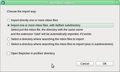Copying Thunderbird data from one PC to another PC using Mozilla Support suggested methods would not work- please help.
I have a PC which was (but is no longer) connected to the net, but which has (my previous) Thunderbird data on it. My newer PC which has been set up as my current mail account has my current (several months' duration) TBird data on it. I want to maintain my current data and also bring across into that account, all of my previous emails, which are contained in folders and subfolders. (note: my Windows version does not feature Easy Transfer Wizard) I followed this procedure: 1 Created under Local Folders in my current , a subfolder "Old PC emails" 2 Consulted Mozilla Support (MS) 3 Made a copy of my old Profile folder (4vbwq8e7.default) which contains subfolders "Mail \ Local Folders" (NOTE: I don't know the significance of this but no constituent file extensions in the entire profile are .eml) 4 Followed MS steps for "Profiles TB \ Restoring a profile backup \ ... different location" to try to copy emails from old "Local Folders" to new "Old PC emails" . I tried this , steps 2 and 6 confused me and it did not work. 5 Resorted to a web search, found and tried tried "The Drag and Drop Method of Thunderbird Eml Import" and then "Thunderbird Eml Import with the Import/Export Tools Plug-In' (installed the plug-in). These did not work.
I can't use MS "Using Gmail to move messages" because the old PC is not net-connectable.
I understand that I'm doing something wrong here but I can't see what it is; please help.
Thanks, Steve
All Replies (1)
Those instructions would appear to be for the replacement of one profile with another. As you effectively have two profiles that you want to merge, it's rather more complicated.
You won't see .eml files in the profile as Thunderbrd doesn't use this format internally. It will export messages from its folders to .eml files, and given a free-standing .eml file, it will open that file as an email message.
In your situation, I would have used ImportExportTools to import mailstore files from the old profile to the new. It has options for importing trees, meaning folders and their subfolders. You will almost certainly have to import into Thunderbird's Local Folders account, but once there you can relocate them as you wish. Be aware that if you move them into the folders of accounts that connect using IMAP, your imported messages will be pushed up to the server. This may be what you want, but it's going to the cloud using your upstream direction and may not be very fast.