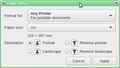How do I set the paper size for printing in Thunderbird (v. 45.6.0)
My computer is networked to 3 printers. When I try to print an email, the print preference for paper size defaults to A4. I have checked the Print Preferences in Devices and Printers and all printers have the paper size as 8.5 x 11. I can't find any settings within Thunderbird where I can set a default paper size. Where can I set the paper size in Thunderbird so that it always prints for 8.5 x 11 and does not keep switching back to A4.
Thanks,
被選擇的解決方法
In Thunderbird's main menu, I have File|Page Setup here, where it offers a page size setting.
Or via the Application Menu, it can be found at  |Print|Page setup
|Print|Page setup
Do you not have this?
If you do, is it not working, or is it not holding the setting you choose?
從原來的回覆中察看解決方案 👍 0所有回覆 (5)
Where can I set the paper size in Thunderbird
You can't. Paper size is a function of the printer driver. Contact your printer manufacturer for help.
But there is nothing wrong with the print driver. All other programs print to the paper set as default - letter size. It is only Thunderbird that defaults to A4. To me this is a problem with Thunderbird and not my printer drivers. I have 3 printers I can print to and this is a problem with all 3.
選擇的解決方法
In Thunderbird's main menu, I have File|Page Setup here, where it offers a page size setting.
Or via the Application Menu, it can be found at  |Print|Page setup
|Print|Page setup
Do you not have this?
If you do, is it not working, or is it not holding the setting you choose?
由 Zenos 於
Is this within Thunderbird? If so, then no I do not have that screen.
In Thunderbird, if I go to File|Page Setup, I have two tabs - Format & Options and Margins & Header / Footer. Neither has a paper size option.
If I go to File|Print and click the Properties button, I can change the paper size there but it only holds for the particular email I'm printing and is not a global setting within Thunderbird.
The solution is a little weird but take a look at https://support.mozilla.org/cs/questions/951063 -> may be helpfull.