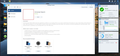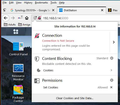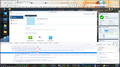FireFox Blocks images in DSM Package Center > Installed > App
I am wondering if anyone else is having this problem in Synology Disk Manager.
If I open Package Center > Installed and then click on any app, the Icon image that is normally displayed on the top left of the window is missing.
This only affects FireFox. Chrome, Edge and Internet Explorer have no issue displaying that icon image.
I tried creating a completely fresh profile by starting with this firefox.exe -p, but I still have the same issue with a fresh profile, FireFox simply will not display those icon images.
I have attached an image below. The red box shows where the icon image should appear.
If anyone has any ideas on what the problem may be, I would appreciate hearing from you. Thanks.
所有回复 (11)
You can try to uninstall/reinstall Firefox. If not, try waiting for the next update on the 11th of March.
Hi trumpy81, I'm a little puzzled by your screenshot because that doesn't look like Firefox.
If you use extensions ("3-bar" menu button or Tools -> Add-ons -> Extensions) that can block (wanted) content (Adblock Plus, NoScript, Disconnect, Ghostery, Privacy Badger, uBlock Origin) always make sure such extensions do not block (wanted) content.
- make sure your extensions and filters are updated to the latest version
- https://support.mozilla.org/en-US/kb/troubleshoot-extensions-themes-to-fix-problems
Firefox shows the shield icon at the left end of the location/address bar in case Content Blocking is blocking content.
- click the shield icon for more detail and possibly disable the protection
You can check the Web Console about what content is blocked
- "3-bar" menu button or Tools -> Web Developer
- https://support.mozilla.org/en-US/kb/tracking-protection
- https://support.mozilla.org/en-US/kb/content-blocking
Thanks for the reply's guys.
@Thehelper I have had at least two updates to FireFox since I first noticed this issue and the problem persists.
@jscher2000 You are seeing only the DSM 'window', but rest assured it is FireFox.
@cor-el I started Firefox with a fresh profile, so no add-ons of any kind and only the default FireFox settings. Sync was not enabled.
As you can see in the attached image, the connection to the Synology DiskStation is not secure. However, I have placed the DiskStation into secure mode and the problem persists.
I have browsed through Web Developer, but to be honest I don't know what I am looking for.
I did explore content blocking and tracking, but none of those settings had any effect on the issue.
I also cleared all cookies and site data etc.
I have also tried fresh installs of FireFox on 2 Windows 10 machines (one real, one VM) and two Windows 7 machines (one real, one VM) and the problem exists on all of them.
I also tried OS X v10.14 (VM) and still have the same issue there.
i also tried uBuntu v18.04.2 (VM) and still have the same issue.
由trumpy81于
Could you right-click the image area, then click Inspect Element. That should open Firefox's Page Inspector in the lower part of the tab, with the image element selected in the HTML "tree". What do you see in the tag for the image path? That typically would be here:
<img src="path-to-image.png">
When you hover your mouse pointer over that path, Firefox should show a preview of what it can retrieve from that path. Can Firefox retrieve anything?
@jscher2000 Thanks for the reply.
I tried right clicking on the image area, but I do not get any context menu, so I am unable to 'inspect' the path at all.
I hit F12, Inspector tab and then tried to right click on the image area, but I still do not get any context menu.
Is there another way I can check that?
Once you have the Inspector open, there's a button at the upper left of that developer tools area to turn on "click to select." Does that work?
If I click that button I can select the image area in question, but that leads to an img path that is not valid. :(
I added an image so that hopefully you can see what I see.
Do you mean the src path doesn't give you an image, or the background image path -- in the url() in the style attribute -- doesn't give you an image?
It is a little odd that the last part before the closing parenthesis on url() is %22. That is the way you encode a quotation mark in a URL but it seems out-of-place in a style rule.
由jscher2000 - Support Volunteer于
@jscher2000 The image source path is listed as src="data:image/png;base64,iVBORw0K_AAAAMA...."
Yes, that %22 is a little odd, but I believe this is generated by a .cgi script of some sort.
(deleted)
由cor-el于