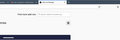Default theme washed out when FF is active application
I just installed FF on a brand new Macbook Pro. The default theme seems really washed out when FF is the active program (i.e., the program I'm currently using). If I switch to Finder or System Preferences (or any other program), FF's tab bar darkens and becomes what I assume it should look like when it's the active program. Including screenshots of 1) what the theme preview looks like in FF preferences, 2) what it looks like when it's active, and 3) what it looks like when it's the background/non-active program. I'm also running FF default theme on my Asus, and it doesn't have the washed out problem. So is this just how it's going to look on mac? Or is something wrong?
Усі відповіді (5)
It may be a bug connected with win10 theming, not with any addons.
According to release notes, Firefox default theme now matches the Windows 10 OS Dark and Light modes, but it may be one of these bugs: https://bugzilla.mozilla.org/show_bug.cgi?id=1474591 https://bugzilla.mozilla.org/show_bug.cgi?id=1501373
This is regarding FF on my Macbook Pro. I'm not running Windows...
It may be a bug connected with win10 theming, not with any addons.
According to release notes, Firefox default theme now matches the Windows 10 OS Dark and Light modes, but it may be one of these bugs: https://bugzilla.mozilla.org/show_bug.cgi?id=1474591 https://bugzilla.mozilla.org/show_bug.cgi?id=1501373
Read this answer in context
I read them. They don't seem to apply. If you think they still apply, please post the relevant text from the thread(s) and explain the connection, so I can understand the point you're trying to make. Re-posting the same links repeatedly is not helpful.
Hi Stephaly,
Sometimes refreshing browser can fix many problems.
Try Refreshing your Browser:-
- To do this, click the menu button at the top right corner of the Firefox window.
- Click the “Help” option near the bottom of the menu.
- Click the “Troubleshooting Information” option in the Help menu.
- Click the “Refresh Firefox” button at the top right corner of the Troubleshooting Information page.
- You’ll be warned that this will remove your browser add-ons, reset your customizations, and revert other browser data to the default settings. Click “Refresh Firefox” to confirm you want to make these changes.
If it doesn't solved your problem, then feel free to ask in Reply Section. Thanks for raising your question in Mozilla Support Forum.