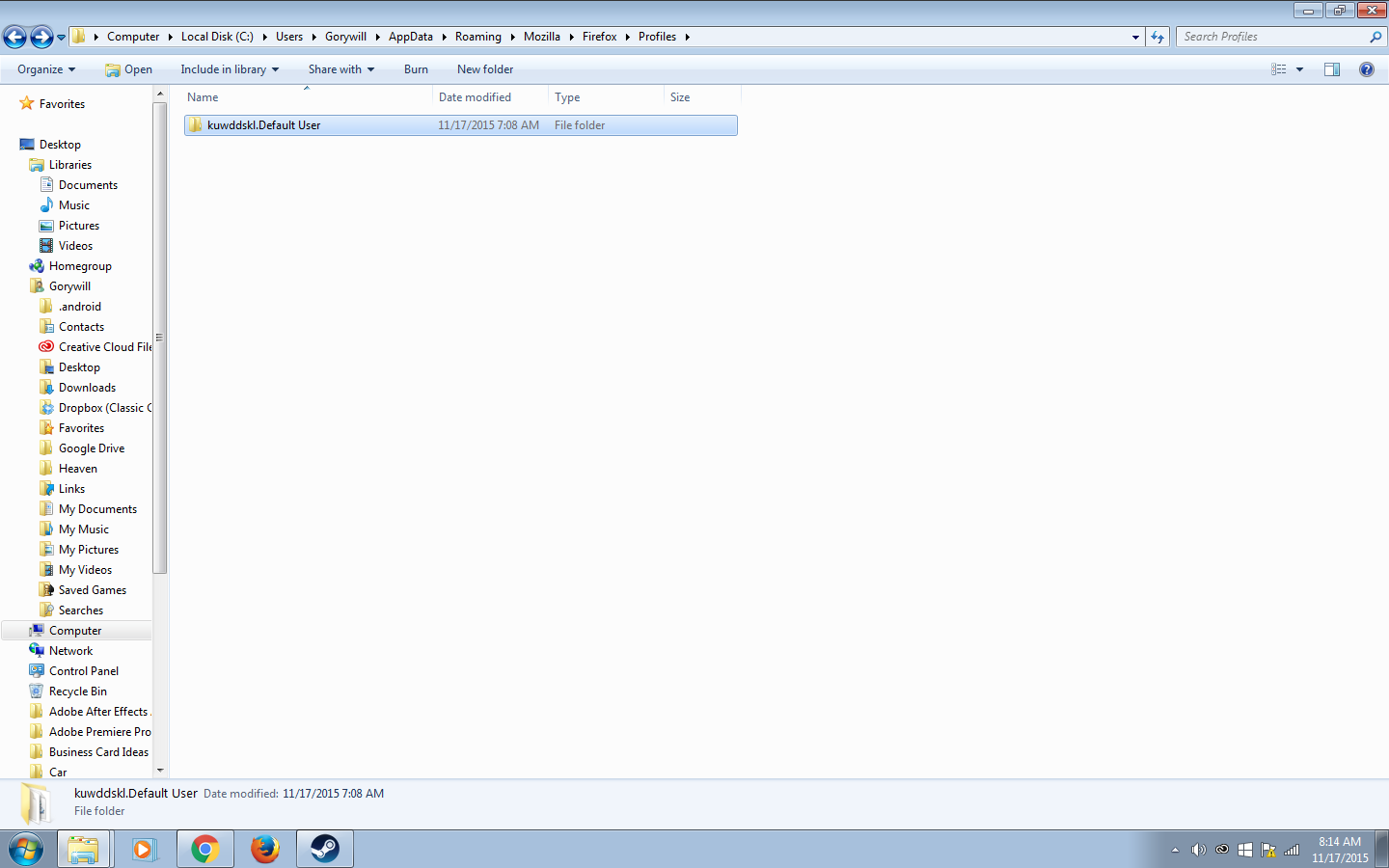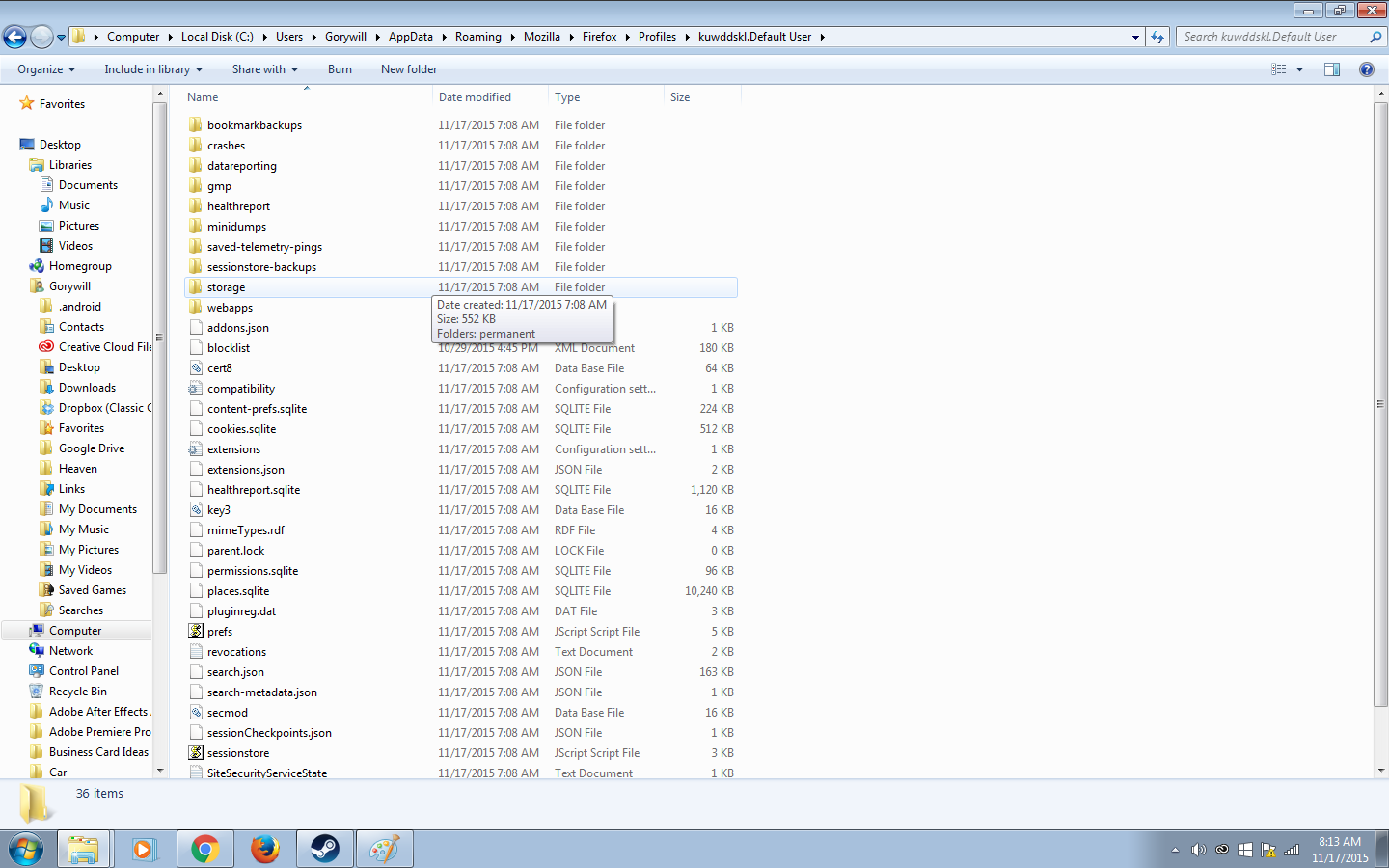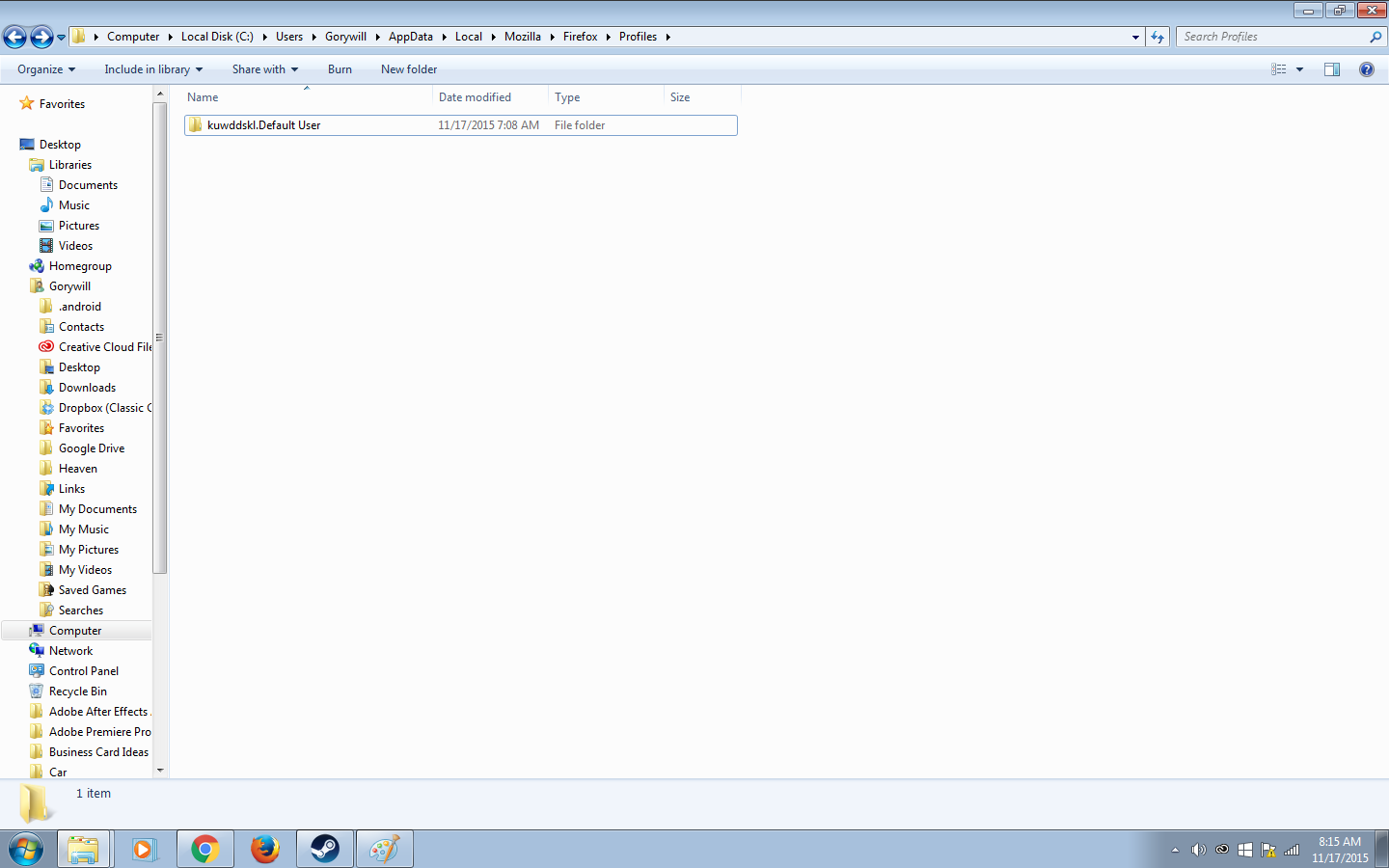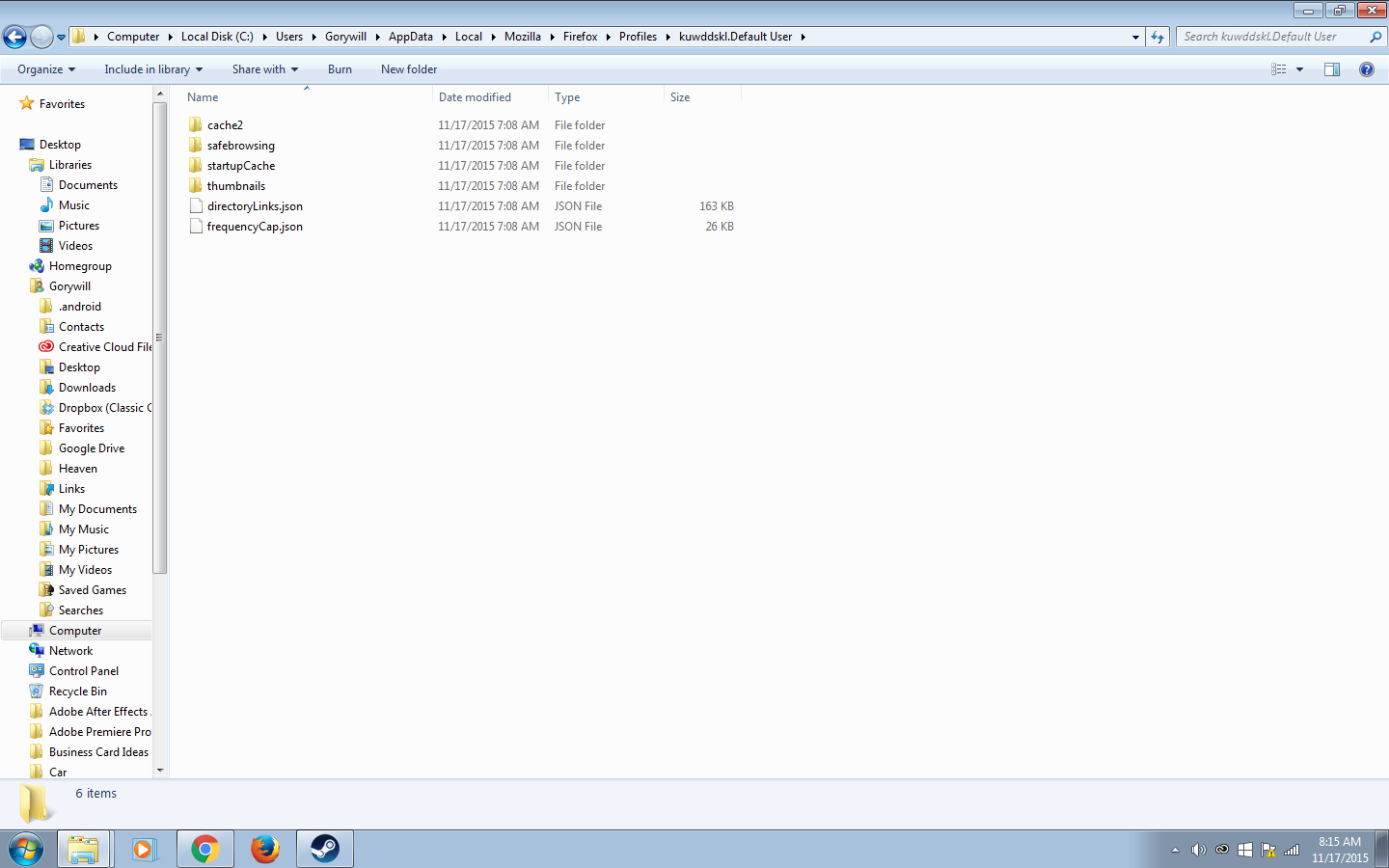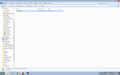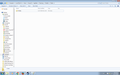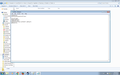Profile corupts itself after I exit firefox ever single time.
Every time I exit Firefox and try to reopen it I get the error message that the profile is either renames or missing. I have tried deleting and reinstalling Firefox, I have tried the refresh Firefox and I have created a new profile with "firefox.exe -P". Nothing works. "firefox.exe -P" does work in that I can open Firefox, how ever as soon as I exit it looses the profile again and the only way to open it is to create a new profile with "firefox.exe -P". An interesting point to note is that none of the profiles are being renamed or moved. The are all where there suppose to be and with he correct name. After hours of research I'm at a loss as to what to do next. If you need any more info on the situation or my system specs please let me know. I am running windows 7 pro. Thank you in advance.
Обране рішення
Yes. That is the correct file, but the profile name (Profiles/s22fw6ll.default) doesn't match the profile name kuwddskl.Default User) that shows in the other screenshot. If you still have the profile folder that start with kuw then try to replace the wrong path name with the correct profile name.
Читати цю відповідь у контексті 👍 0Усі відповіді (20)
the exact error message is as follows "Your Firefox profile cannot be loaded. It may be missing or inaccessible."
You need to locate the profiles.ini file and delete this file or use the Profile Manager to create a new profile.
See:
This is usually caused by a problem with the profiles.ini file.
You can use one of these to make Firefox create a new default profile or recover an existing profile:
- Delete the profiles.ini file to make Firefox create a new (default) profile
- Use the Profile Manager to create a new profile
If you still have an existing profile then click "Choose Folder" in the Profile Manager and browse to the location of a lost profile to recover this profile
https://support.mozilla.org/kb/Managing+profiles
You should find the profiles.ini file in this hidden location:
- Windows: %AppData%\Mozilla\Firefox\
*C:\Users\<user>\AppData\Roaming\Mozilla\Firefox\ - Mac: ~/Library/Application Support/Firefox/
- Linux: ~/.mozilla/firefox/
If clearing the profiles.ini file isn't working then also check the location of the cache files.
- Windows: *C:\Users\<user>\AppData\Local\Mozilla\Firefox\Profiles\<profile>\
- Mac: ~/Library/Caches/Firefox/Profiles/
- Linux:~/.cache/mozilla/firefox/
Do you have an "Old Firefox Data" folder on the desktop in case you have refreshed Firefox and created a new profile?
You can recover data from such a saved profile, but be cautious to recover possibly corrupted files.
You can copy files like these to your current Firefox profile folder.
- bookmarks/history: backups in the bookmarkbackups folder and possibly places.sqlite if you really need the history
- other SQLite files like cookies.sqlite (cookies) and formhistory.sqlite (saved form data)
- logins.json and key3.db (decryption key) for Passwords saved in the Password Manager
- permissions.sqlite and possibly content-prefs.sqlite for Permissions and Site Preferences
- cert8.db for stored intermediate certificates (Certificate Manager)
- sessionstore.js for open tabs and pinned tabs and tab groups
- persdict.dat for words you added to the spelling checker dictionary
Note that "Reset" creates a new default profile with a time stamp appended to identify it and tries to recover settings like bookmarks and history and passwords and history and cookies and auto-fill data from the old profile, but you lose data like installed extensions and other customizations.
The current profile folder will be moved to the "Old Firefox Data" folder on the Desktop.
You can use this button to go to the current Firefox profile folder:
- Help > Troubleshooting Information > Profile Directory: Show Folder (Linux: Open Directory; Mac: Show in Finder)
- http://kb.mozillazine.org/Profile_folder_-_Firefox
I tried deleting the windows cache as well as the Mozilla Firefox profile to no avail. Although I was once gain able to open Firefox after creating a new profile after I exited i was unsuccessful in my attempt to reopen it. I received the exact same error.
I have refreshed Firefox several times but I still do not have an old Firefox file on my desktop. I think it has something to do with windows because this problem persists even after uninstalling Firefox and reinstalling it. In Fact when I uninstall and reinstall it I can't even open it once with out going into the profile manager and creating a new profile.
Can you check the profiles.ini file in a text editor to see if it links to the correct profile folder on the hard drive?
yeah I'll give it shot.
I'm not sure exactly witch one to open with the text editor
You need to go up one level in the first screenshot.
- C:\Users\<user>\AppData\Roaming\Mozilla\Firefox\
There you should see the profiles.ini file that Windows probably shows as Profiles without a file extension and that should be file type .INI You can open this file in a text editor and check if it has the default profile has the same name as you see in the first screenshot.
All it shows is the profile and it only lets me open it
Your screenshot shows the wrong profile location. The location in \AppData\Local\Mozilla\Firefox\Profiles\ is used for the disk cache and to store other data that isn't personal data.
You need to look in AppData\Roaming\ for the main profile data like I wrote above.
- C:\Users\<user>\AppData\Roaming\Mozilla\Firefox\profiles.ini
its the same if I go through the other path. its not an .INI file for some reason. in fact i cant seem to find an .INI file a all.
yeah that was my bad i had both open and took a screen shot of the incorrect one.
If the file isn't there then try to delete the \Mozilla\Firefox\ folder in both location in case there is a problem with the permissions.
It is possible that Anti-Virus software is causing problems. Try to disable Anti-Virus software temporarily to see if that makes a difference.
I put C:\Users\Gorywill\AppData\Roaming\Mozilla\Firefox\profiles.ini iin and ended up at that screen shot above.
k i'll disable my antivirus
Disabling avg didn't make a difference. And neither did deleting the mozilla/firefox in both locations
Вибране рішення
Yes. That is the correct file, but the profile name (Profiles/s22fw6ll.default) doesn't match the profile name kuwddskl.Default User) that shows in the other screenshot. If you still have the profile folder that start with kuw then try to replace the wrong path name with the correct profile name.
Sweeeeet Success
Thank you so much for your help. Any idea on why it was doing this?