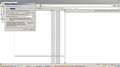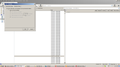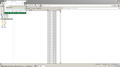Increase Size Limit of Local Folder
Hi All,
I am using Local Folders in Thunderbird to store my Archive emails. When trying to Archive new emails from my email, a message pops up saying that Local Folder is full. I assumed that there should be no size limit to local folders as they are stored on the hard drive. Can you please advise how to increase the size limit of a local folder? I do not want to delete older emails to reduce the folder size. Please advise.
Thanks,
LS
ప్రత్యుత్తరాలన్నీ (20)
right+click the folder and pick properties. What file size is shown??
Wayne,
Please see attached screen shots.
Regards,
LS
Wayne will comment I am sure of the folder size. But instead of monolithic account archives, how about setting the options to file is by year or month or maintain the original folder structure.
Tools menu (aly+T) > account settings > copies and folders > archive options will allow you to set the structure you desire and remember your issue is per folder, not per archive.
- 1 I am suprised you got a warning at only 3.3GB
- 2 the average message size is 183k. Are there any messages with large attachments that you can delete, or whose attachments you can "detatch"?
Wayne,
1. I do not want to delete any messages. Which otherwise defeats the purpose of archiving and saving messages.
2. My other question is that does the size limit of the archive folder applies to the main archive folder, or its sub-folders?
3. Just FYI I am using a IMAP configuration with the option of saving messages on the computer hard drive.
But I would have assumed that the archive folder can be as big as possible as it is being stored on the computer's hard drive. Bit confusing.
Regards,
LS
1. when you get the warning, what is the total size of messages you are trying to archive - is it anywhere near 0.6GB? 2. are you using maildir for your local accounts?
Wayne,
1. I am only trying to archive maybe 100 or 200 messages at a time, which are not more than 50 MB I guess. 2. What is maildir? I have no idea about it.
1. Is the message about disk full, or folder full? What is the full error message? 2. Are you running version 38? If not, please update using Help | about | check
Wayne,
I am already running the latest update. Last time the message was "folder full". I don't get any messages now, but the archive is not happening. If I do archive maybe 10 times, then maybe only once the archive happens for one or two emails. And that it is very slow. I have now also made different folders for different years, but the problem still persists.
Also, I don't know why many of my emails are archiving like this (see attached)? Only the date and time is showing up, with the email missing.
I ask this to better understand. Have you been doing lots of housekeeping moving mail and folders around archiving etc? Did this occur some time into the process? Is the mail your archiving in an IMAP account or a POP one?
A folder full message can be generated when in fact it is access to the file that is the real problem. (At least with other applications)
So do you have windows shadow copy enabled? Are you doing streaming backups using something like time machine to a local NAS or an online service? Do you have an exception in your anti virus for the Thunderbird profile folder? (what anti virus do you use?)
lsingh said
Also, I don't know why many of my emails are archiving like this (see attached)? Only the date and time is showing up, with the email missing.
Could you right click the folder, select properties and then repair. It may be that the index process was interrupted somehow.
Matt,
1. I have been doing lots of archiving etc. lately and playing around because my archiving is not being done properly. 2. I am using an IMAP configuration. 3. I do not have Windows Shadow Copy enabled. 4. I am not doing any kind of back ups, streaming back ups etc. 5. I am backing up my Thunderbird emails to a special folder on my D Drive which I had made earlier. 6. I am using Norton 360.
Matt/Wayne,
Another question: Is there a size limit for Archive Folder on D Drive?
Regards,
LS
Matt says: How did you get the archive folder onto the D: drive? AND I think this is important.
The is an option to move the entire profile, or specify the location of the storage folders for an entire account (under server settings). But I am unaware of an option which allows you to move a single folder within an account to another location.
So please explain?
As you have moved mail to a non standard drive I think you almost have to create an exclusion in Norton for the mail folder. EMail activity can look a lot like virus/malware activity (opening and closing lots of files and they keep growing) ANti virus vendors tend to program for that either by recognising the mail clients but also the mail clients default storage. Moving to the D:drive can see all that become moot. Norton's could be locking the files for up to 10 minutes per write, That is is it is not behaving and treating the mail store as one and leaving it alone.
Any server admin knows to exclude mail stores from virus scanning. The trend to keep everything forever is making what was once only a server admins headache one for the general user as well. 10 years ago a 25Mb mail store was huge. Today is is this months video mails from a single user.
Matt,
1. All my emails are NOT in the profile folder (in C Drive). All my emails are in the D Drive, which I created by going to Account Settings/Server Settings/Local Directory and then creating the folder. 2. The Archive Folder was also created as above.
1. An obvious way to place emails and one loved by the developers. Also a great way to have things go pear shaped. If there is a bog, that is usually a great way to find it.
2. The archive folder is simple a folder within an account named archive. It has some special attributes, but the reality is it is basically another folder.
When you tried giving the folder structure, did you use Account Settings> copies and folders > Archive options?
Technically we should no longer have a folder size limit, but as you see there are at least remnants of it. But is was originally 4Gb and you have not yet achieved that so I am looking for reasons Thunderbird might think the folder was full. Internal errors that bubble to the surface incorrectly. Hence the suggestions about Symantec's product. This is my attempt to illustrate how the 4Gb limit worked.
Archive 4Gb
2014 4gb
Mail from mom 4Gb
Christmas stuff 4Gb
Shopping lists 4Gb
2015 4Gb
Mail from mom 4Gb
Shopping lists 4Gb
I would prefer to see the whole profile on D: rather that just parts of it. A little more effort in the short term but worth it I think. Makes moving to a new drive or a new machine simple as there is no drive structure to take into account, all paths are relative to the profile root location
Is the drive internal to your machine of external. USB and network drives have a long history of not working with Thunderbird well. Or Thunderbird not working well with them.
Matt,
1. My D Drive is internal (Laptop Drive). 2. First I made a folder in Local Folders by right clicking it. Then I used Account Settings/Copies and Folders/Keep Message Archive in: "Other"
ok, I am slowly getting it. I think.
Have I got this right.
1. All mail is stored on the D: drive. You have redirected this in the account settings for each account. 2. Your profile folder is in the default location of the C: drive. 3. Your using Windows 7 4. You have not created an exception for the D: mail storage as I asked. 5. Your accounts are IMAP 6. You have selected to synchronize all mail locally in the IMAP accounts?
I am guessing the last two.
I really think we need to try safe mode and see if that has any impact.
- Restart Thunderbird with add-ons disabled (Thunderbird Safe Mode). On the Help menu, click on "Restart with Add-ons Disabled". If Thunderbird works like normal, there is an Add-on or Theme interfering with normal operations. You will need to re-enable add-ons one at a time until you locate the offender.
- Restart the operating system in safe mode with Networking. This loads only the very basics needed to start your computer while enabling an Internet connection. Click on your operating system for instructions on how to start in safe mode: Windows 8, Windows 7, Windows Vista, Windows XP, OSX
- If safe mode for the operating system fixes the issue, there's other software in your computer that's causing problems. Possibilities include but not limited to: AV scanning, virus/malware, background downloads such as program updates.