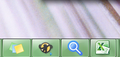The firefox icon on desktop and taskbar has changed, how do I change it back.
I recently installed firefox on another computer and in the process of doing other things, I then noticed that the icon on the taskbar had changed and when I tried to get the short cut back on the desktop, the icon that comes up was a file folder. I just want the firefox icon back.
தீர்வு தேர்ந்தெடுக்கப்பட்டது
So far I have sorted out the problem by going into properties on the icon on the task bar and changed icon, restarted the computer, and the icon on the task bar changed to what I wanted but the file one on the desktop did not, but now I don't want that one, so deleted it. Many thanks for the support given. Cheers BlueWren
Read this answer in context 👍 0All Replies (7)
Hello,
In order to better assist you with your issue please provide us with a screenshot. If you need help to create a screenshot, please see How do I create a screenshot of my problem?
Once you've done this, attach the saved screenshot file to your forum post by clicking the Browse... button below the Post your reply box. This will help us to visualize the problem.
Thank you!
Did you try to change this icon via the right-click context menu and open the Properties?
Try to rebuild the Windows icon cache.
- Open the Task Manager (Shift+Ctrl+ESC)
- In the Process tab, right-click on the Explorer.exe process and select End Process.
- Open the file picker via "File > New Task (Run)" and click the Browse button.
- Type or Paste %USERPROFILE%\AppData\Local in the File name field (AppData is a hidden folder).
- Select the IconCache.db file and use "Delete" in the right-click context menu to delete the file.
- After the IconCache.db file has been deleted, start a new explorer.exe process via "File > New Task" to get the desktop and Taskbar back.
The IconCache.db file is a hidden file, so make sure that you can see hidden files.
Hi, Sorry I have taken so long in responding, but I am now on the computer that I have the problem with the firefox icon. First things first, attached is image of desktop with the changed icons of firefox on , the desktop and the task bar.
தீர்வு தேர்ந்தெடுக்கப்பட்டது
So far I have sorted out the problem by going into properties on the icon on the task bar and changed icon, restarted the computer, and the icon on the task bar changed to what I wanted but the file one on the desktop did not, but now I don't want that one, so deleted it. Many thanks for the support given. Cheers BlueWren
I have a similar problem...I think it is a hang on from Snap-do. Although I have uninstalled everything I can find, and have reset Firefox via Troubleshooting my icon remains as a "search icon". When I go into task manager I can see a Snap-do process (.exe*32) still running. By the way, where do I find the Firefox icon?
I'm on my home computer and the process I used is not working, but on the other computer which is where the problem was, I right clicked on the firefox icon or where it's supposed to be and the window that came up had properties and I clicked on that and it just came up with the option of changing the icon, which is where I changed it back to what it should be, but it doen't happen straight away, you have to restart the computer and it came back as what it should be. So far it's stayed that way, but then again that was only yesterday. Cheers BlueWren
You can try to remove that icon and create a new Firefox desktop shortcut.
You can also try to set the desktop shortcut to read-only via the right-click context menu (Properties)