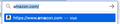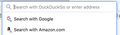Unwanted google and amazon search suggestions in address bar
Hi,
I am running Firefox 78.0.1 64-bit on MacOS Catalina 10.15.5.
I get these unwanted advertisements for Google and Amazon whenever I go to type in the address bar (see attached images). How do I disable them? I can't see any option in the "Search" section of Preferences or searching Preferences in general. My search engine of choice is DuckDuckGo, and I do not have an Amazon account. Why does Firefox think have a desire to interact with these companies?
Thanks in advance for your help!
Izbrana rešitev
Hi mostlyaspambox, as I'm sure you recall, Firefox 75 introduced a new behavior to the address bar: when the focus (cursor) moves into the bar, a list of your first 8 Top Sites would drop down automatically.
There have been various workarounds related to that list, but Firefox 78 has changed things enough that you have to revisit this behavior and change it to suit your needs. And your options are:
Don't Show a List Automatically
There is a new checkbox for that on the Options page, under Privacy & Security, Address Bar:
<center> </center>
</center>
Show the classic Frequently Visited URLs List
When you type a space into the bar, Firefox will show the frequently visited URLs list as a match for that. Anything else I suggest will give you a slightly different list.
Clean Up the Top Sites List
You can remove the pinned search shortcuts and otherwise modify the Top Sites list to make it as useful as possible. Firefox should fill up the list with frequently visited URLs after you clear out unwanted items, although this might take a little time to accumulate. Here's how:
Manual Cleanup Method
(1) At least temporarily, you need to turn the Top Sites section of the Firefox Home / news tab page back on if you turned it off before: Customize your New Tab page to hide or display content
(2) Open about:newtab or about:home to display the Top Sites list. You can remove unwanted "Top Sites" by hovering your mouse over them, clicking the menu button that appears, and using either unpin (to let the site float back into a frequency-based order) or dismiss if you never want to see it. More info: Customize your Firefox New Tab page.
<center> </center>
</center>
Flush Pinned Tabs Method
If you have never customized the list and want to clear it, you can try this approach I saw suggested on Reddit:
(A) In a new tab, type or paste about:config in the address bar and press Enter/Return. Click the button accepting the risk.
(B) In the search box in the page, type or paste newt and pause while the list is filtered
(C) On the row for the browser.newtabpage.pinned preference, click the trash can icon at the right end to empty it. (Or you can double-click the value to display an editing field, delete the contents, then press Enter or click the blue check mark button to save the change.)
More info on about:config: Configuration Editor for Firefox.
Can you get it working the way you want?
Preberite ta odgovor v kontekstu 👍 0Vsi odgovori (2)
Izbrana rešitev
Hi mostlyaspambox, as I'm sure you recall, Firefox 75 introduced a new behavior to the address bar: when the focus (cursor) moves into the bar, a list of your first 8 Top Sites would drop down automatically.
There have been various workarounds related to that list, but Firefox 78 has changed things enough that you have to revisit this behavior and change it to suit your needs. And your options are:
Don't Show a List Automatically
There is a new checkbox for that on the Options page, under Privacy & Security, Address Bar:
<center> </center>
</center>
Show the classic Frequently Visited URLs List
When you type a space into the bar, Firefox will show the frequently visited URLs list as a match for that. Anything else I suggest will give you a slightly different list.
Clean Up the Top Sites List
You can remove the pinned search shortcuts and otherwise modify the Top Sites list to make it as useful as possible. Firefox should fill up the list with frequently visited URLs after you clear out unwanted items, although this might take a little time to accumulate. Here's how:
Manual Cleanup Method
(1) At least temporarily, you need to turn the Top Sites section of the Firefox Home / news tab page back on if you turned it off before: Customize your New Tab page to hide or display content
(2) Open about:newtab or about:home to display the Top Sites list. You can remove unwanted "Top Sites" by hovering your mouse over them, clicking the menu button that appears, and using either unpin (to let the site float back into a frequency-based order) or dismiss if you never want to see it. More info: Customize your Firefox New Tab page.
<center> </center>
</center>
Flush Pinned Tabs Method
If you have never customized the list and want to clear it, you can try this approach I saw suggested on Reddit:
(A) In a new tab, type or paste about:config in the address bar and press Enter/Return. Click the button accepting the risk.
(B) In the search box in the page, type or paste newt and pause while the list is filtered
(C) On the row for the browser.newtabpage.pinned preference, click the trash can icon at the right end to empty it. (Or you can double-click the value to display an editing field, delete the contents, then press Enter or click the blue check mark button to save the change.)
More info on about:config: Configuration Editor for Firefox.
Can you get it working the way you want?
Yes, that worked, thanks. Again, I don't like that Mozilla have decided to promote these websites to me and that I was opted into this behavior by default. I would like that to not be the case for myself and other users.