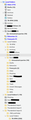Thunderbird import from old account incomplete
My ISP is stopping its email service (accessed via Thunderbird) at the end of June so I've set up a Gmail account (also accessed via Thunderbird) and created folders corresponding to those in the old account. I've located the profile folder for my old account, and tried to import my old emails from this via Tools > Import in my new account, but only the contents of one folder in the old account have been transferred. I've repeated this a number of times with no greater success, but what I do now have is a series of duplicate folders and 'Thunderbird Import' folders that have been generated in my old account (see screenshot).
How can I get my other old emails into my new account?
Wybrane rozwiązanie
As easy as that! It works – thank you.
Przeczytaj tę odpowiedź w całym kontekście 👍 0Wszystkie odpowiedzi (12)
I perhaps should have mentioned that I'm running Thunderbird 102.11.2 with Mac OS 10.14.6 .
I think you might try doing this outside of Thunderbird, as I have had no success importing one account out of a profile. If you close Thunderbird, and use the OS file manager to locate the Mail\account folder, you could copy the folders to the corresponding position in the new computer.
Thanks for this. It seems that I have one Profile folder for both my Gmail account and the old one, the Gmail stuff being within a subfolder called imap.gmail.com and the old a/c stuff within a subfolder called Mail. This subfolder contains files called, e.g., John Smith, John Smith.msf and (in some instances) John Smith.sbd corresponding to the filters run on incoming mail. There are similar files within imap.gmail.com – although only two ending in .sbd: [Gmail].sbd and INBOX.sbd. If I copy all the John Smith files from Mail into imap.gmail.com and then restart Thunderbird, a folder called John Smith appears briefly in the list of folders in my Gmail a/c and then disappears, and the John Smith files have also disappeared from imap.gmail.com. (Fortunately I had backups for the files I experimented on.)
The Gmail a/c has IMAP server setting; the old a/c has POP server settings. Is this the issue??? But one old folder's contents *did* get transferred when I ran the Thunderbird import routine.
Any further ideas?
Do not attempt to copy folders from hard drive to an IMAP account. Store them in Mail\Local Folders folder.
Within my profile I have a new-account folder called iMapMail which contains the folder previously mentioned called imap.gmail.com and a file called imap.gmail.com.msf, but nothing called Local Folders. Also within my profile is a folder called Mail with a subfolder called Local Folders which contains the folders containing old-account messages that I want to transfer to my new account. Should I copy the Local Folders folder from Mail to iMapMail?
Apologies for my confusion about all this.
No. The Mail\Local Folders folder is for local files not affiliated with an account.
So how *do* I get messages from my old account into my new one??? Or can't it be done – despite what the Thunderbird Import function suggests?
The import function imports accounts; what you have are some message folders that are disconnected from the account. It is possible to upload messages, but IMAP wasn't designed that way, so the upload needs to be a small number at a time. This is not a 'thunderbird thing', it's an 'imap thing.'
And yet, as I mentioned earlier, the first time I ran the Thunderbird Import function it did transfer the contents of one folder in my account – some 300 messages – to my new account. I'm sorry to labour this, but the Import options include 'Import settings, filters, messages, and other data from a Thunderbird profile', and subsequent options are 'Account and Settings', 'Address Books' 'Calendars' and Mail Messages'. Whether I select all of them or just 'Mail Messages', which is what I want, I get a spinning coloured disc for some while before a 'Completed' message, after which, when Thunderbird is restarted, precisely nothing has been transferred to my new account – although new (duplicate) folders have sprouted in my old account, in which the number of messages has almost doubled.
You say, 'It is possible to upload messages, but … the upload needs to be a small number at a time.' Could you spell out how exactly I do that?
Thanks for your patience with this.
Highlight the message and drag to the desired folder. That should do it.
Wybrane rozwiązanie
As easy as that! It works – thank you.
A late follow-up to this issue. Highlighting messages in an old-account folder and dragging them to the desired folder in the new account does work, but it's a slow process if you try to move than a couple of dozen messages at once, so I've been doing this a bit at a time in idle moments over the last couple of months. However, this morning I thought I'd found a way of speeding this up: I went offline and then discovered that I could move several hundred messages at once. However, although the moved messages did initially appear in the new-account folder, after a little while they'd disappeared from both the new account and the old one. Any idea what's going on and if there's a way around it that preserves the speed of transfer? (Fortunately I have a copy of my profile in the old account from shortly before I switched account.)