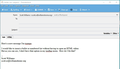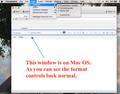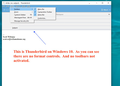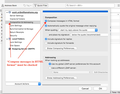New Thunderbird User - How Do I Get Numbered/Bulleted LIst Button On My "Write Message" Window?
I've seen Thunderbird screen shots showing the number/bullet list icon at the top of the "write message" tab or window, but I don't have that. How do I get that on my Thunderbird "write message" top of window menu?
See the attached screenshot.
Wybrane rozwiązanie
Eureka. I found the problem.
You must activate "Compose messages in HTML format" checkbox under
>Tools >Account Settings >Composing & Addressing
Przeczytaj tę odpowiedź w całym kontekście 👍 0Wszystkie odpowiedzi (4)
I'm using Thunderbird 68.7.0 on Windows 10.
Enable the Composition Toolbar under View/Toolbars.
Thanks sfhowes for responding. But unfortunately this is not the answer. All toolbars are activated and viewable and still no option for bullets or any of the text formatting controls such as "paragraph", "font size," "B/I/U", and indention.
A picture is worth ten thousand words, so I am posting two screen shots to make the problem more plain. One is from my Mac and the other is from Windows 10. Thunderbird on my Mac is the exact same version number as the one on my Windows 10. But the Windows 10 Thunderbird will not show formatting controls in the "Write Message" window.
I cannot find any option or item anywhere in the menu system that will turn it on.
I would greatly appreciate help from anyone.
Wybrane rozwiązanie
Eureka. I found the problem.
You must activate "Compose messages in HTML format" checkbox under
>Tools >Account Settings >Composing & Addressing