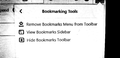backing up BOOKMARKS
How do you backup Bookmarks to a HTML file or whatever. The How-To instructions dont look like my Library menu. There is no "export to" function. I have an updated Firefox. Where is it?
선택된 해결법
P.S. It would be a good idea to add a link to Bookmarking Tools, too.
문맥에 따라 이 답변을 읽어주세요 👍 1모든 댓글 (5)
The first step is to get to the Library window, formerly known as the Bookmarks Organizer or Bookmarks Manager before it was unified with history and downloads. Either:
- Ctrl+Shift+B
- "Show All Bookmarks" in various places
Then you have choices.
The native "backup" format is a hard-to-read JSON data file. More compact, and possibly slightly richer for restoring to Firefox. See: Restore bookmarks from backup or move them to another computer.
The classic "export" format yields the standard-ish bookmarks.html format file. See: Export Firefox bookmarks to an HTML file to back up or transfer bookmarks.
선택된 해결법
P.S. It would be a good idea to add a link to Bookmarking Tools, too.
Thank you! Now, in case of a disaster I hope it will restore properly if I have to reinstall. BTW, how do you bookmark the Bookmark Tools?
crablegs said
BTW, how do you bookmark the Bookmark Tools?
Sorry, my comment wasn't clear. It would be good if Mozilla added a link to the Library window to the Bookmark Tools so it will be easier to find.
Oh I see. Your comment was directed at Mozilla. I have to write this down someplace because I know I will forget.. Ctrl + Shift + B
Thanks!