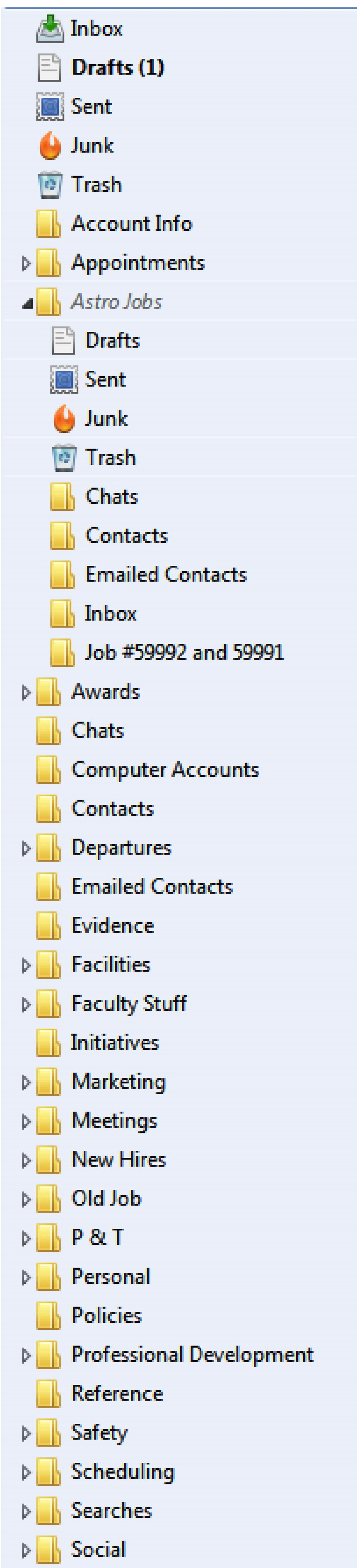Sends deleted messages to wrong Trash bin.
I have two "Trash" folders on my IMAP email server related to my job. One is my folder for my own email account and the other belongs to a "shared resource" email account that is mounted inside my email account. The resource shows up on my list of folders with its own folders listed as sub-folders. Ever since the resource was mounted, all of my deleted emails are put in the resource's trash instead of mine despite my server settings being set to use my trash. It appears Thunderbird just isn't able to tell the difference between the two bins because they have the same name both located on the same server. Is there a fix for this? I'm told by my IT department, changing the name of one of the bins is not possible. The resource also does not allow me to pick and choose which folders I want to subscribe to. I am forced to subscribe to all or none, which means I am unable to remove the resource from my desktop platform. My IT department's only solution was to create a third trash folder with a different name for which I can direct trash to. Is there another solution for this that doesn't require me to have three different trash folders?
모든 댓글 (5)
Are you saying you can not right click, select subscribe and change what folders you see?
Please a screen shot of how the folder structure looks, because what your are being told does not sound right. It may be, but I doubt it.
Correct. I can do it, but it doesn't work. That is actually a separate issue I'm having that's also driving me crazy. If I uncheck a folder, click ok, the folder is still on the structure and the check mark is back when I return to the settings. I've even tried unchecking, clicking ok, closing Thunderbird, and deleting the corresponding .msf file and still the unsubscribed folder is there when I reopen Thunderbird. I thought this was something caused by the shared resource but after creating some test folders on my home computer with my personal email account I have the same problem. If I can get the subscribe settings to work, I could possibly unsubscribe from the shared resource using it solely through my web client when it's needed, which would eliminate the trash folder confusion in Thunderbird.
I'll send a screen shot of my folder structure when I return to work.
Try the following to see if it is an add-on that is affecting your ability to subscribe. Restart Thunderbird with add-ons disabled (Thunderbird Safe Mode). On the Help menu, click on "Restart with Add-ons Disabled". If Thunderbird works like normal, there is an Add-on or Theme interfering with normal operations. You will need to re-enable add-ons one at a time until you locate the offender.
Also check if your IT department has "locked" down Thunderbird. If they are deploying it in a corporate situation, they may have locked down the users ability to modify settings from their "default"
That didn't help and I'm pretty sure my settings aren't locked down because we're not required to use Thunderbird and I have no problem changing any other settings. Screen shot of my folder tree attached. The Astro Jobs folder is the "shared resource", which is just an alias email address.
I have not tested the subscribe for a while, but for my gmail imap account.
File > subscribe uncheck a folder. click on 'unsubscribe' click on OK
Nothing appears to happen as all folders are still in Folder Pane. Close and Restart Thunderbird is the only way to actually remove the folder from view.
Same process with subscribing.
However.....
I tried to replicate your issue and can get eg: 'All Mail' to show up in my Folder Pane. It is in the list in 'File > Subscribe', but I never subscribe to see it and it is unchecked. How did I get it to display you may ask? Right click on imap mail account name and select 'Settings' Select 'Server Settings' for imap mail account. click on 'Advanced' button uncheck 'Show only subscribed folders'. click on all OK's
Now that 'All Mail' folder displays no matter what I do with the 'Subscribe'. Maybe this is occuring with you.
So try this:
- Right click on imap mail account name and select 'Settings'
- Select 'Server Settings' for imap mail account.
- click on 'Advanced' button
- check 'Show only subscribed folders'.
- click on all OK's
- Then File > Subscribe
- uncheck the folders you do not want.
- click on unsubscribe
- click on OK
- Close and restart Thunderbird.
Please report back on results.